
Solution to changing the size of ps exported pictures: First open the software and click [File] in the upper left corner of the interface to open the picture; then click [Image - Image Size]; finally change the resolution and size of the picture. Can.

Solution to changing the size of ps exported pictures:
1. Find PS on the computer and click the left mouse button Double-click to open PS.
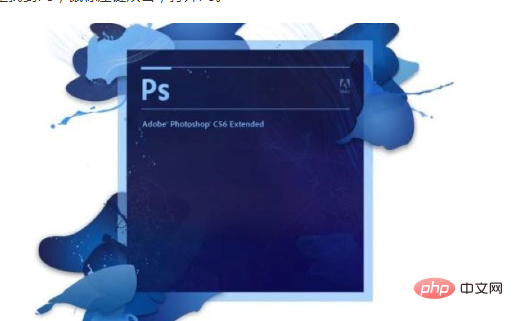
#2. After entering the PS software, click "File" in the upper left corner of the interface to open the picture in PS.
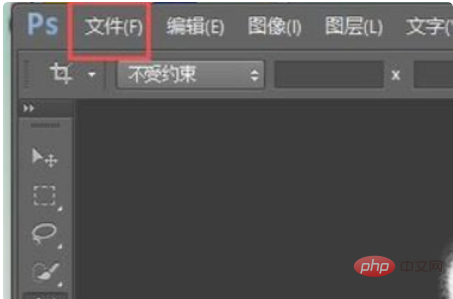
#3. After opening the image, click "Image" at the top of the interface, and select "Image Size" from the pop-up options.
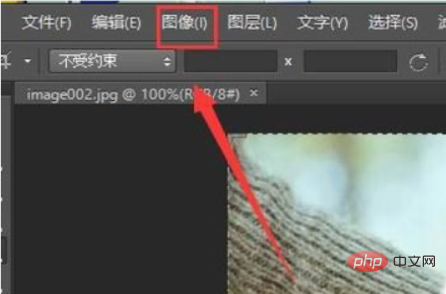
#4. Then, you come to the image size setting interface, as shown in the picture, the default resolution is 96.
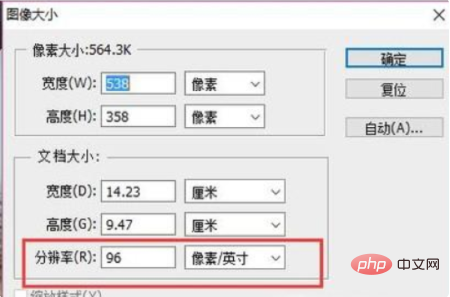
#5. Change the resolution of the picture to a smaller size, as shown in the picture, changing it to about 300 is the clearest.
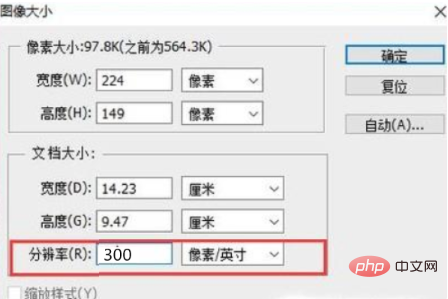
#6. Then click "OK" on the upper right to complete.
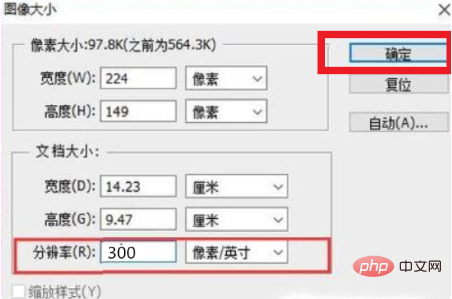
Related learning recommendations: PS video tutorial
The above is the detailed content of What should I do if the size of the pictures exported by PS has changed?. For more information, please follow other related articles on the PHP Chinese website!