
How to sort by date in Excel: First, we enter the work plan and time information that needs to be recorded into the table, use the mouse to click on the "5" position before the time below to select the table title row, and click "Data" Click "AutoFilter" again; then you will find a toolbar. There are two buttons "Ascending" and "Descending" displayed; finally select according to your needs.

#1. First, we enter the work plan and time information that need to be recorded into the form

2. Use the mouse to click on the "5" position before the time below to select the table title row, click "Data", and then click "Auto Filter".

3. At this time, you will find that behind the columns of "Following Time", "Content", "Start Time", "Complete Time", and "Report Time" There will be a downward arrow.

4. If you want to sort by "subject time", click the downward arrow behind the subtitle time, then you will find a toolbar. There are two buttons "Ascending" and "Descending" displayed.

#5. If you click descending order, the earlier time will be at the bottom. If you click ascending order, the earlier time will be at the top.

6. You can sort by different options. If you look at the time sequence when the work arrangement starts, or the time when the plan is completed, or the time sequence when the work needs to be reported, you can Click the arrow on the right side of the corresponding column to set it according to method 5.
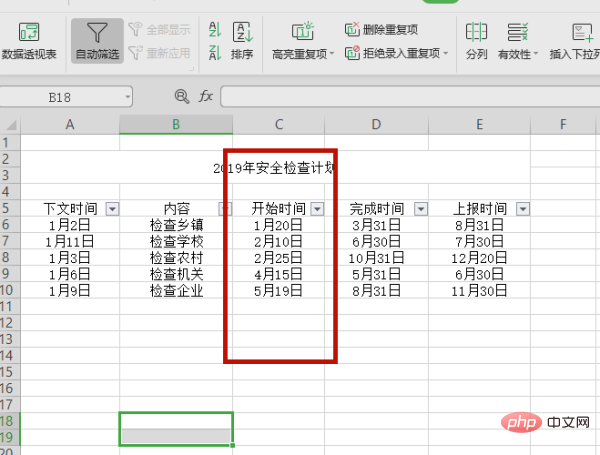
The above is the detailed content of How to sort by date in Excel. For more information, please follow other related articles on the PHP Chinese website!
 Compare the similarities and differences between two columns of data in excel
Compare the similarities and differences between two columns of data in excel
 excel duplicate item filter color
excel duplicate item filter color
 How to copy an Excel table to make it the same size as the original
How to copy an Excel table to make it the same size as the original
 Excel table slash divided into two
Excel table slash divided into two
 Excel diagonal header is divided into two
Excel diagonal header is divided into two
 Absolute reference input method
Absolute reference input method
 java export excel
java export excel
 Excel input value is illegal
Excel input value is illegal




