
How to save cad settings as a lower version cad file: First open cad in [Start], and click the downward arrow of [Customize Quick Access Toolbar], select the [Show Menu Bar] item; then click in sequence [Tools-Options-Open and Save]; finally select the [AutoCAD 2004/LT2004 Graphics] item.
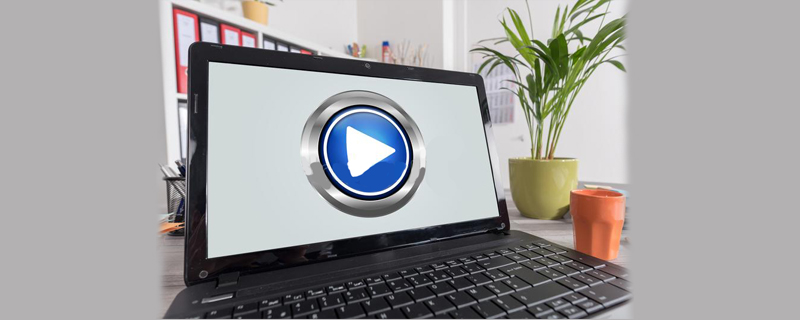
How to save cad settings as a lower version cad file:
1. Click the "Start" button on the taskbar , to open the Start menu.
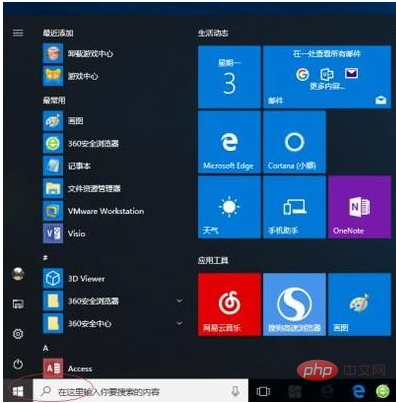
2. Drag the vertical scroll bar on the right and select the "AutoCAD 2014 - Simplified Chinese (Simplified Chinese)" item
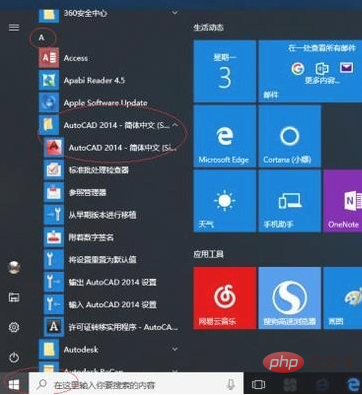
3. Click the "Customize Quick Access Toolbar" downward arrow, a drop-down list will pop up and select the "Show Menu Bar" item.
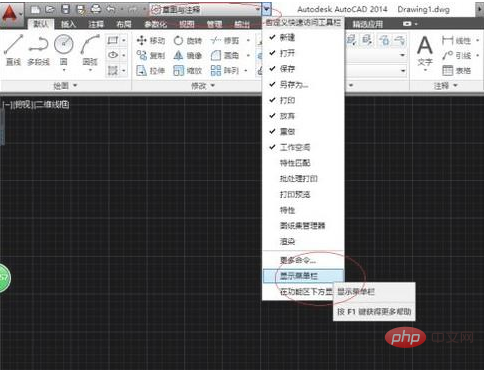
#4. Click the "Tools" tab in the menu bar, and the drop-down menu will pop up and select the "Options..." item.
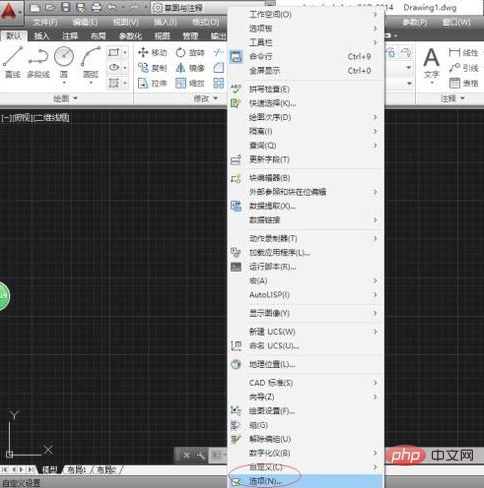
5. The "Options" dialog box pops up and select the "Open and Save" tab.
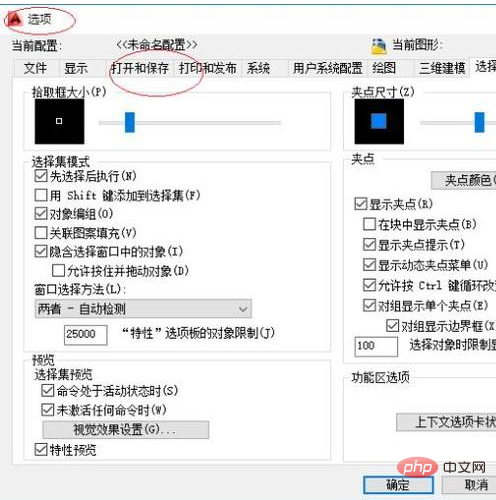
#6. Select the "File Save" option area and click the down arrow in the "Save As" text box.
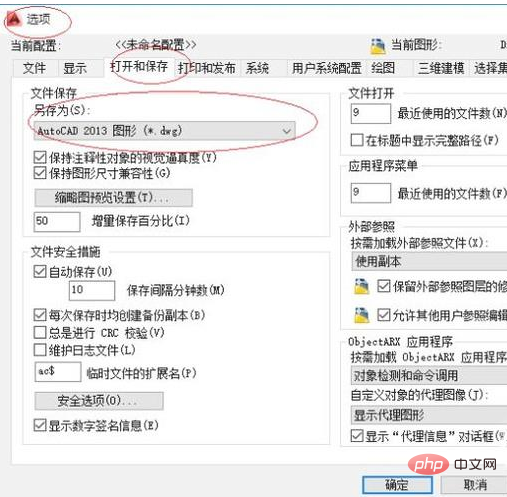
#7. The drop-down list pops up and select the "AutoCAD 2004/LT2004 graphics" item.
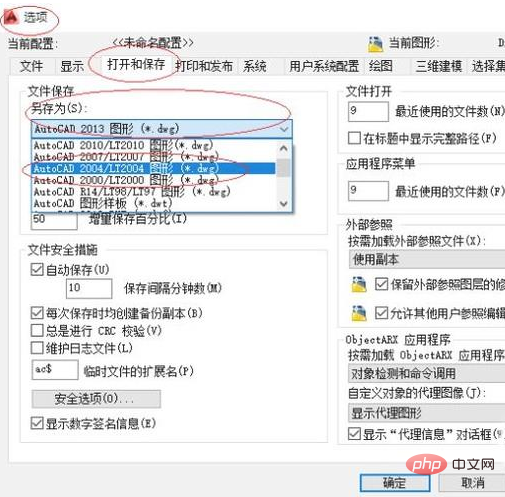
#8. Complete the operation of saving as a lower version cad file. I hope it will be helpful to everyone.
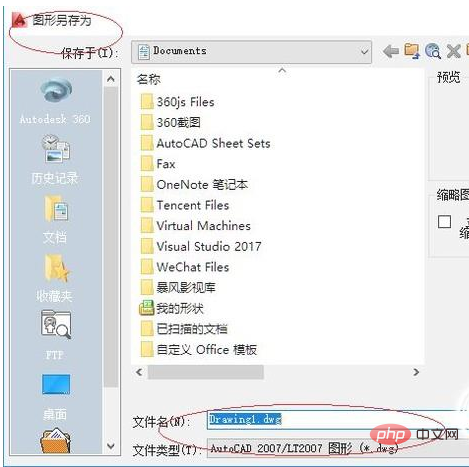
The above is the detailed content of How to save cad as a lower version cad file?. For more information, please follow other related articles on the PHP Chinese website!




