
Win10 laptop touchpad cannot be turned off. Solution: First, go through the notification bar on the taskbar and find "AsUs sMART gusture"; then open and click "Mouse Detection" and check "When a mouse is inserted, touch Board Disable"; finally click "Apply".

Everyone knows that win10 system laptops have a built-in touchpad function. Usually, an external mouse is used to operate the computer, and the operation is smoother. But sometimes it is easy to accidentally touch the touchpad when typing. Many users want to turn it off and press the shortcut keys Fn F9 to turn it off, but in the end they find that the notebook touchpad cannot be turned off. How to solve this problem? Next, the editor will share the solution to the problem that the touchpad of win10 laptop cannot be turned off.
The solution is as follows:
1. The most common method in win10 is to open this device;
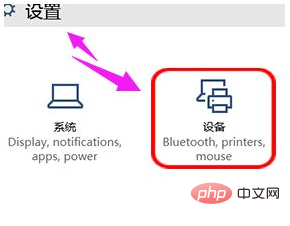
2. You can see something like this Interface;
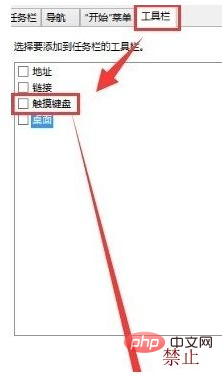
3. Find the touch interface and close it. You can also open the property bar, find the touchpad option and disable it;
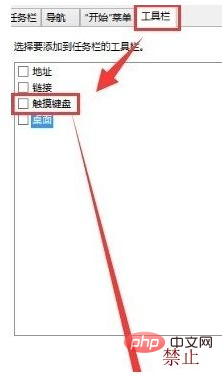
4. In this way, the touch keyboard on the desktop will disappear! This method is the simplest and best way to turn off touch
The above is the detailed content of Why can't the touchpad of win10 laptop be turned off?. For more information, please follow other related articles on the PHP Chinese website!
 win10 bluetooth switch is missing
win10 bluetooth switch is missing
 Why do all the icons in the lower right corner of win10 show up?
Why do all the icons in the lower right corner of win10 show up?
 The difference between win10 sleep and hibernation
The difference between win10 sleep and hibernation
 Win10 pauses updates
Win10 pauses updates
 What to do if the Bluetooth switch is missing in Windows 10
What to do if the Bluetooth switch is missing in Windows 10
 win10 connect to shared printer
win10 connect to shared printer
 Clean up junk in win10
Clean up junk in win10
 How to share printer in win10
How to share printer in win10