 Operation and Maintenance
Operation and Maintenance
 Windows Operation and Maintenance
Windows Operation and Maintenance
 How to use temperature monitoring in win10?
How to use temperature monitoring in win10?
How to use temperature monitoring in win10?
How to use win10 temperature monitoring: First, you can download commonly used hardware detection tools; then after installing the application, hover the mouse to display the current hardware temperature; finally, if the temperature is too high, click [Start Cooling].

Win10 temperature monitoring method:
1. First of all, Win10 system does not have its own CPU temperature monitoring module, and Microsoft’s latest Win10 20H1 preview version has added graphics card GPU temperature monitoring, but no CPU temperature.
When the user opens the Task Manager, clicks the Performance tab and then finds "Independent Graphics Card", the temperature can be seen. This function only supports displaying the temperature of the independent graphics card.
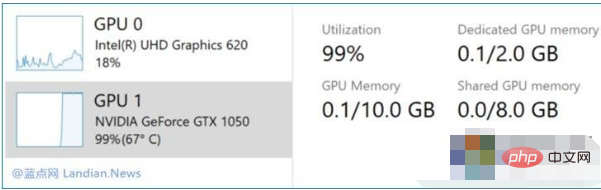
#2. So how to make Win10 display the CPU temperature? There are various software, such as our commonly used hardware detection tools, Master Lu, and Drive Life, etc.
Hover the mouse to display the current hardware temperature, which is clear at a glance. If the temperature is too high, you can click to start cooling
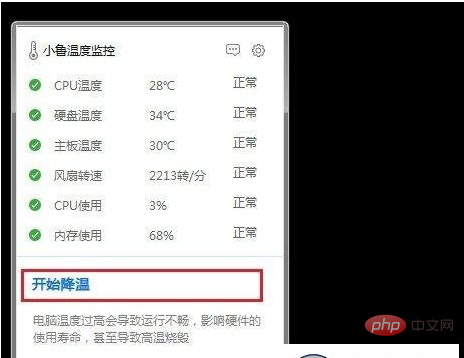
Related learning recommendations: windows server operation and maintenance tutorial
The above is the detailed content of How to use temperature monitoring in win10?. For more information, please follow other related articles on the PHP Chinese website!

Hot AI Tools

Undresser.AI Undress
AI-powered app for creating realistic nude photos

AI Clothes Remover
Online AI tool for removing clothes from photos.

Undress AI Tool
Undress images for free

Clothoff.io
AI clothes remover

AI Hentai Generator
Generate AI Hentai for free.

Hot Article

Hot Tools

Notepad++7.3.1
Easy-to-use and free code editor

SublimeText3 Chinese version
Chinese version, very easy to use

Zend Studio 13.0.1
Powerful PHP integrated development environment

Dreamweaver CS6
Visual web development tools

SublimeText3 Mac version
God-level code editing software (SublimeText3)

Hot Topics
 1378
1378
 52
52
 Where to open windows 10 running
Mar 19, 2024 pm 05:57 PM
Where to open windows 10 running
Mar 19, 2024 pm 05:57 PM
Three commonly used methods: 1. The most convenient method is to press the Windows key and R key at the same time; 2. Access "Run" through the shortcut menu or start menu; 3. By entering specific commands, users can quickly start the program, Open files or folders, configure system settings, and more.
 windows10 installation failed
Mar 12, 2024 pm 05:09 PM
windows10 installation failed
Mar 12, 2024 pm 05:09 PM
Solutions to failed Windows 10 installation: 1. Check the hardware; 2. Update the driver; 3. Use reliable installation media; 4. Clean the existing system; 5. Check the system requirements; 6. Adjust BIOS/UEFI settings; 7. Clear Virus.
 windows10 activation key list latest 2024
Mar 19, 2024 pm 03:45 PM
windows10 activation key list latest 2024
Mar 19, 2024 pm 03:45 PM
Obtaining a Windows 10 activation key is key to fully experiencing its capabilities. The legal way is to purchase a genuine key and then activate it through the "Activate" option in the system settings. Using illegal or pirated keys can pose security risks and is a violation of intellectual property rights. This article will guide you through legal means to obtain and activate a Windows 10 activation key, ensuring the security of your computer and supporting the work of software developers.
 Win10 screenshot shortcut key sharing
Mar 19, 2024 pm 04:05 PM
Win10 screenshot shortcut key sharing
Mar 19, 2024 pm 04:05 PM
The most commonly used shortcut keys: 1. Frame selection screenshot: Win Shift S, you can select a rectangle, window or area of any format to take a screenshot, and the screenshot is automatically copied to the clipboard; 2. Full screen screenshot: Win Printscreen, save the entire screenshot to " "This PC - Pictures - Screenshots" folder; 3. Take a full-screen screenshot and edit it: Win W, bring up the screen sketch tool, which can crop, edit and save or copy the screenshot; 4. Take a full-screen screenshot to the clipboard: Print Screen.
 Which one is easier to use, windows10 or windows11?
Mar 19, 2024 pm 04:11 PM
Which one is easier to use, windows10 or windows11?
Mar 19, 2024 pm 04:11 PM
Windows 10 has high stability, traditional interface, smooth performance, and good security. Windows 11 introduces new features, optimizes performance, performs well in games, and enhances security. However, Windows 11, as a new system, may have compatibility issues and needs to be carefully evaluated before upgrading.
 How to reduce chassis fan noise
Feb 19, 2024 pm 06:20 PM
How to reduce chassis fan noise
Feb 19, 2024 pm 06:20 PM
What to do if the chassis fan is noisy? The purpose of the chassis fan is to help dissipate heat and maintain the stable operation of the device. However, sometimes the case fan may make a lot of noise, causing inconvenience to users. So, when the chassis fan sound becomes loud, how should we solve it? Cleaning the Case Fan Noise from the case fan may be caused by dust accumulation or other impurities. If there is dust accumulated on the chassis fan, you can use an air blower can or brush to clean out the dust. Make sure to disconnect the power supply from the chassis when cleaning and operate with caution to avoid damaging the hardware
 How to manage startup items in Windows 10
Feb 07, 2021 am 11:22 AM
How to manage startup items in Windows 10
Feb 07, 2021 am 11:22 AM
Method: 1. Press "win+R" to open the "Run" window, enter the "msconfig" command, and click "Confirm"; 2. In the msconfig setting interface, click the "Startup" tab and click "Open Task Manager"; 3. In the Task Manager interface, click the "Startup" tab; 4. Find and select the unwanted startup item, right-click the mouse, and select "Disable" in the pop-up menu.
 How to solve the problem that Windows 10 still updates after turning off updates?
Feb 20, 2023 pm 06:25 PM
How to solve the problem that Windows 10 still updates after turning off updates?
Feb 20, 2023 pm 06:25 PM
Cause and solution: The "Windows update" service is still on, just disable the service. Disable method: 1. Press the "win+r" key combination to open the "Run" window, enter "services.msc" and press Enter; 2. In the "Services" interface, double-click the "Windows update" service; 3. In the pop-up window , change the startup type to "Disabled"; 4. Enter the "Recovery" tab and set the "First Failure", "Second Failure", and "Subsequent Failure" options to "No Action".



