 Operation and Maintenance
Operation and Maintenance
 Windows Operation and Maintenance
Windows Operation and Maintenance
 What should I do if the win10 system fails to update and restarts in a loop?
What should I do if the win10 system fails to update and restarts in a loop?
What should I do if the win10 system fails to update and restarts in a loop?
Solution to the boot and restart cycle of win10 system update failure: First press [Windows ; Finally, restart the system update service.
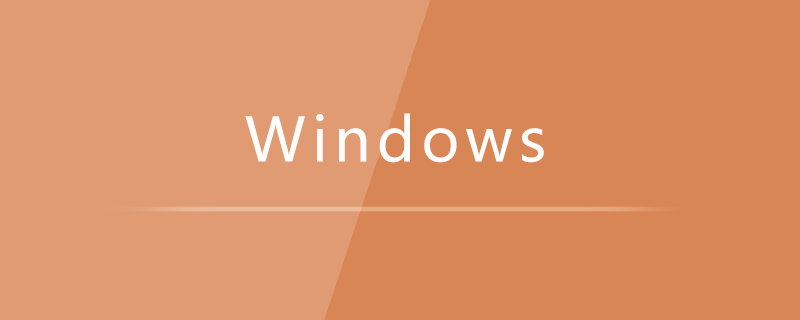
Solution to the problem of booting and restarting when win10 system update fails:
#1. Press "Windows X" to open " Command Prompt (Administrator)";
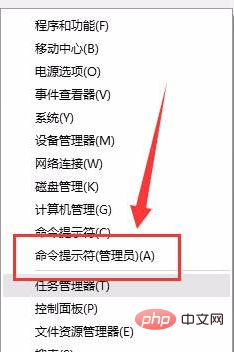
2. Enter "net stop wuauserv" and press Enter (we stop the update service first);
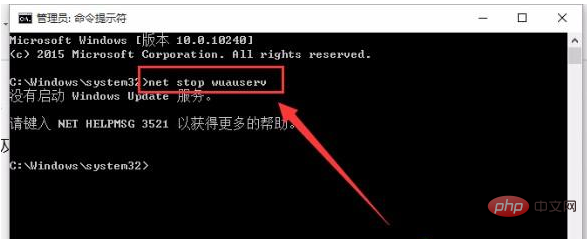
3. Find the c:windowsSoftwareDistribution directory and delete the entire SoftwareDistribution directory;
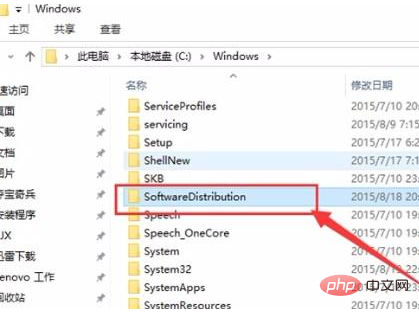
4. Finally, enter “net start wuauserv” and press Enter (restart the system update service).
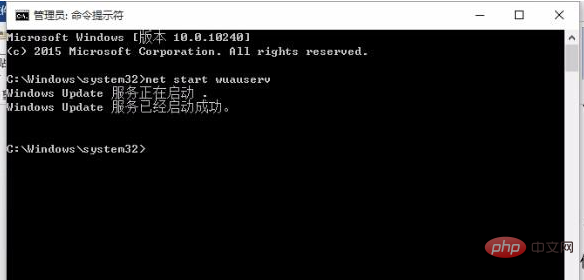
After completing the above steps, you can try to check for updates again in "Windows Update" after restarting.
Related learning recommendations: windows server operation and maintenance tutorial
The above is the detailed content of What should I do if the win10 system fails to update and restarts in a loop?. For more information, please follow other related articles on the PHP Chinese website!

Hot AI Tools

Undresser.AI Undress
AI-powered app for creating realistic nude photos

AI Clothes Remover
Online AI tool for removing clothes from photos.

Undress AI Tool
Undress images for free

Clothoff.io
AI clothes remover

AI Hentai Generator
Generate AI Hentai for free.

Hot Article

Hot Tools

Notepad++7.3.1
Easy-to-use and free code editor

SublimeText3 Chinese version
Chinese version, very easy to use

Zend Studio 13.0.1
Powerful PHP integrated development environment

Dreamweaver CS6
Visual web development tools

SublimeText3 Mac version
God-level code editing software (SublimeText3)

Hot Topics
 Where to open windows 10 running
Mar 19, 2024 pm 05:57 PM
Where to open windows 10 running
Mar 19, 2024 pm 05:57 PM
Three commonly used methods: 1. The most convenient method is to press the Windows key and R key at the same time; 2. Access "Run" through the shortcut menu or start menu; 3. By entering specific commands, users can quickly start the program, Open files or folders, configure system settings, and more.
 windows10 installation failed
Mar 12, 2024 pm 05:09 PM
windows10 installation failed
Mar 12, 2024 pm 05:09 PM
Solutions to failed Windows 10 installation: 1. Check the hardware; 2. Update the driver; 3. Use reliable installation media; 4. Clean the existing system; 5. Check the system requirements; 6. Adjust BIOS/UEFI settings; 7. Clear Virus.
 windows10 activation key list latest 2024
Mar 19, 2024 pm 03:45 PM
windows10 activation key list latest 2024
Mar 19, 2024 pm 03:45 PM
Obtaining a Windows 10 activation key is key to fully experiencing its capabilities. The legal way is to purchase a genuine key and then activate it through the "Activate" option in the system settings. Using illegal or pirated keys can pose security risks and is a violation of intellectual property rights. This article will guide you through legal means to obtain and activate a Windows 10 activation key, ensuring the security of your computer and supporting the work of software developers.
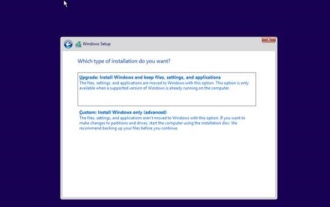 Detailed explanation of the time required to upgrade win10 to win11 system
Dec 26, 2023 pm 12:36 PM
Detailed explanation of the time required to upgrade win10 to win11 system
Dec 26, 2023 pm 12:36 PM
Currently, Microsoft has pushed the preview version of the win11 system to users. Many users want to download and use it, but they don’t know how long it will take. They are afraid that it will take too long to update and they will not be able to work and study normally. Let’s follow the editor’s instructions. Let’s take a look at the introduction of the time required to upgrade win10 to win11 system. How long does it take to upgrade Win10 to Win11? Answer: About 10 minutes. The specific situation depends on the computer configuration. 1. If we include all steps such as version selection, installation settings, etc., it will take 10-15 minutes. 2. Because before installing win11, we need to select multiple settings such as system version, installation disk, regional language, network, keyboard, etc. 3. After the setting is completed, the system will enter the automatic installation process. At this time, you only need to wait.
 Which one is easier to use, windows10 or windows11?
Mar 19, 2024 pm 04:11 PM
Which one is easier to use, windows10 or windows11?
Mar 19, 2024 pm 04:11 PM
Windows 10 has high stability, traditional interface, smooth performance, and good security. Windows 11 introduces new features, optimizes performance, performs well in games, and enhances security. However, Windows 11, as a new system, may have compatibility issues and needs to be carefully evaluated before upgrading.
 Win10 screenshot shortcut key sharing
Mar 19, 2024 pm 04:05 PM
Win10 screenshot shortcut key sharing
Mar 19, 2024 pm 04:05 PM
The most commonly used shortcut keys: 1. Frame selection screenshot: Win Shift S, you can select a rectangle, window or area of any format to take a screenshot, and the screenshot is automatically copied to the clipboard; 2. Full screen screenshot: Win Printscreen, save the entire screenshot to " "This PC - Pictures - Screenshots" folder; 3. Take a full-screen screenshot and edit it: Win W, bring up the screen sketch tool, which can crop, edit and save or copy the screenshot; 4. Take a full-screen screenshot to the clipboard: Print Screen.
 How to solve the problem of network card incompatibility with Windows 10 system
Dec 22, 2023 pm 01:33 PM
How to solve the problem of network card incompatibility with Windows 10 system
Dec 22, 2023 pm 01:33 PM
When our computer was upgraded and installed with the win10 operating system, some friends had a prompt on their computer that the current network card did not support the win10 system when they were surfing the Internet. For this kind of problem, the editor thinks that it is probably because there is a problem with the network card driver of our computer. You can try to update or reinstall the driver. It can also be operated using third-party software. Let’s take a look at the specific steps to see how the editor did it~ How to solve the problem that the network card does not support the win10 system 1. Right-click the computer and select “Properties”. 2. Select "Device Manager". 3. Click "Network Adapter". First uninstall the network card driver whose original model is incorrect or does not display the model. After the uninstallation is complete, rescan to detect hardware changes. After completion, there will be a network in the unrecognized devices.
 What to do if a system update error occurs in Win11
Jul 02, 2023 pm 04:49 PM
What to do if a system update error occurs in Win11
Jul 02, 2023 pm 04:49 PM
What should I do if there is a system update error in Win11? Microsoft has been pushing patches for the win11 system, so what should you do if you encounter an error in the update system? Below, the editor will bring you a method to solve the problem of win11 system update. If you are curious about how to operate, please continue reading! Methods to solve win11 system update errors: 1. Uninstall the latest update Press the Windows + key, then select Windows Update from the left navigation bar, and then select Update History. Scroll down until you come across the Uninstall Updates button and click on it. Click on the first update in the MicrosoftWindows list and click Uninstall. 2. Use third-party tools Restor





