 Operation and Maintenance
Operation and Maintenance
 Windows Operation and Maintenance
Windows Operation and Maintenance
 What should I do if my computer is unresponsive and cannot be turned off?
What should I do if my computer is unresponsive and cannot be turned off?
What should I do if my computer is unresponsive and cannot be turned off?
Jul 15, 2020 pm 01:25 PMThe solution to the problem that the computer is unresponsive and cannot be shut down is: 1. Open the Local Group Policy Editor and enter Computer Configuration; 2. Open [Administrative Templates], [System], and [Shutdown Options] in sequence; 3. , check the [Not configured] or [Disabled] option.

Solution:
1. Open "Run" (win r) and enter "gpedit.msc" in the run input box. Press Enter and open "Group Policy Edit";
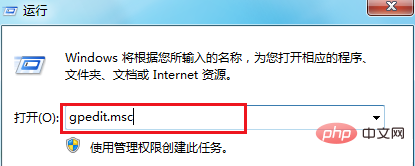
2. Find "Computer Configuration" and double-click to open it;
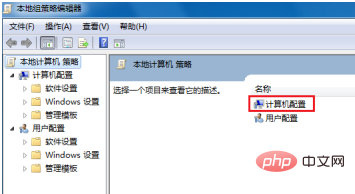
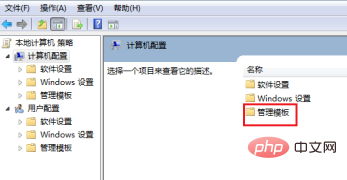
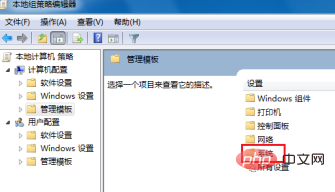
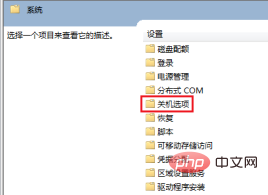
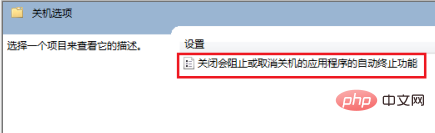
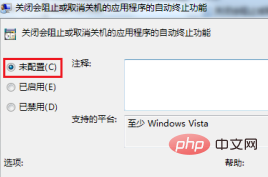
The above is the detailed content of What should I do if my computer is unresponsive and cannot be turned off?. For more information, please follow other related articles on the PHP Chinese website!

Hot Article

Hot tools Tags

Hot Article

Hot Article Tags

Notepad++7.3.1
Easy-to-use and free code editor

SublimeText3 Chinese version
Chinese version, very easy to use

Zend Studio 13.0.1
Powerful PHP integrated development environment

Dreamweaver CS6
Visual web development tools

SublimeText3 Mac version
God-level code editing software (SublimeText3)

Hot Topics
 How to type fraction symbols on the computer (easy and fast method to input fraction symbols)
May 04, 2024 pm 12:01 PM
How to type fraction symbols on the computer (easy and fast method to input fraction symbols)
May 04, 2024 pm 12:01 PM
How to type fraction symbols on the computer (easy and fast method to input fraction symbols)
 What should I do if my win11 wallpaper is locked and cannot be changed? What to do if my computer wallpaper is locked and cannot be changed?
Jun 09, 2024 pm 08:58 PM
What should I do if my win11 wallpaper is locked and cannot be changed? What to do if my computer wallpaper is locked and cannot be changed?
Jun 09, 2024 pm 08:58 PM
What should I do if my win11 wallpaper is locked and cannot be changed? What to do if my computer wallpaper is locked and cannot be changed?
 The easiest way to mirror your phone screen to your computer (one step to easily project your phone screen to your computer)
May 09, 2024 pm 07:13 PM
The easiest way to mirror your phone screen to your computer (one step to easily project your phone screen to your computer)
May 09, 2024 pm 07:13 PM
The easiest way to mirror your phone screen to your computer (one step to easily project your phone screen to your computer)
 Desktop icon disappears and needs to be redisplayed or resized? Introduction to quick solutions
Jun 02, 2024 pm 10:37 PM
Desktop icon disappears and needs to be redisplayed or resized? Introduction to quick solutions
Jun 02, 2024 pm 10:37 PM
Desktop icon disappears and needs to be redisplayed or resized? Introduction to quick solutions
 What should I do if my Win10 password does not meet the password policy requirements? What to do if my computer password does not meet the policy requirements?
Jun 25, 2024 pm 04:59 PM
What should I do if my Win10 password does not meet the password policy requirements? What to do if my computer password does not meet the policy requirements?
Jun 25, 2024 pm 04:59 PM
What should I do if my Win10 password does not meet the password policy requirements? What to do if my computer password does not meet the policy requirements?
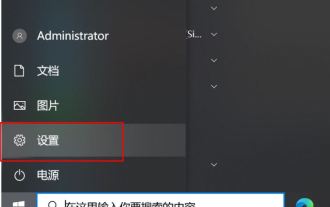 How to turn off location services in Win10? Tips for turning off the positioning system on your computer
Jun 07, 2024 pm 04:02 PM
How to turn off location services in Win10? Tips for turning off the positioning system on your computer
Jun 07, 2024 pm 04:02 PM
How to turn off location services in Win10? Tips for turning off the positioning system on your computer








