How to solve computer pop-up ads
Solution to computer pop-up ads: First select "Run" in "Start" and enter "msconfig" in the dialog box to open the system configuration; then click "Start" in the lower left corner and select "Control Panel" ” and select “Add or Remove Programs”; finally disable pop-up ads.

First select "Start"-"Run" in the lower left corner
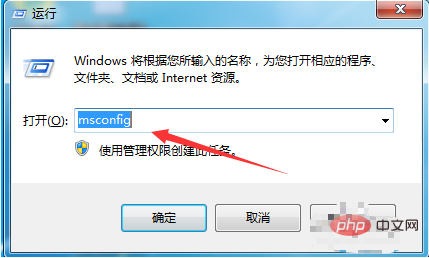
In the open run dialog Enter "msconfig" in the box to open the system configuration dialog box
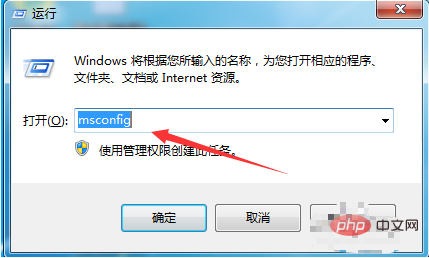
After opening, select "Startup". Under "Startup Projects", there are projects that automatically run when our computer starts. Disable everything if you don’t need it. When you are done, click OK and select "Restart the computer later
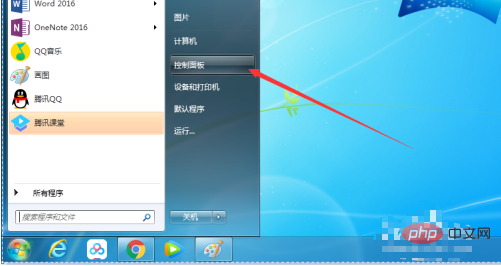
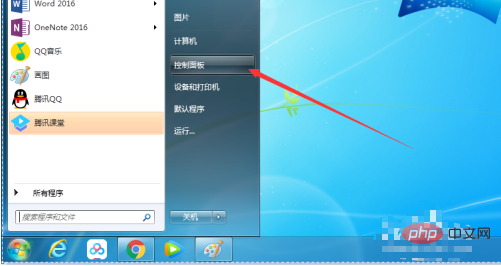
Then click "Start" in the lower left corner and select " Control Panel"
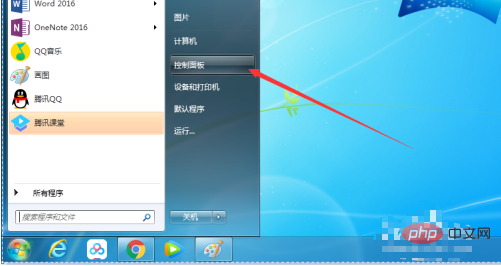
After the Control Panel opens, select "Add and Remove Programs"
Find the one you are not in Add and Remove The required application, and then choose to download
After the above steps, return to the computer desktop and click "Computer" and select "Manage"
Open the "Computer Management" dialog box and double-click to select "Task Scheduler" - "Task Scheduler Library"
Open it and see The content in the dialog box has the same name as the pop-up advertisement or has unnecessary right-click and select "Disable"
The above is the detailed content of How to solve computer pop-up ads. For more information, please follow other related articles on the PHP Chinese website!

Hot AI Tools

Undresser.AI Undress
AI-powered app for creating realistic nude photos

AI Clothes Remover
Online AI tool for removing clothes from photos.

Undress AI Tool
Undress images for free

Clothoff.io
AI clothes remover

AI Hentai Generator
Generate AI Hentai for free.

Hot Article

Hot Tools

Notepad++7.3.1
Easy-to-use and free code editor

SublimeText3 Chinese version
Chinese version, very easy to use

Zend Studio 13.0.1
Powerful PHP integrated development environment

Dreamweaver CS6
Visual web development tools

SublimeText3 Mac version
God-level code editing software (SublimeText3)

Hot Topics
 What should I do if there are no pop-up reminders for calendar events in Win10? How to recover if calendar event reminders are gone in Win10
Jun 09, 2024 pm 02:52 PM
What should I do if there are no pop-up reminders for calendar events in Win10? How to recover if calendar event reminders are gone in Win10
Jun 09, 2024 pm 02:52 PM
The calendar can help users record your schedule and even set reminders. However, many users are asking what to do if calendar event reminders do not pop up in Windows 10? Users can first check the Windows update status or clear the Windows App Store cache to perform the operation. Let this site carefully introduce to users the analysis of the problem of Win10 calendar event reminder not popping up. To add calendar events, click the "Calendar" program in the system menu. Click the left mouse button on a date in the calendar. Enter the event name and reminder time in the editing window, and click the "Save" button to add the event. Solving the problem of win10 calendar event reminder not popping up
 How to use Vue to implement pop-up window effects
Sep 22, 2023 am 09:40 AM
How to use Vue to implement pop-up window effects
Sep 22, 2023 am 09:40 AM
How to use Vue to implement pop-up window effects requires specific code examples. In recent years, with the development of web applications, pop-up window effects have become one of the commonly used interaction methods among developers. As a popular JavaScript framework, Vue provides rich functions and ease of use, and is very suitable for implementing pop-up window effects. This article will introduce how to use Vue to implement pop-up window effects and provide specific code examples. First, we need to create a new Vue project using Vue's CLI tool. open end
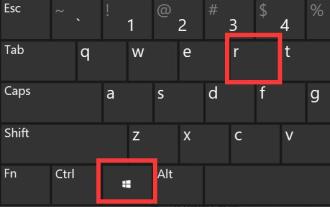 How to solve the problem of Win11 pop-up windows that cannot be closed
Dec 22, 2023 pm 05:13 PM
How to solve the problem of Win11 pop-up windows that cannot be closed
Dec 22, 2023 pm 05:13 PM
I believe that when using the computer, we are all troubled by pop-up windows that pop up unintentionally. Especially after updating the system, we even encountered the problem that the win11 pop-up window cannot be closed. At this time, we can only close it in the task manager. Solution to the problem that the win11 pop-up window cannot be closed: 1. First press the "Win+R" key combination on the keyboard to open Run. 2. Then enter “msconfig” and press Enter to run. 3. Then enter "Startup" and click "Open Task Manager" 4. Then select the application that pops up under the startup options. 5. Finally, click "Disable" in the lower right corner.
 How to open the 360 browser pop-up window
Mar 28, 2024 pm 09:31 PM
How to open the 360 browser pop-up window
Mar 28, 2024 pm 09:31 PM
Pop-up windows can be opened and used by themselves in 360 Browser. Some users do not know how to open pop-up windows in 360 Browser. Just uncheck the box in the advanced settings to not allow any website to display pop-up windows. This pop-up window Opening the introduction of the setting method will tell you the specific operation method. The following is a detailed introduction, so take a look. How to open the 360 Browser pop-up window? Answer: Uncheck the box in the advanced settings to not allow any website to display pop-up windows. Detailed introduction: 1. Open the 360 Browser and click the [Settings] icon on the upper right. 2. Select [Option]. 3. Click [Advanced Settings] in the list on the left. 4. Uncheck [Do not allow any website to display pop-up windows].
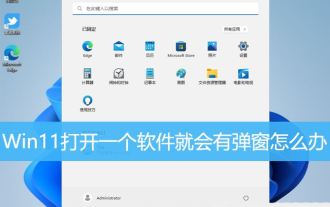 What should I do if pop-up windows always appear in Win11? How to solve the problem of pop-up windows when opening a software in Win11
Mar 01, 2024 am 08:43 AM
What should I do if pop-up windows always appear in Win11? How to solve the problem of pop-up windows when opening a software in Win11
Mar 01, 2024 am 08:43 AM
When using Win11 system, sometimes a pop-up window will appear when opening a certain software, which will affect the user experience. This article will introduce how to solve the problem of pop-up windows when opening a software in Win11, and help users solve this problem. Method 1: 1. Press the [Win+S] key combination, or click the [Search icon] next to the start icon on the taskbar. In the opened Windows search, enter [Control Panel] in the search box, and then click to open the system given Best match [Control Panel Application]; 2. For all control panel item windows, switch to the [Large Icons] view mode, then find and click [Security and Maintenance] under Adjust Computer Settings; 3. Security and Maintenance window, left Side click [Change User Account Control Settings]; 4. User
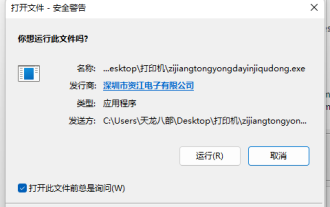 Why do win11 users keep receiving account control pop-ups?
Jan 08, 2024 am 11:30 AM
Why do win11 users keep receiving account control pop-ups?
Jan 08, 2024 am 11:30 AM
Sometimes when we open software or programs, we will find that the win11 user account control keeps popping up, but we don’t know why. In fact, this is a way of system protection to prevent us from being invaded by bad software. Why does win11 user account control keep popping up: A: Because win11 user account control is turned on. After it is turned on, the system will keep popping up to remind you in order to protect the computer security and prevent it from being invaded by bad software. Win11 User Account Control Keeps Playing Solution 1. If we find it troublesome to keep playing, we want to close it. 2. Then you can click on the "Start Menu" at the bottom. 3. Then search and open "Change User Account Control Settings". 4. Finally, move the left slider to "Never notify" and "OK" to save.
 HTML, CSS and jQuery: Make an interface with notification pop-ups
Oct 26, 2023 pm 12:34 PM
HTML, CSS and jQuery: Make an interface with notification pop-ups
Oct 26, 2023 pm 12:34 PM
HTML, CSS and jQuery: Make an interface with a notification pop-up window Introduction: In modern web design, notification pop-up windows are a very common element. It can be used to display important information to users or prompt users to perform some operations. This article will introduce how to use HTML, CSS and jQuery to create an interface with a notification pop-up window, and attach specific code examples. 1. HTML structure First, we need to use HTML to build the basic structure of the page. The following is the HTM required for the notification pop-up window
 Steps to remove pop-up ads in win10 system
Mar 27, 2024 pm 06:36 PM
Steps to remove pop-up ads in win10 system
Mar 27, 2024 pm 06:36 PM
1. Open 360 Security Guard with the mouse and click More in the lower right corner, as shown in the picture: 2. Find pop-up interception in the interface or enter pop-up interception in the search box and click to open, as shown in the picture: 3. In the interface, click Powerful Interception, and then click Enable in the prompt window, as shown in the figure:










