Method: 1. Open the excel table and select the data; 2. Press "ctrl 1" to open the "Format Cells" dialog box; 3. Click "Scientific Notation", adjust the "Number of Decimal Places", and click Just "OK".

Method:
First start the software, open an existing form file, or create a new form , enter data or paste data directly into the table.
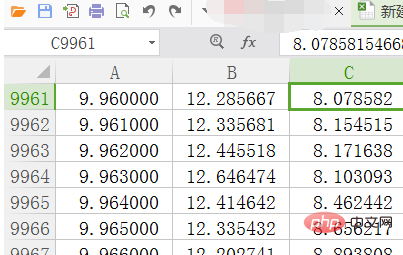
Then select the cells that need to be set. While holding down "ctrl", click the position pointed by the arrow to select the discontinuous data in columns A and C.
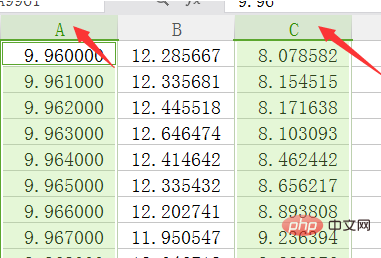
At this time, press and hold the "ctrl" key and the number "1" key on the keyboard. At this time, the cell formatting dialog box shown below can pop up, in which the numerical values and science and technology Options can be used to set the number of decimal places and use scientific and technical expressions.
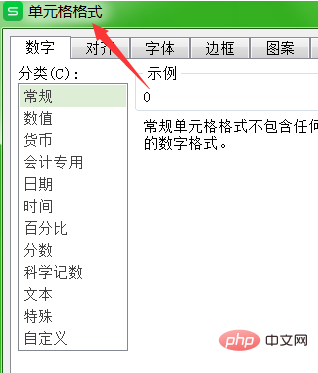
Open the cell formatting dialog box and click the Science and Technology tab, as shown in Figure 2 below.
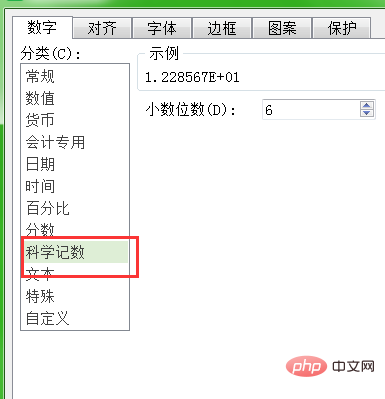
Here, adjust the number of decimal places in scientific notation to 3, and then click OK to express the selected part in scientific notation with three decimal places, as shown in Figure 2 below. Show.
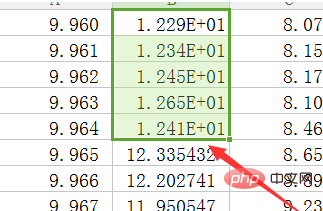
Recommended tutorial: "excel tutorial"
The above is the detailed content of How to express scientific notation in Excel?. For more information, please follow other related articles on the PHP Chinese website!
 Compare the similarities and differences between two columns of data in excel
Compare the similarities and differences between two columns of data in excel
 excel duplicate item filter color
excel duplicate item filter color
 How to copy an Excel table to make it the same size as the original
How to copy an Excel table to make it the same size as the original
 Excel table slash divided into two
Excel table slash divided into two
 Excel diagonal header is divided into two
Excel diagonal header is divided into two
 Absolute reference input method
Absolute reference input method
 java export excel
java export excel
 Excel input value is illegal
Excel input value is illegal




