
The solution to the problem of an exclamation mark appearing on the computer network connection and being unable to access the Internet is: 1. Enter the Network and Sharing Center settings and open the local connection; 2. Open the local connection properties and double-click [Internet Protocol Version 4]; 3. Check Select the [Obtain an IP address automatically] option and click [OK].
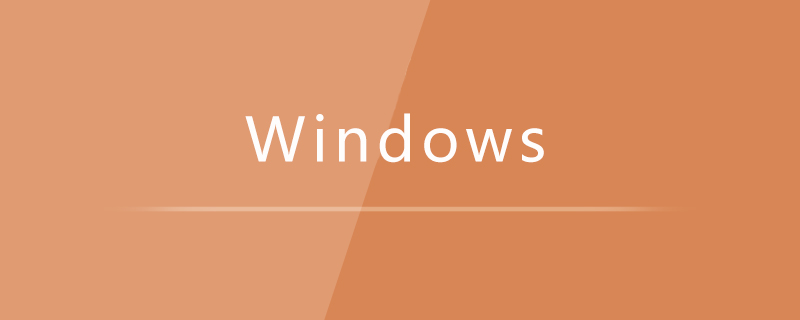
1. Click the network icon in the taskbar, then click [Open Network and Sharing Center];
2. Click [Local Area Connection] 】 button;
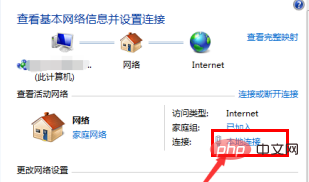
3. In the opened window, click the [Properties] button;
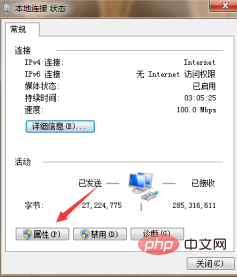
4. Double-click Open the [Internet Protocol Version 4 (TCP/IPv4)] properties panel;
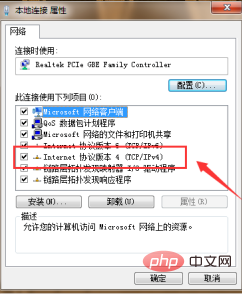
5, check [Obtain an IP address automatically] and [Obtain a DNS server address automatically], and then Click [OK]. After completion, the network icon will no longer have a yellow exclamation mark.
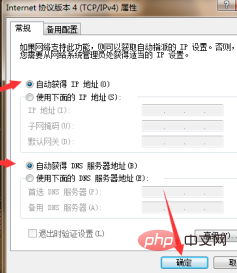
The above is the detailed content of What should I do if an exclamation mark appears on my computer's network connection and I cannot access the Internet?. For more information, please follow other related articles on the PHP Chinese website!
 Computer is infected and cannot be turned on
Computer is infected and cannot be turned on
 How to prevent the computer from automatically installing software
How to prevent the computer from automatically installing software
 Summary of commonly used computer shortcut keys
Summary of commonly used computer shortcut keys
 Computer freeze screen stuck
Computer freeze screen stuck
 How to measure internet speed on computer
How to measure internet speed on computer
 Why does wifi have an exclamation mark?
Why does wifi have an exclamation mark?
 How to set the computer to automatically connect to WiFi
How to set the computer to automatically connect to WiFi
 Computer 404 error page
Computer 404 error page




