Method: 1. Open pr, click [Subtitles], click [New Subtitles], and then click [Default Static Subtitles]; 2. Enter the text and adjust it; 3. Drag [Original Subtitles] to the upper layer Just click [Video Layer].

Method:
The first is the simplest video drag and drop, the goal is to import it to the timeline
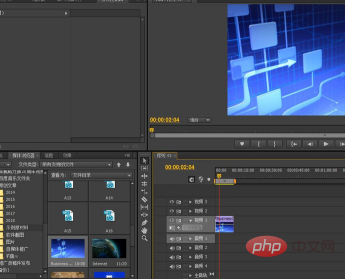
Click the command here to add the most basic static subtitles
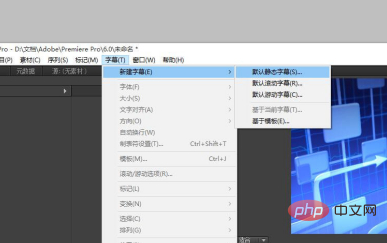
Enter the text we want to display, and Adjust text size and color, etc.

It is recommended to use regular fonts, otherwise some text will be displayed incompletely
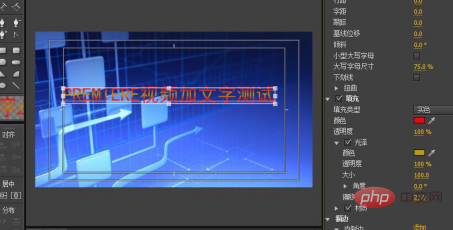
Added completed After that, drag the original subtitles to the upper video layer

The next step is the "video output" of the regular operation.
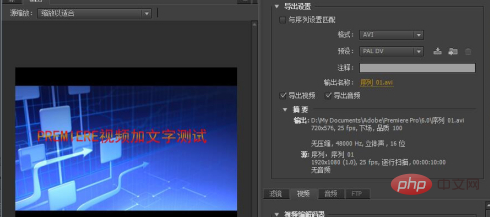
Recommended tutorial: "pr tutorial"
The above is the detailed content of How to add text on the screen in PR?. For more information, please follow other related articles on the PHP Chinese website!




