How to create a database in sql server?
Can be created visually through the Sql Server Management Studio management tool. Method: 1. Log in to the management tool; 2. Right-click "Database" and select the "New Database" option; 3. In the pop-up window, enter the database name, set the database parameter values, and click "OK".

can be created visually through the Sql Server Management Studio management tool.
Method:
1. Install SQL Server 2014 and open SQL Server 2014 Management Studio, as shown in the figure below
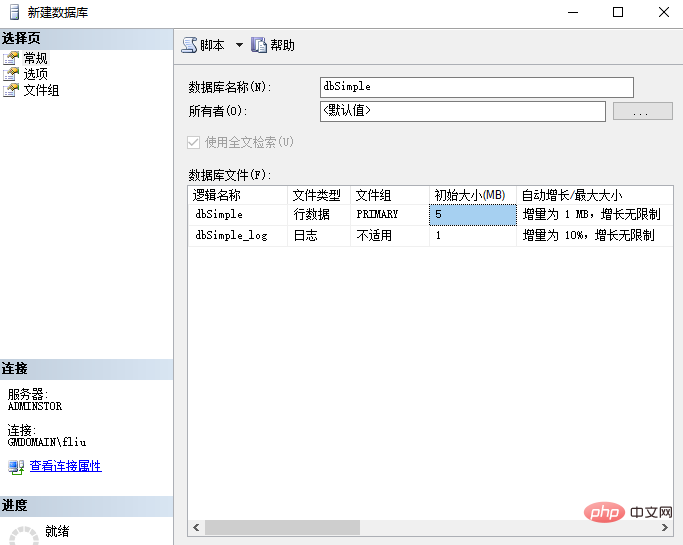
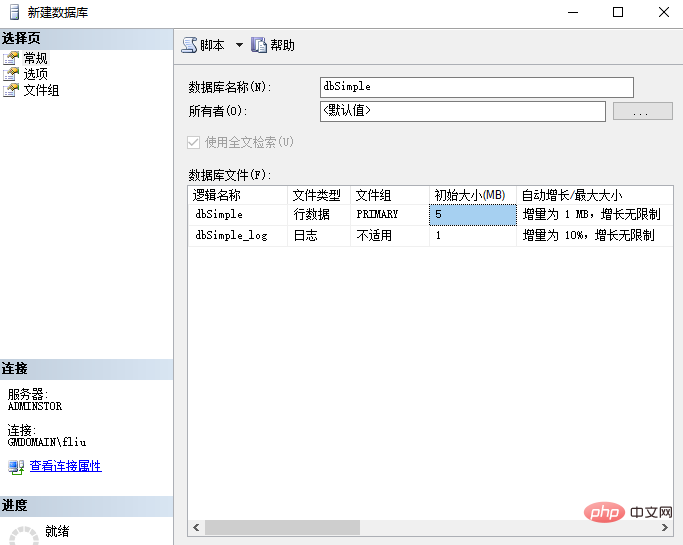
2. Use the window account to log in by default, as shown in the figure below
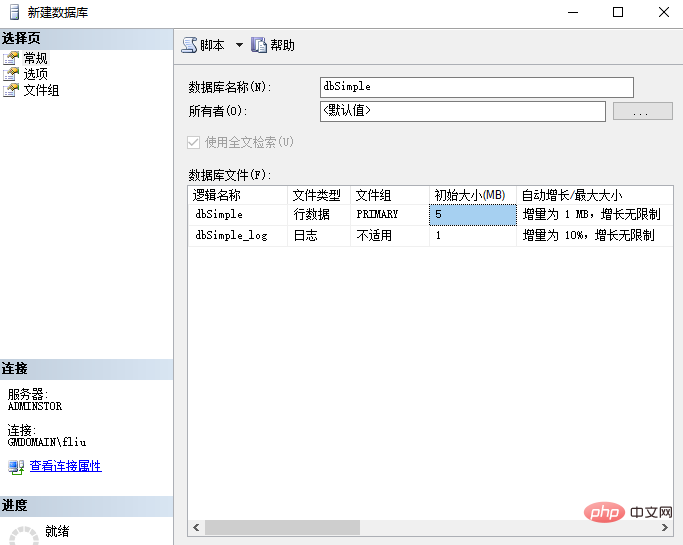
3. Right-click the database , create a new database, enter the database name "dbSimple", the new database parameter values here adopt the default values, as shown in the figure below
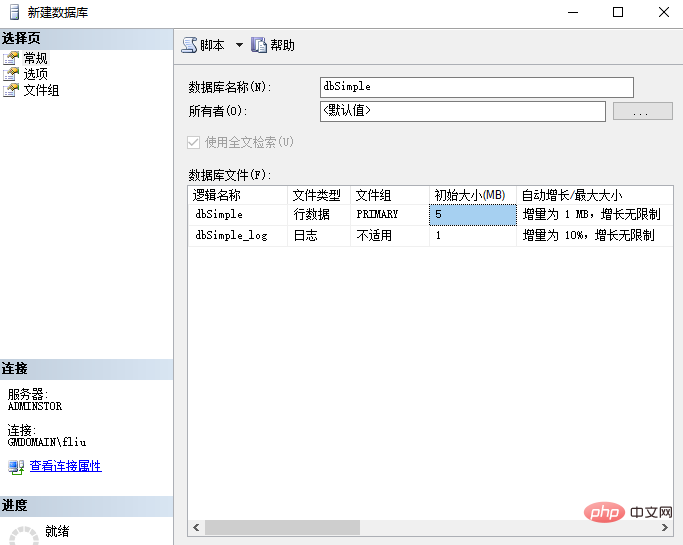
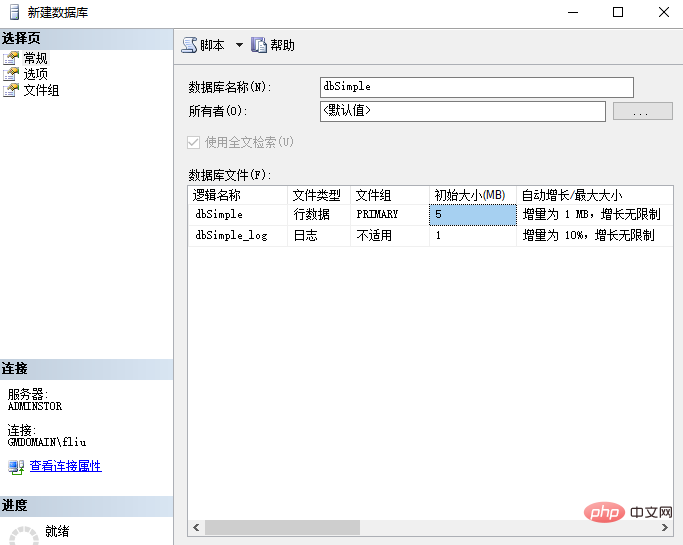
Database Video Tutorial 》、《PHP Tutorial》
The above is the detailed content of How to create a database in sql server?. For more information, please follow other related articles on the PHP Chinese website!

Hot AI Tools

Undresser.AI Undress
AI-powered app for creating realistic nude photos

AI Clothes Remover
Online AI tool for removing clothes from photos.

Undress AI Tool
Undress images for free

Clothoff.io
AI clothes remover

AI Hentai Generator
Generate AI Hentai for free.

Hot Article

Hot Tools

Notepad++7.3.1
Easy-to-use and free code editor

SublimeText3 Chinese version
Chinese version, very easy to use

Zend Studio 13.0.1
Powerful PHP integrated development environment

Dreamweaver CS6
Visual web development tools

SublimeText3 Mac version
God-level code editing software (SublimeText3)

Hot Topics
 What software is microsoft sql server?
Feb 28, 2023 pm 03:00 PM
What software is microsoft sql server?
Feb 28, 2023 pm 03:00 PM
Microsoft SQL Server is a relational database management system launched by Microsoft. It is a comprehensive database platform that uses integrated business intelligence (BI) tools to provide enterprise-level data management. It is easy to use, has good scalability, and has a high degree of integration with related software. High advantages. The SQL Server database engine provides more secure and reliable storage functions for relational data and structured data, allowing users to build and manage highly available and high-performance data applications for business.
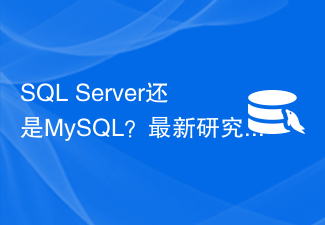 SQL Server or MySQL? New research reveals the best database choices.
Sep 08, 2023 pm 04:34 PM
SQL Server or MySQL? New research reveals the best database choices.
Sep 08, 2023 pm 04:34 PM
SQLServer or MySQL? The latest research reveals the best database selection. In recent years, with the rapid development of the Internet and big data, database selection has become an important issue faced by enterprises and developers. Among many databases, SQL Server and MySQL, as the two most common and widely used relational databases, are highly controversial. So, between SQLServer and MySQL, which one should you choose? The latest research sheds light on this problem for us. First, let
 PHP and SQL Server database development
Jun 20, 2023 pm 10:38 PM
PHP and SQL Server database development
Jun 20, 2023 pm 10:38 PM
With the popularity of the Internet, website and application development has become the main business of many companies and individuals. PHP and SQLServer database are two very important tools. PHP is a server-side scripting language that can be used to develop dynamic websites; SQL Server is a relational database management system developed by Microsoft and has a wide range of application scenarios. In this article, we will discuss the development of PHP and SQL Server, as well as their advantages, disadvantages and application methods. First, let's
 How to connect to a Microsoft SQL Server database using PDO
Jul 29, 2023 pm 01:49 PM
How to connect to a Microsoft SQL Server database using PDO
Jul 29, 2023 pm 01:49 PM
Introduction to how to use PDO to connect to a Microsoft SQL Server database: PDO (PHPDataObjects) is a unified interface for accessing databases provided by PHP. It provides many advantages, such as implementing an abstraction layer of the database and making it easy to switch between different database types without modifying a large amount of code. This article will introduce how to use PDO to connect to a Microsoft SQL Server database and provide some related code examples. step
 A brief analysis of five methods of connecting SQL Server with PHP
Mar 21, 2023 pm 04:32 PM
A brief analysis of five methods of connecting SQL Server with PHP
Mar 21, 2023 pm 04:32 PM
In web development, the combination of PHP and MySQL is very common. However, in some cases, we need to connect to other types of databases, such as SQL Server. In this article, we will cover five different ways to connect to SQL Server using PHP.
 SQL Server vs. MySQL: Which database is more suitable for high availability architecture?
Sep 10, 2023 pm 01:39 PM
SQL Server vs. MySQL: Which database is more suitable for high availability architecture?
Sep 10, 2023 pm 01:39 PM
SQL Server vs. MySQL: Which database is more suitable for high availability architecture? In today's data-driven world, high availability is one of the necessities for building reliable and stable systems. As the core component of data storage and management, the database's high availability is crucial to the business operation of the enterprise. Among the many databases, SQLServer and MySQL are common choices. So in terms of high availability architecture, which database is more suitable? This article will compare the two and give some suggestions.
 SQL Server and MySQL compete, how to choose the best database solution?
Sep 10, 2023 am 08:07 AM
SQL Server and MySQL compete, how to choose the best database solution?
Sep 10, 2023 am 08:07 AM
With the continuous development of the Internet, database selection has become increasingly important. Among the many databases, SQLServer and MySQL are two high-profile options. SQLServer is a relational database management system developed by Microsoft, while MySQL is an open source relational database management system. So how to choose the best database solution between SQLServer and MySQL? First, we can compare these two databases in terms of performance. SQLServer is processing
 SQL Server vs. MySQL comparison: Which one is better for large-scale data processing?
Sep 09, 2023 am 09:36 AM
SQL Server vs. MySQL comparison: Which one is better for large-scale data processing?
Sep 09, 2023 am 09:36 AM
SQLServer and MySQL are currently two very popular relational database management systems (RDBMS). They are both powerful tools for storing and managing large-scale data. However, they have some differences in handling large-scale data. This article will compare SQL Server and MySQL, focusing on their suitability for large-scale data processing. First, let us understand the basic characteristics of SQLServer and MySQL. SQLServer is developed by Microsoft







