How to adjust excel page layout: First click the page layout of the menu and select the paper size; then click "Paper Orientation", click to select landscape or portrait; finally click "Margins".

Click Menu - Page Layout, and many items of page layout will appear in the toolbar, among which the button on the left is the most commonly used.
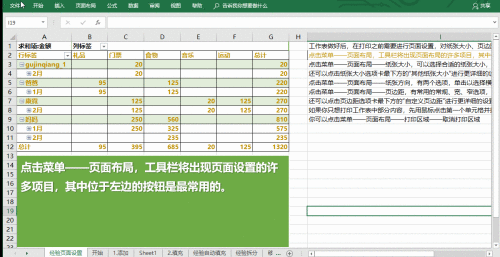
Click Menu - Page Layout - Paper Size to select the appropriate paper size. The default paper size of Excel is the international standard A4. If the printer you connect supports other The size of the paper it will show, click on the appropriate size.
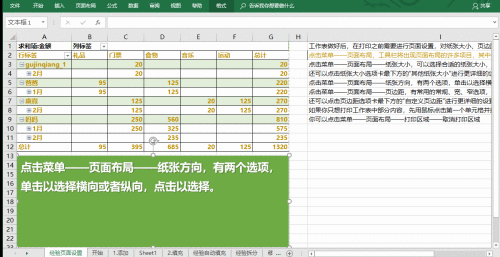
You can also click "Other paper sizes" at the bottom of the paper size tab for more detailed settings
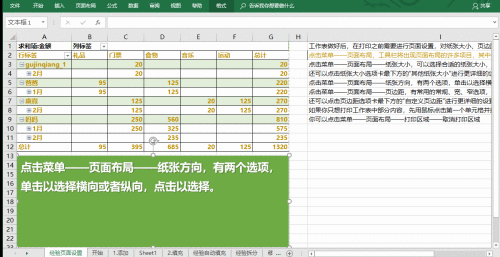
Click Menu - Page Layout - Paper Orientation, there are two options, click to select landscape or portrait, click to select.
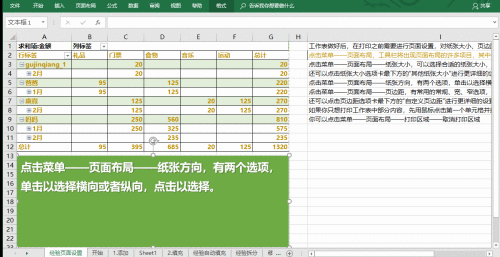
Click Menu - Page Layout - Page Margins. There are commonly used normal, wide and narrow options. Click to select. The default is "normal".
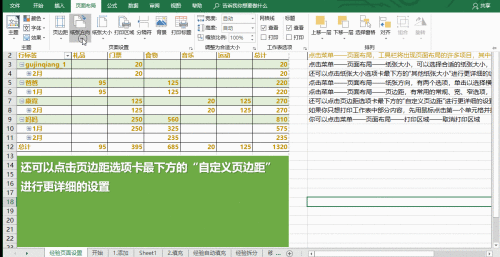
You can also click "Custom Margins" at the bottom of the margin tab for more detailed settings
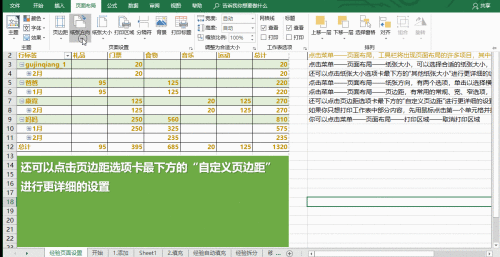
If you only want to print part of the worksheet, first click the first cell with the mouse and drag it to the last cell, then click Menu - Page Layout - Print Area - Set Print Area , other content will not be printed when printing.
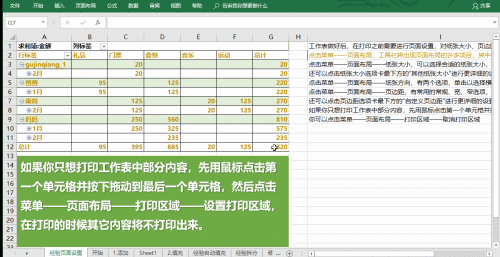
You can click Menu - Page Layout - Print Area - Cancel Print Area
More tutorials : "php tutorial"
The above is the detailed content of How to adjust excel page layout. For more information, please follow other related articles on the PHP Chinese website!
 Compare the similarities and differences between two columns of data in excel
Compare the similarities and differences between two columns of data in excel
 excel duplicate item filter color
excel duplicate item filter color
 How to copy an Excel table to make it the same size as the original
How to copy an Excel table to make it the same size as the original
 Excel table slash divided into two
Excel table slash divided into two
 Excel diagonal header is divided into two
Excel diagonal header is divided into two
 Absolute reference input method
Absolute reference input method
 java export excel
java export excel
 Excel input value is illegal
Excel input value is illegal




