How to add multiple artboards in ai?
Method: 1. Open the ai software, click [New] in [File], and select the canvas; 2. Click [Artboard Tool] in the toolbar; 3. Press and hold the [Alt] key on the keyboard , click and drag with the mouse.

Method:
Open the ai software, execute File - New in the menu bar, or directly press the shortcut Press Ctrl N to create a new drawing board, and set the size of the drawing board according to your needs.
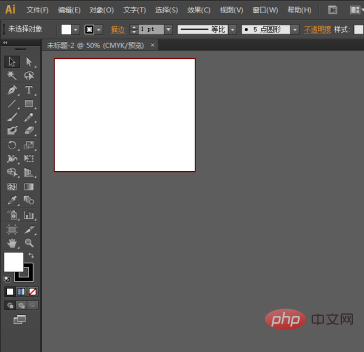
Now we will create one or more artboards in this layout. First, select the artboard tool in the toolbox on the left, or press the shortcut key directly, as shown in the figure below.
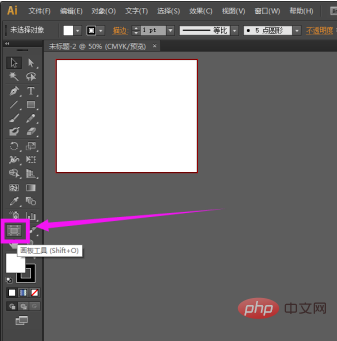
After we click the artboard tool, we can see that a dotted line similar to shearing appears outside the original artboard, as shown in the figure below.
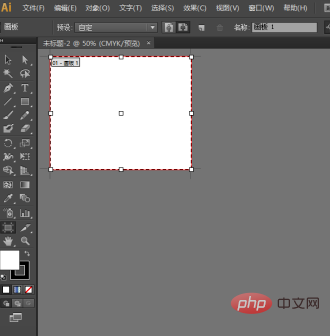
Then press and hold the Alt key on the keyboard, then click and drag with the mouse to display a second identical drawing board, as shown in the picture below.
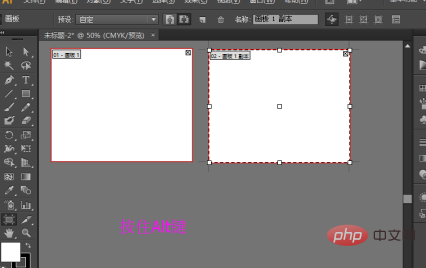
In the same way, we can get the third, fourth, or even more drawing boards.
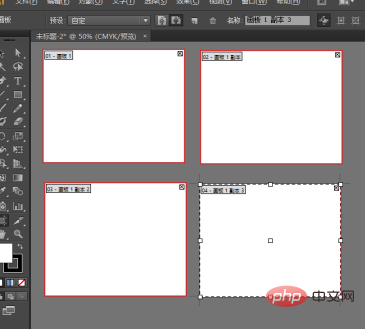
If there are extra artboards that we don’t want, select the artboards first, and then directly hold down the delete key to delete them.
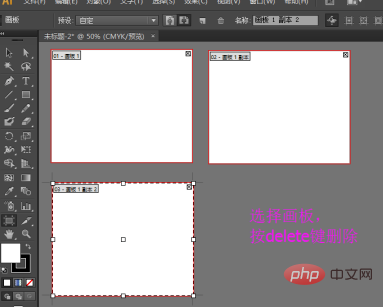
For more related knowledge, please visit PHP Chinese website! !
The above is the detailed content of How to add multiple artboards in ai?. For more information, please follow other related articles on the PHP Chinese website!

Hot AI Tools

Undresser.AI Undress
AI-powered app for creating realistic nude photos

AI Clothes Remover
Online AI tool for removing clothes from photos.

Undress AI Tool
Undress images for free

Clothoff.io
AI clothes remover

AI Hentai Generator
Generate AI Hentai for free.

Hot Article

Hot Tools

Notepad++7.3.1
Easy-to-use and free code editor

SublimeText3 Chinese version
Chinese version, very easy to use

Zend Studio 13.0.1
Powerful PHP integrated development environment

Dreamweaver CS6
Visual web development tools

SublimeText3 Mac version
God-level code editing software (SublimeText3)

Hot Topics
 How to output a countdown in C language
Apr 04, 2025 am 08:54 AM
How to output a countdown in C language
Apr 04, 2025 am 08:54 AM
How to output a countdown in C? Answer: Use loop statements. Steps: 1. Define the variable n and store the countdown number to output; 2. Use the while loop to continuously print n until n is less than 1; 3. In the loop body, print out the value of n; 4. At the end of the loop, subtract n by 1 to output the next smaller reciprocal.
 What are the rules for function definition and call in C language?
Apr 03, 2025 pm 11:57 PM
What are the rules for function definition and call in C language?
Apr 03, 2025 pm 11:57 PM
A C language function consists of a parameter list, function body, return value type and function name. When a function is called, the parameters are copied to the function through the value transfer mechanism, and will not affect external variables. Pointer passes directly to the memory address, modifying the pointer will affect external variables. Function prototype declaration is used to inform the compiler of function signatures to avoid compilation errors. Stack space is used to store function local variables and parameters. Too much recursion or too much space can cause stack overflow.
 How to play picture sequences smoothly with CSS animation?
Apr 04, 2025 pm 05:57 PM
How to play picture sequences smoothly with CSS animation?
Apr 04, 2025 pm 05:57 PM
How to achieve the playback of pictures like videos? Many times, we need to implement similar video player functions, but the playback content is a sequence of images. direct...
 CS-Week 3
Apr 04, 2025 am 06:06 AM
CS-Week 3
Apr 04, 2025 am 06:06 AM
Algorithms are the set of instructions to solve problems, and their execution speed and memory usage vary. In programming, many algorithms are based on data search and sorting. This article will introduce several data retrieval and sorting algorithms. Linear search assumes that there is an array [20,500,10,5,100,1,50] and needs to find the number 50. The linear search algorithm checks each element in the array one by one until the target value is found or the complete array is traversed. The algorithm flowchart is as follows: The pseudo-code for linear search is as follows: Check each element: If the target value is found: Return true Return false C language implementation: #include#includeintmain(void){i
 Integers in C: a little history
Apr 04, 2025 am 06:09 AM
Integers in C: a little history
Apr 04, 2025 am 06:09 AM
Integers are the most basic data type in programming and can be regarded as the cornerstone of programming. The job of a programmer is to give these numbers meanings. No matter how complex the software is, it ultimately comes down to integer operations, because the processor only understands integers. To represent negative numbers, we introduced two's complement; to represent decimal numbers, we created scientific notation, so there are floating-point numbers. But in the final analysis, everything is still inseparable from 0 and 1. A brief history of integers In C, int is almost the default type. Although the compiler may issue a warning, in many cases you can still write code like this: main(void){return0;} From a technical point of view, this is equivalent to the following code: intmain(void){return0;}
 How to define the call declaration format of c language function
Apr 04, 2025 am 06:03 AM
How to define the call declaration format of c language function
Apr 04, 2025 am 06:03 AM
C language functions include definitions, calls and declarations. Function definition specifies function name, parameters and return type, function body implements functions; function calls execute functions and provide parameters; function declarations inform the compiler of function type. Value pass is used for parameter pass, pay attention to the return type, maintain a consistent code style, and handle errors in functions. Mastering this knowledge can help write elegant, robust C code.
 Zustand asynchronous operation: How to ensure the latest state obtained by useStore?
Apr 04, 2025 pm 02:09 PM
Zustand asynchronous operation: How to ensure the latest state obtained by useStore?
Apr 04, 2025 pm 02:09 PM
Data update problems in zustand asynchronous operations. When using the zustand state management library, you often encounter the problem of data updates that cause asynchronous operations to be untimely. �...
 How to implement nesting effect of text annotations in Quill editor?
Apr 04, 2025 pm 05:21 PM
How to implement nesting effect of text annotations in Quill editor?
Apr 04, 2025 pm 05:21 PM
A solution to implement text annotation nesting in Quill Editor. When using Quill Editor for text annotation, we often need to use the Quill Editor to...





