Method: 1. Open PR and import the material; 2. Drag the material to the timeline, right-click [Project], and click [New Color Mask]; 3. Click [OK] to change the [Color Mask] Mask] and drag it to [Video V2]; 4. Double-click to move to the position where the mask is required; 5. Create two at the same time and move the color mask and video source to align; 6. [Export].

Method:
Import our materials by double-clicking
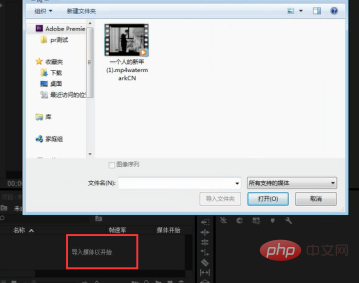
Then drag the material into our timeline

Right-click on the blank space of the project and click New Color Mask

The system defaults to click OK
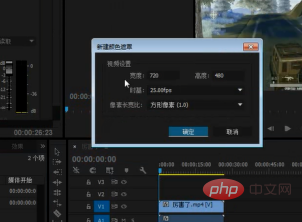
Then drag the color mask to the video V2
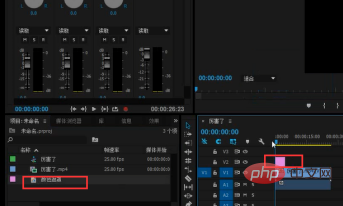
Double-click to move to the position where the mask is required
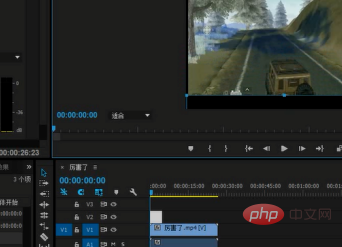
Create two at the same time and then move the color mask to align the video source
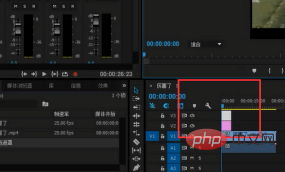
As shown below
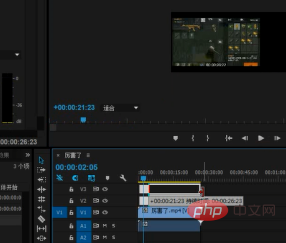
Export to complete the addition of upper and lower black borders
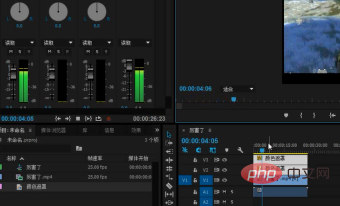
Recommended tutorial : "pr tutorial"
The above is the detailed content of How to set the upper and lower black borders in PR?. For more information, please follow other related articles on the PHP Chinese website!




