When phpmyadmin imports files, where do I set the size limit for php.ini?
How to import files in phpmyadmin and set the size limit for php.ini: 1. Modify [upload_max_filesize] in [php.ini] and change related parameters; 2. Create folders A and B in the phpMyAdmin directory To correspond to UploadDir and SaveDir.
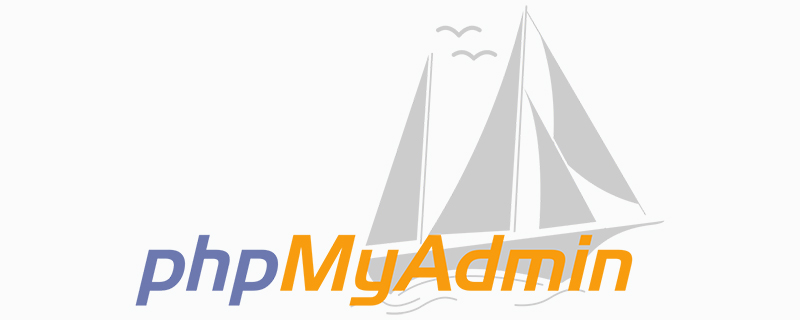
phpmyadmin import file, set size limit php.ini method:
(1)Modifying php.ini is suitable for people who have their own servers
Most of them modify upload_max_filesize in php.ini, but after modifying this, this problem is still prompted;
Then change the following:
Modify PHP.ini
- ##file_uploads on switch to allow uploading files through HTTP. The default is ON, that is,
- upload_tmp_dir files are uploaded to the server where temporary files are stored. If not specified, the system default temporary folder will be used
- upload_max_filesize 20m Wangwen business, that is, the maximum value of the file size allowed to be uploaded. The default is 2M
- post_max_size 30m refers to the maximum value that can be received through form POST to PHP, including all values in the form. The default is 8M
Instructions
Generally, after setting the above four parameters, when the network is normal, upload<= 8M files are not a problemBut if you want to upload a large file >8M, it will definitely work if you only set the above four items. Unless your network really has a 100M/S upload speed, you have to continue setting the following parameters.- max_execution_time 300 The maximum time value (seconds) for each PHP page to run, the default is 30 seconds
- max_input_time 300 Each PHP page receives data The maximum time required, the default is 60 seconds
- memory_limit 128m The maximum memory consumed by each PHP page, the default is 8M
upload_max_filesize.
memory_limit will also affect file upload. Generally speaking, memory_limit should be larger than post_max_size.
(2)This method is very simple and does not require modifying the php.ini parameters. It is suitable for people who put the site on a virtual host.
Open the configuration file in the phpMyAdmin directory:config.inc.php
$cfg['UploadDir'] = ‘A‘;
$cfg['SaveDir'] = ‘B‘;
Export operation:
1. Log in to phpMyAdmin2. Select the database you want to back up and export on the left side3 , Find "Export" in the right window4. Select "Save in the B/directory of the server" at the bottom of the right window5. Select the compression mode and submit "Execute". The exported data for this database can be found in the B folder.Import operation:
1. Upload the data file to be imported to directory A2. Log in to phpMyAdmin3. Select the database you need to back up and export on the left side 4. Find "Import" (Export) in the right window 5. Select "Website Server Upload Directory" in the right window For the data files that need to be imported, submit "Execute" to complete the importRelated tutorial recommendations:
The above is the detailed content of When phpmyadmin imports files, where do I set the size limit for php.ini?. For more information, please follow other related articles on the PHP Chinese website!

Hot AI Tools

Undresser.AI Undress
AI-powered app for creating realistic nude photos

AI Clothes Remover
Online AI tool for removing clothes from photos.

Undress AI Tool
Undress images for free

Clothoff.io
AI clothes remover

Video Face Swap
Swap faces in any video effortlessly with our completely free AI face swap tool!

Hot Article

Hot Tools

Notepad++7.3.1
Easy-to-use and free code editor

SublimeText3 Chinese version
Chinese version, very easy to use

Zend Studio 13.0.1
Powerful PHP integrated development environment

Dreamweaver CS6
Visual web development tools

SublimeText3 Mac version
God-level code editing software (SublimeText3)

Hot Topics
 1393
1393
 52
52
 1207
1207
 24
24
 How to set primary key in phpmyadmin
Apr 07, 2024 pm 02:54 PM
How to set primary key in phpmyadmin
Apr 07, 2024 pm 02:54 PM
The primary key of a table is one or more columns that uniquely identify each record in the table. Here are the steps to set a primary key: Log in to phpMyAdmin. Select database and table. Check the column you want to use as the primary key. Click "Save Changes". Primary keys provide data integrity, lookup speed, and relationship modeling benefits.
 Where is the phpmyadmin log?
Apr 07, 2024 pm 12:57 PM
Where is the phpmyadmin log?
Apr 07, 2024 pm 12:57 PM
Default location for PHPMyAdmin log files: Linux/Unix/macOS:/var/log/phpmyadminWindows: C:\xampp\phpMyAdmin\logs\ Log file purpose: Troubleshooting Audit Security
 How to add foreign keys in phpmyadmin
Apr 07, 2024 pm 02:36 PM
How to add foreign keys in phpmyadmin
Apr 07, 2024 pm 02:36 PM
Adding a foreign key in phpMyAdmin can be achieved by following these steps: Select the parent table that contains the foreign key. Edit the parent table structure and add new columns in "Columns". Enable foreign key constraints and select the referencing table and key. Set update/delete operations. save Changes.
 Where does the wordpress database exist?
Apr 15, 2024 pm 10:39 PM
Where does the wordpress database exist?
Apr 15, 2024 pm 10:39 PM
The WordPress database is housed in a MySQL database that stores all website data and can be accessed through your hosting provider’s dashboard, FTP, or phpMyAdmin. The database name is related to the website URL or username, and access requires the use of database credentials, including name, username, password, and hostname, which are typically stored in the "wp-config.php" file.
 What is the password for the phpmyadmin account?
Apr 07, 2024 pm 01:09 PM
What is the password for the phpmyadmin account?
Apr 07, 2024 pm 01:09 PM
The default username and password for PHPMyAdmin are root and empty. For security reasons, it is recommended to change the default password. Method to change password: 1. Log in to PHPMyAdmin; 2. Select "privileges"; 3. Enter the new password and save it. When you forget your password, you can reset it by stopping the MySQL service and editing the configuration file: 1. Add the skip-grant-tables line; 2. Log in to the MySQL command line and reset the root password; 3. Refresh the permission table; 4. Delete skip-grant-tables line, restart the MySQL service.
 why phpmyadmin access denied
Apr 07, 2024 pm 01:03 PM
why phpmyadmin access denied
Apr 07, 2024 pm 01:03 PM
Reasons and solutions for access denied by phpMyAdmin: Authentication failed: Check whether the username and password are correct. Server configuration error: adjust firewall settings and check whether the database port is correct. Permissions issue: Granting users access to the database. Session timeout: Refresh the browser page and reconnect. phpMyAdmin configuration error: Check the configuration file and file permissions to make sure the required Apache modules are enabled. Server issue: Wait for a while and try again or contact your hosting provider.
 How to delete data table in phpmyadmin
Apr 07, 2024 pm 03:00 PM
How to delete data table in phpmyadmin
Apr 07, 2024 pm 03:00 PM
Steps to delete a data table in phpMyAdmin: Select the database and data table; click the "Action" tab; select the "Delete" option; confirm and perform the deletion operation.
 Where is the associated view of phpmyadmin
Apr 07, 2024 pm 01:00 PM
Where is the associated view of phpmyadmin
Apr 07, 2024 pm 01:00 PM
Related views can be found in the Views submenu under the Structure tab in phpMyAdmin. To access them, simply select the database, click the "Structure" tab, and then click the "View" submenu.




