
The shortcut keys for rotating the screen in win10 are: Ctrl alt arrow keys (right/left/up/down keys). Other ways to rotate the screen: Right-click on the desktop and select "Rotate" in the graphics options to set rotations of 0, 90, 180, and 270 degrees.

windows 10 is a new operating system that supports multiple terminals such as PCs, notebooks, tablets, etc. It has many new practical functions. Sometimes, when we look at a picture displayed horizontally, in addition to rotating the picture, we also rotate the monitor. In fact, there is another way, the melody screen.
How to rotate the screen in win10:
1. Use the shortcut keys
and press Ctrl Alt right/ Press the left/up/down keys to switch. Isn’t it very simple? Let’s take a look at the effect.
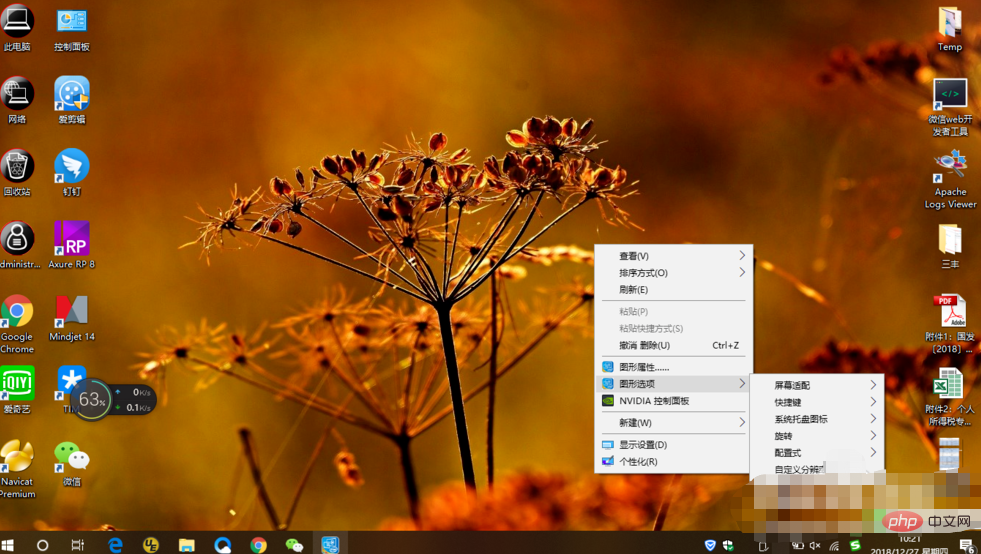
#2. Click directly to achieve
On the desktop, right-click and select "Rotate" in the graphics options to perform 0 , 90, 180, 270 degree rotation settings.
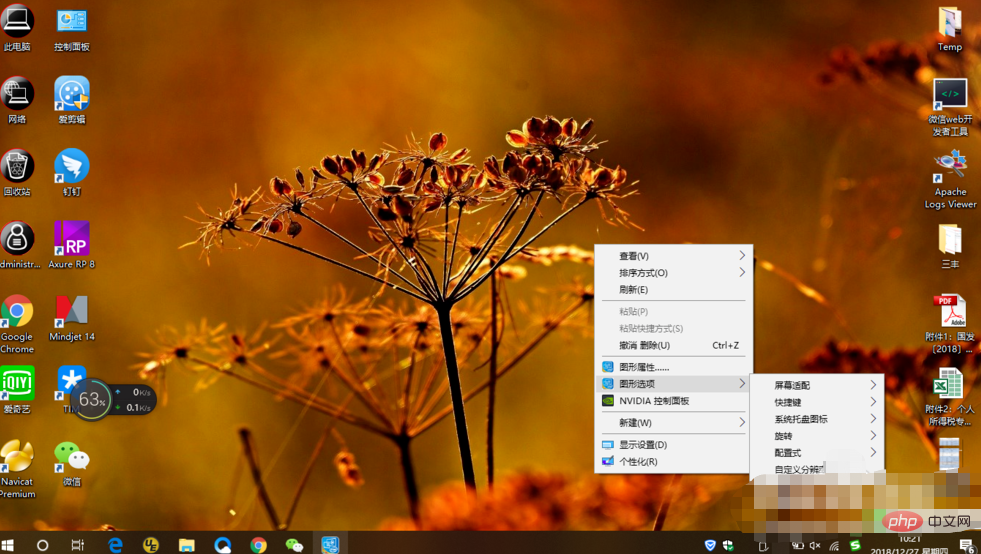
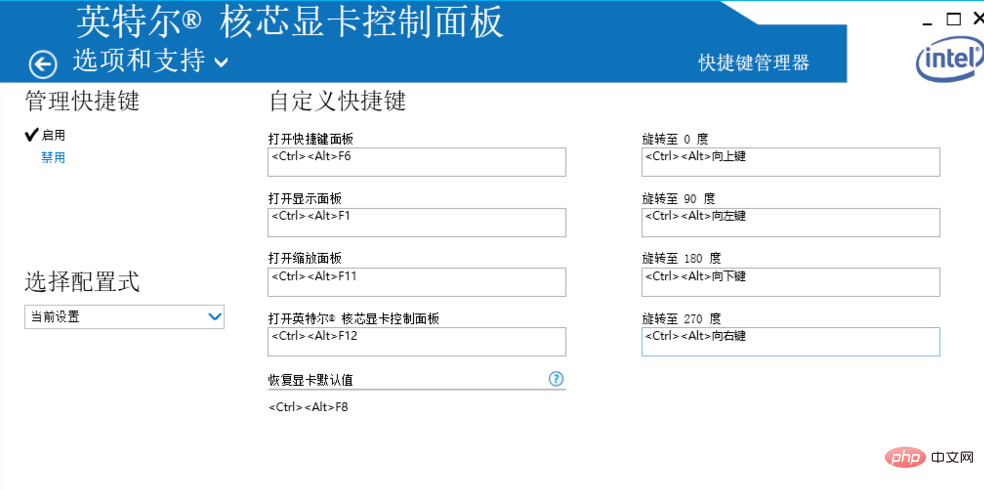
You can also set different shortcut keys according to your own operating habits. Right-click on the desktop, open the graphics options, and enter the setting interface. . Mine is an integrated display, and if some are independent displays, the titles displayed will be different.
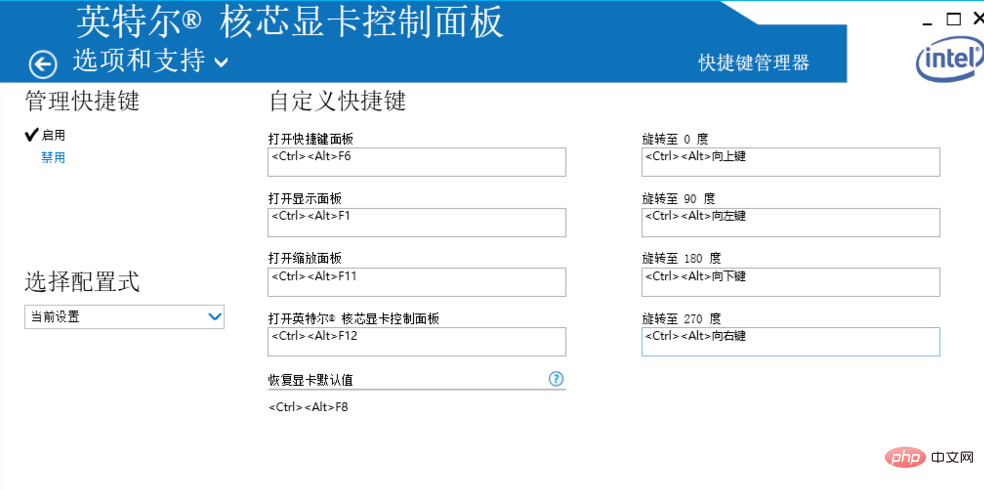
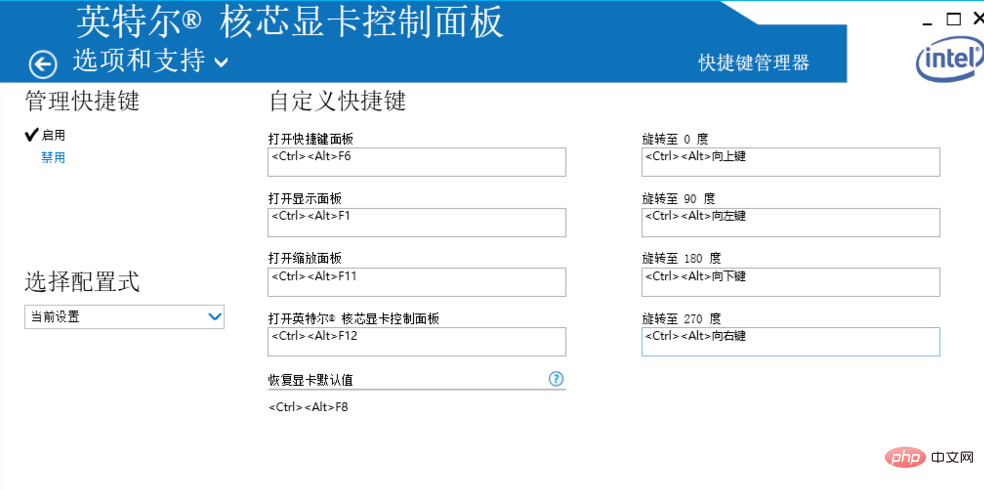
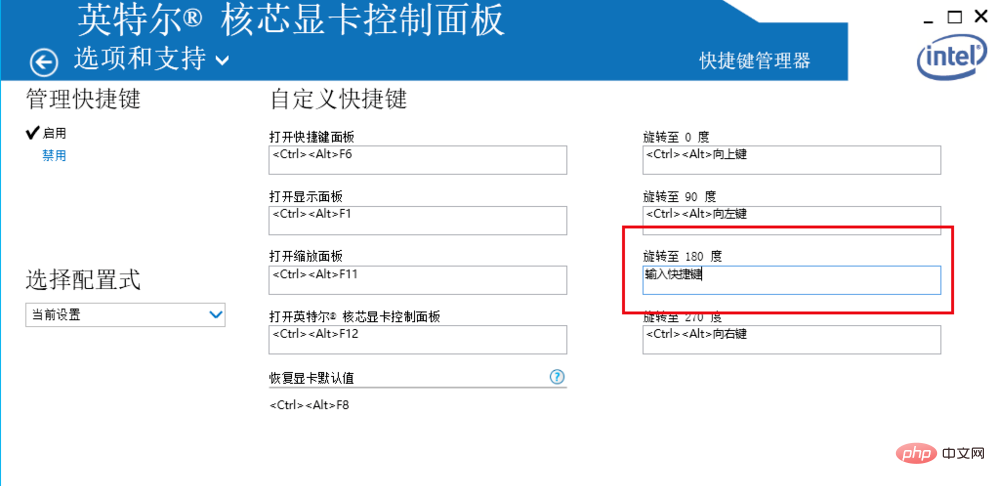
Recommended tutorial: windows tutorial
The above is the detailed content of What is the shortcut key to rotate screen in win10?. For more information, please follow other related articles on the PHP Chinese website!
 win10 bluetooth switch is missing
win10 bluetooth switch is missing
 Why do all the icons in the lower right corner of win10 show up?
Why do all the icons in the lower right corner of win10 show up?
 The difference between win10 sleep and hibernation
The difference between win10 sleep and hibernation
 Win10 pauses updates
Win10 pauses updates
 What to do if the Bluetooth switch is missing in Windows 10
What to do if the Bluetooth switch is missing in Windows 10
 win10 connect to shared printer
win10 connect to shared printer
 Clean up junk in win10
Clean up junk in win10
 How to share printer in win10
How to share printer in win10