How to quickly back up and restore the database in phpmyadmin?
How to quickly back up and restore the database with phpmyadmin: First log in to the database, click [Export], and select [Quick]; then modify the sql name and select the save path; then select the database, click [Import], and select The backed up database file; finally click Execute.
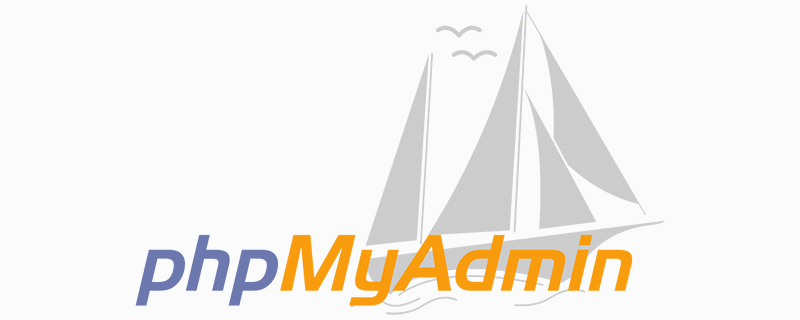
phpmyadmin quick backup and restore database method:
Database export
1. Open the phpMyAmin database path of the program, enter the database account and password to enter the database, select the database we want to back up, and then click the "Export" menu bar at the top on the right
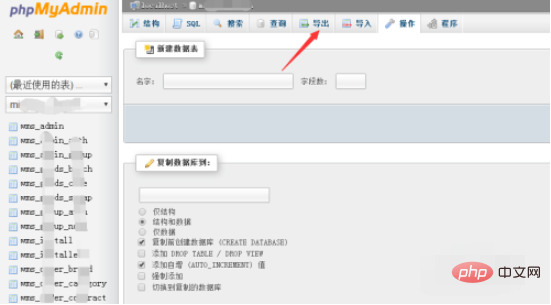
2. You can see that there are two export methods: "Quick" and "Custom". Generally, there are no special requirements. It is enough for us to use the "Quick" export function. Here, "Quick" is selected to export the database by default, and the format is sql (I It is a Mysql database, choose according to your own database), click Execute
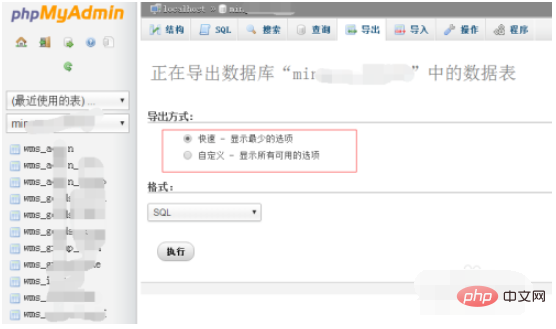
3. In the database export window, you can modify the SQL name of the database (the default name is the database name) ), select the save path, and then click Download.
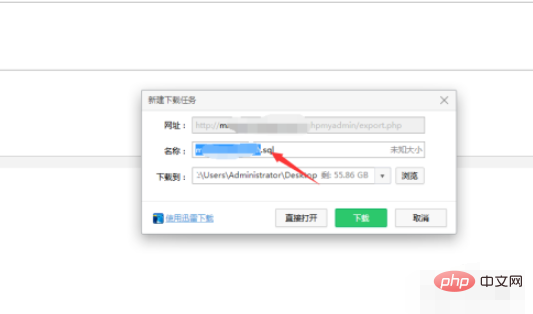
Database import
1. Enter the phpMyAdmin database, create the database, then select the database and click on the top navigation on the right "Import" button, you can see the imported formats available here. I will take the sql file imported above as an example, click to select the file,
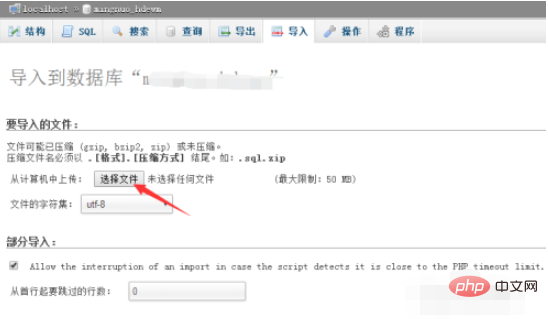
2. In the pop-up In the file selection box, select the database file we backed up before (here, take the previously exported sql file as an example)
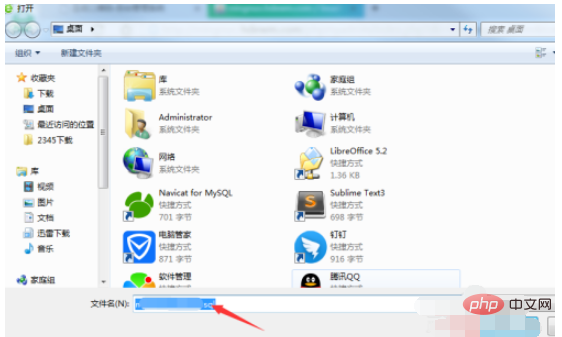
3. After the file selection is successful, click Execute below. Then when you see the success prompt, it means the import is complete
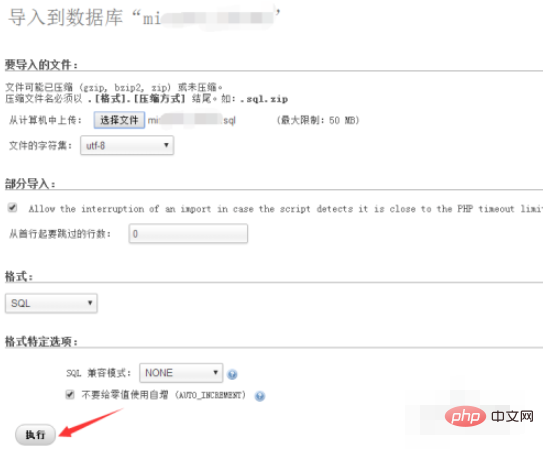
Related tutorial recommendations:phpmyadmin
The above is the detailed content of How to quickly back up and restore the database in phpmyadmin?. For more information, please follow other related articles on the PHP Chinese website!

Hot AI Tools

Undresser.AI Undress
AI-powered app for creating realistic nude photos

AI Clothes Remover
Online AI tool for removing clothes from photos.

Undress AI Tool
Undress images for free

Clothoff.io
AI clothes remover

AI Hentai Generator
Generate AI Hentai for free.

Hot Article

Hot Tools

Notepad++7.3.1
Easy-to-use and free code editor

SublimeText3 Chinese version
Chinese version, very easy to use

Zend Studio 13.0.1
Powerful PHP integrated development environment

Dreamweaver CS6
Visual web development tools

SublimeText3 Mac version
God-level code editing software (SublimeText3)

Hot Topics
 1382
1382
 52
52
 How to use MySQL backup and restore in PHP?
Jun 03, 2024 pm 12:19 PM
How to use MySQL backup and restore in PHP?
Jun 03, 2024 pm 12:19 PM
Backing up and restoring a MySQL database in PHP can be achieved by following these steps: Back up the database: Use the mysqldump command to dump the database into a SQL file. Restore database: Use the mysql command to restore the database from SQL files.
 What should I do if navicat cannot connect?
Apr 23, 2024 am 10:00 AM
What should I do if navicat cannot connect?
Apr 23, 2024 am 10:00 AM
When Navicat cannot connect, you can try the following solutions in order: Check whether the connection information is correct, such as database name, host name, port number, user name and password. Make sure the database is up and running. Check the firewall rules to confirm that Navicat and related services are not blocked. Try using the ping command to test your network connection. Update Navicat client software to the latest version. Check the server logs for error messages related to failed connections. Try connecting using other database tools to troubleshoot Navicat-specific issues.
 How to check if navicat forgets root password
Apr 24, 2024 am 12:06 AM
How to check if navicat forgets root password
Apr 24, 2024 am 12:06 AM
Answer: You can view and recover a forgotten Navicat root password by modifying the MySQL configuration file. Stop the Navicat MySQL service. Modify the MySQL configuration file, remove the "#" symbol before the password line and enter the root password. Save and restart the MySQL service.
 iOS 18 adds a new 'Recovered' album function to retrieve lost or damaged photos
Jul 18, 2024 am 05:48 AM
iOS 18 adds a new 'Recovered' album function to retrieve lost or damaged photos
Jul 18, 2024 am 05:48 AM
Apple's latest releases of iOS18, iPadOS18 and macOS Sequoia systems have added an important feature to the Photos application, designed to help users easily recover photos and videos lost or damaged due to various reasons. The new feature introduces an album called "Recovered" in the Tools section of the Photos app that will automatically appear when a user has pictures or videos on their device that are not part of their photo library. The emergence of the "Recovered" album provides a solution for photos and videos lost due to database corruption, the camera application not saving to the photo library correctly, or a third-party application managing the photo library. Users only need a few simple steps
 Detailed tutorial on establishing a database connection using MySQLi in PHP
Jun 04, 2024 pm 01:42 PM
Detailed tutorial on establishing a database connection using MySQLi in PHP
Jun 04, 2024 pm 01:42 PM
How to use MySQLi to establish a database connection in PHP: Include MySQLi extension (require_once) Create connection function (functionconnect_to_db) Call connection function ($conn=connect_to_db()) Execute query ($result=$conn->query()) Close connection ( $conn->close())
 How to handle database connection errors in PHP
Jun 05, 2024 pm 02:16 PM
How to handle database connection errors in PHP
Jun 05, 2024 pm 02:16 PM
To handle database connection errors in PHP, you can use the following steps: Use mysqli_connect_errno() to obtain the error code. Use mysqli_connect_error() to get the error message. By capturing and logging these error messages, database connection issues can be easily identified and resolved, ensuring the smooth running of your application.
 How to connect to remote database using Golang?
Jun 01, 2024 pm 08:31 PM
How to connect to remote database using Golang?
Jun 01, 2024 pm 08:31 PM
Through the Go standard library database/sql package, you can connect to remote databases such as MySQL, PostgreSQL or SQLite: create a connection string containing database connection information. Use the sql.Open() function to open a database connection. Perform database operations such as SQL queries and insert operations. Use defer to close the database connection to release resources.
 How to use database callback functions in Golang?
Jun 03, 2024 pm 02:20 PM
How to use database callback functions in Golang?
Jun 03, 2024 pm 02:20 PM
Using the database callback function in Golang can achieve: executing custom code after the specified database operation is completed. Add custom behavior through separate functions without writing additional code. Callback functions are available for insert, update, delete, and query operations. You must use the sql.Exec, sql.QueryRow, or sql.Query function to use the callback function.




