How to set up phpmyadmin on linux?
How to set up phpmyadmin on Linux: First download and upload the server, decompress it and put it in the web directory; then rename the phpmyadmin directory and default the [$cfg['blowfish_secret']] configuration item; then set IP address; finally save and exit.

How to set up phpmyadmin on Linux:
First visit the homepage of the phpmyadmin official website, the URL is: http:// www.phpmyadmin.net/, there is a download button after entering. Don’t download it yet, because the download is a zip package for windows. Click the Download link in the navigation bar to enter the download interface. Download the latest version 4.5.5.1 here. Select as shown in the figure. Download the version shown:
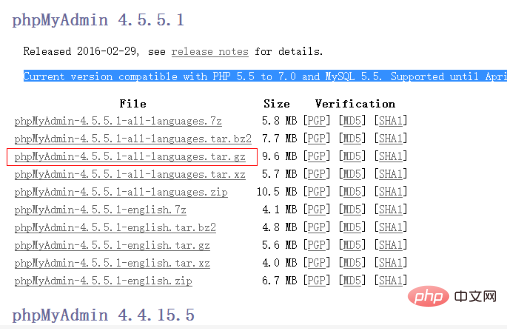
Download it and upload it to the server, and then execute the following command to decompress it:
tar -xvzf phpMyAdmin-4.5.5.1-all-languages.tar.gz
After the decompression is completed, we put it in a file that can be In the directory accessed by the web, it is convenient for subsequent management, such as /home/wwwroot
mv phpMyAdmin-4.5.5.1-all-languages /home/wwwroot/
Then execute cd /home/wwwroot/ Then rename the phpmyadmin directory and try not to let others guess it. Entrance, for example:
mv phpMyAdmin-4.5.5.1-all-languages phpmyAdmina4689f
Then execute cd phpmyAdmina4689f to enter the installation directory. The latest version of phpmyadmin supports quick configuration without executing the installation script. The official Chinese document for quick installation is: http://docs .phpmyadmin.net/zh_CN/latest/setup.html#quick-install
At this time you can see a configuration file in the directory: config.sample.inc.php
Make a copy of this file:
cp config.sample.inc.php config.inc.php
Then execute the edit:
vim config.inc.php
Find the $cfg['blowfish_secret'] configuration item, which is empty by default. Here we can set up a complex string at will for encryption:
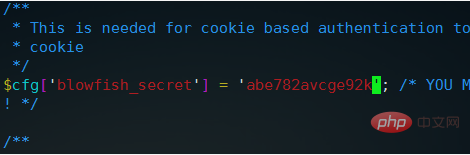
then$cfg['Servers'][$i]['auth_type' ]This item defaults to cookie, which means you need to log in every time. We don’t need to modify it. This is safer, then $cfg['Servers'][$i]['host'] = '127.0. 0.1';It is recommended to set it to an IP address. No matter it is local or remote, as long as mysql authorization is used, there will be no problem. The default localhost may appear#2002 - Permission denied — The server is not respondingsuch Error, be sure to pay attention. It is recommended to use the IP address
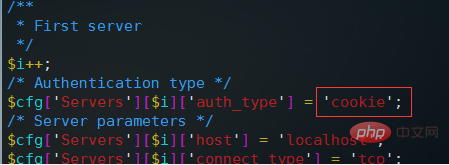
If you are debugging locally, then set it here to config, and then fill in the user name and password here, and it will automatically Entered, debugging is more convenient
Generally speaking, it is to set the above login authentication type and IP address. After the settings are completed, save and exit, and then access our phpmyadmin directory address through the web, for example, put it on www. xxxx.com, then at this time we need to visit: http://www.xxxx.com/phpmyAdmina4689f. Note that the Linux server is strictly case-sensitive. When you see the login interface, phpmyadmin is configured
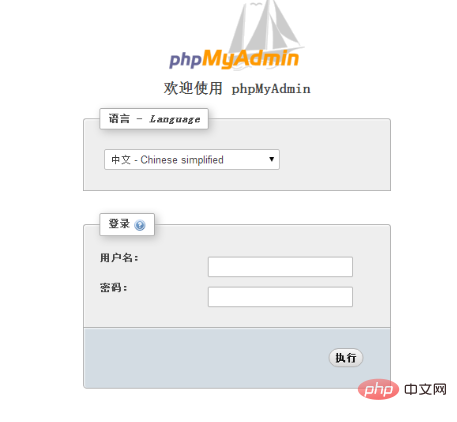
Related tutorial recommendations: phpmyadmin
The above is the detailed content of How to set up phpmyadmin on linux?. For more information, please follow other related articles on the PHP Chinese website!

Hot AI Tools

Undresser.AI Undress
AI-powered app for creating realistic nude photos

AI Clothes Remover
Online AI tool for removing clothes from photos.

Undress AI Tool
Undress images for free

Clothoff.io
AI clothes remover

Video Face Swap
Swap faces in any video effortlessly with our completely free AI face swap tool!

Hot Article

Hot Tools

Notepad++7.3.1
Easy-to-use and free code editor

SublimeText3 Chinese version
Chinese version, very easy to use

Zend Studio 13.0.1
Powerful PHP integrated development environment

Dreamweaver CS6
Visual web development tools

SublimeText3 Mac version
God-level code editing software (SublimeText3)

Hot Topics
 1387
1387
 52
52
 How to view the docker process
Apr 15, 2025 am 11:48 AM
How to view the docker process
Apr 15, 2025 am 11:48 AM
Docker process viewing method: 1. Docker CLI command: docker ps; 2. Systemd CLI command: systemctl status docker; 3. Docker Compose CLI command: docker-compose ps; 4. Process Explorer (Windows); 5. /proc directory (Linux).
 vscode cannot install extension
Apr 15, 2025 pm 07:18 PM
vscode cannot install extension
Apr 15, 2025 pm 07:18 PM
The reasons for the installation of VS Code extensions may be: network instability, insufficient permissions, system compatibility issues, VS Code version is too old, antivirus software or firewall interference. By checking network connections, permissions, log files, updating VS Code, disabling security software, and restarting VS Code or computers, you can gradually troubleshoot and resolve issues.
 What computer configuration is required for vscode
Apr 15, 2025 pm 09:48 PM
What computer configuration is required for vscode
Apr 15, 2025 pm 09:48 PM
VS Code system requirements: Operating system: Windows 10 and above, macOS 10.12 and above, Linux distribution processor: minimum 1.6 GHz, recommended 2.0 GHz and above memory: minimum 512 MB, recommended 4 GB and above storage space: minimum 250 MB, recommended 1 GB and above other requirements: stable network connection, Xorg/Wayland (Linux)
 Can vscode be used for mac
Apr 15, 2025 pm 07:36 PM
Can vscode be used for mac
Apr 15, 2025 pm 07:36 PM
VS Code is available on Mac. It has powerful extensions, Git integration, terminal and debugger, and also offers a wealth of setup options. However, for particularly large projects or highly professional development, VS Code may have performance or functional limitations.
 What is vscode What is vscode for?
Apr 15, 2025 pm 06:45 PM
What is vscode What is vscode for?
Apr 15, 2025 pm 06:45 PM
VS Code is the full name Visual Studio Code, which is a free and open source cross-platform code editor and development environment developed by Microsoft. It supports a wide range of programming languages and provides syntax highlighting, code automatic completion, code snippets and smart prompts to improve development efficiency. Through a rich extension ecosystem, users can add extensions to specific needs and languages, such as debuggers, code formatting tools, and Git integrations. VS Code also includes an intuitive debugger that helps quickly find and resolve bugs in your code.
 How to back up vscode settings and extensions
Apr 15, 2025 pm 05:18 PM
How to back up vscode settings and extensions
Apr 15, 2025 pm 05:18 PM
How to back up VS Code configurations and extensions? Manually backup the settings file: Copy the key JSON files (settings.json, keybindings.json, extensions.json) to a safe location. Take advantage of VS Code synchronization: enable synchronization with your GitHub account to automatically back up all relevant settings and extensions. Use third-party tools: Back up configurations with reliable tools and provide richer features such as version control and incremental backups.
 How to run java code in notepad
Apr 16, 2025 pm 07:39 PM
How to run java code in notepad
Apr 16, 2025 pm 07:39 PM
Although Notepad cannot run Java code directly, it can be achieved by using other tools: using the command line compiler (javac) to generate a bytecode file (filename.class). Use the Java interpreter (java) to interpret bytecode, execute the code, and output the result.
 How to switch Chinese mode with vscode
Apr 15, 2025 pm 11:39 PM
How to switch Chinese mode with vscode
Apr 15, 2025 pm 11:39 PM
VS Code To switch Chinese mode: Open the settings interface (Windows/Linux: Ctrl, macOS: Cmd,) Search for "Editor: Language" settings Select "Chinese" in the drop-down menu Save settings and restart VS Code




