php5.2 installation tutorial sharing
php5.2 installation method: First download the zip package for windows on the official website and unzip it; then copy "php5ts.dll" to the system windows directory; then search for "extension" and put the required Remove the semicolon before the extension module; finally add a new web extension for PHP.
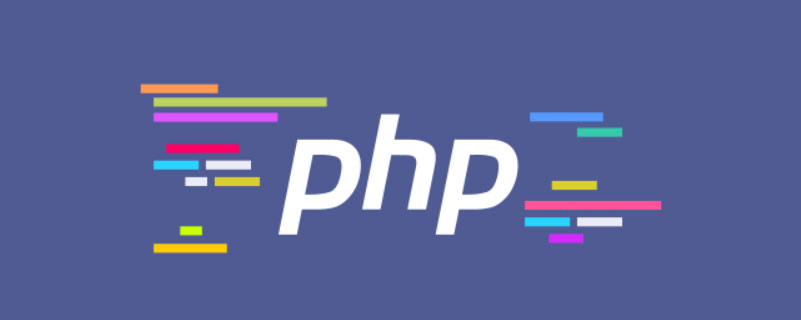
php 5.2 Installation Tutorial
1. First download the zip package for windows on php.net. Then unzip it, for example, unzip it in "C:\php5"
2. Copy php5ts.dll in the root directory to the system windows directory; rename the php.ini-dist file to php.ini and copy it to In the system windows directory.
Recommended: "PHP Tutorial"
3. Open the php.ini file with a text editor, search for "register_globals", and change the following Off to On. This setting is about custom global variables.
4. Search for "extension_dir" and change the following value to the ext subdirectory of the php decompression folder, such as "C:\php5\ext"
5. Search for "extension" , remove the ; sign before the expansion module that needs to be used. If you need to use mysql, it is php_mysql.dll. If you need to use mysqli, you need to add extension=php_mysqli.dll. Some extension libraries may require additional DLLs to work. Please check here for details. If there are instructions in the comments in the list, you need to find the file in the decompression root directory or ext subdirectory, and then copy it to the system windows directory.
For example, php_mysql.dll and php_mysqli.dll need to copy libmysql.dll in the root directory to the system windows directory
6. Open IIS, find the site that needs to use php, and right-click -Properties, find the "Home Directory" tab, click the "Configuration" button, in the "Mapping" tab, click the "Add" button, and through "Browse", find the php5isapi.dll file in the PHP decompression directory, OK, " Fill in ".php" for "Extension" and leave other options as default.
7. Find the web service extension of IIS and click "Add a new web service extension". The extension can be "php". The added file is also php5isapi.dll, and set the "Set extension status to allowed". "Check.
8. Enter iisreset in Start-Run, confirm, and restart IIS. At this point, the installation of PHP5 on IIS6 has been completed.
The above is the detailed content of php5.2 installation tutorial sharing. For more information, please follow other related articles on the PHP Chinese website!

Hot AI Tools

Undresser.AI Undress
AI-powered app for creating realistic nude photos

AI Clothes Remover
Online AI tool for removing clothes from photos.

Undress AI Tool
Undress images for free

Clothoff.io
AI clothes remover

Video Face Swap
Swap faces in any video effortlessly with our completely free AI face swap tool!

Hot Article

Hot Tools

Notepad++7.3.1
Easy-to-use and free code editor

SublimeText3 Chinese version
Chinese version, very easy to use

Zend Studio 13.0.1
Powerful PHP integrated development environment

Dreamweaver CS6
Visual web development tools

SublimeText3 Mac version
God-level code editing software (SublimeText3)

Hot Topics
 1389
1389
 52
52
 OWASP Top 10 PHP: Describe and mitigate common vulnerabilities.
Mar 26, 2025 pm 04:13 PM
OWASP Top 10 PHP: Describe and mitigate common vulnerabilities.
Mar 26, 2025 pm 04:13 PM
The article discusses OWASP Top 10 vulnerabilities in PHP and mitigation strategies. Key issues include injection, broken authentication, and XSS, with recommended tools for monitoring and securing PHP applications.
 PHP 8 JIT (Just-In-Time) Compilation: How it improves performance.
Mar 25, 2025 am 10:37 AM
PHP 8 JIT (Just-In-Time) Compilation: How it improves performance.
Mar 25, 2025 am 10:37 AM
PHP 8's JIT compilation enhances performance by compiling frequently executed code into machine code, benefiting applications with heavy computations and reducing execution times.
 PHP Secure File Uploads: Preventing file-related vulnerabilities.
Mar 26, 2025 pm 04:18 PM
PHP Secure File Uploads: Preventing file-related vulnerabilities.
Mar 26, 2025 pm 04:18 PM
The article discusses securing PHP file uploads to prevent vulnerabilities like code injection. It focuses on file type validation, secure storage, and error handling to enhance application security.
 PHP Encryption: Symmetric vs. asymmetric encryption.
Mar 25, 2025 pm 03:12 PM
PHP Encryption: Symmetric vs. asymmetric encryption.
Mar 25, 2025 pm 03:12 PM
The article discusses symmetric and asymmetric encryption in PHP, comparing their suitability, performance, and security differences. Symmetric encryption is faster and suited for bulk data, while asymmetric is used for secure key exchange.
 PHP Authentication & Authorization: Secure implementation.
Mar 25, 2025 pm 03:06 PM
PHP Authentication & Authorization: Secure implementation.
Mar 25, 2025 pm 03:06 PM
The article discusses implementing robust authentication and authorization in PHP to prevent unauthorized access, detailing best practices and recommending security-enhancing tools.
 PHP API Rate Limiting: Implementation strategies.
Mar 26, 2025 pm 04:16 PM
PHP API Rate Limiting: Implementation strategies.
Mar 26, 2025 pm 04:16 PM
The article discusses strategies for implementing API rate limiting in PHP, including algorithms like Token Bucket and Leaky Bucket, and using libraries like symfony/rate-limiter. It also covers monitoring, dynamically adjusting rate limits, and hand
 PHP Input Validation: Best practices.
Mar 26, 2025 pm 04:17 PM
PHP Input Validation: Best practices.
Mar 26, 2025 pm 04:17 PM
Article discusses best practices for PHP input validation to enhance security, focusing on techniques like using built-in functions, whitelist approach, and server-side validation.
 PHP CSRF Protection: How to prevent CSRF attacks.
Mar 25, 2025 pm 03:05 PM
PHP CSRF Protection: How to prevent CSRF attacks.
Mar 25, 2025 pm 03:05 PM
The article discusses strategies to prevent CSRF attacks in PHP, including using CSRF tokens, Same-Site cookies, and proper session management.




