How to install php7 under Linux
How to install php7 under Linux: first install the dependency package, and download and decompress the installation package; then check the dependencies of the environment, compile and install; then rename [php.ini-production] to [php.ini ]; Finally, copy the startup script and start PHP.
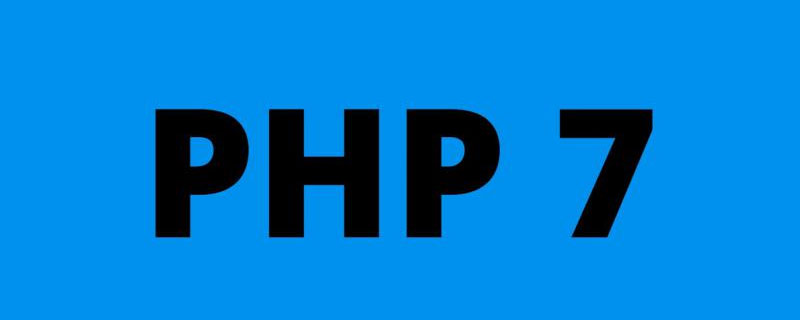
How to install php7 under Linux:
1. Install dependency packages
yum install -y gcc gcc-c++ make zlib zlib-devel pcre pcre-devel libjpeg libjpeg-devel libpng libpng-devel freetype freetype-devel libxml2 libxml2-devel glibc glibc-devel glib2 glib2-devel bzip2 bzip2-devel ncurses ncurses-devel curl curl-devel e2fsprogs e2fsprogs-devel krb5 krb5-devel openssl openssl-devel openldap openldap-devel nss_ldap openldap-clients openldap-servers
2. Download the installation package
cd /usr/local2 wget https://www.php.net/distributions/php-7.1.31.tar.gz
3. Unzip
tar -zxvf php-7.1.31.tar.gz
4. Check whether the current environment is satisfied Dependencies to install software
cd php-7.1.31
./configure --prefix=/usr/local/php --with-config-file-path=/usr/local/php --enable-mbstring --enable-ftp --with-gd --with-jpeg-dir=/usr --with-png-dir=/usr --with-mysql=mysqlnd --with-mysqli=mysqlnd --with-pdo-mysql=mysqlnd --without-pear --disable-phar --enable-sockets --with-freetype-dir=/usr --with-zlib --with-libxml-dir=/usr --with-xmlrpc --enable-zip --enable-fpm --enable-xml --enable-sockets --with-gd --with-zlib --with-iconv --enable-zip --with-freetype-dir=/usr/lib/ --enable-soap --enable-pcntl --enable-cli --with-curl
5. Compile and install
make make install
6. Find php.ini in the previously compiled source code package -production, copy to /usr/local/php, and rename it to php.ini:
cp php.ini-production /usr/local/php/php.ini
[Optional] Set the PHP error message to be printed on the page
vi /usr/local/php/php.ini
Change Off to On
7. Copy the startup script
$ cp ./sapi/fpm/init.d.php-fpm /etc/init.d/php-fpm $ chmod +x /etc/init.d/php-fpm
Modify the php-fpm configuration file:
$ cd /usr/local/php/etc $ cp php-fpm.conf.default php-fpm.conf $ vi php-fpm.conf
Removepid = run /php-fpm.pid The preceding semicolon
$ cd php-fpm.d $ cp www.conf.default www.conf $ vi www.conf
Modify the users of user and group to the current user (you can also leave it unchanged, the user and user group nobody will be added by default)
8. Start PHP
$ /etc/init.d/php-fpm start #php-fpm启动命令 $ /etc/init.d/php-fpm stop #php-fpm停止命令 $ /etc/init.d/php-fpm restart #php-fpm重启命令 $ ps -ef | grep php 或者 ps -A | grep -i php #查看是否已经成功启动PHP
9. Start automatically at boot
vi /etc/rc.local
Add /etc/init.d/php-fpm start chmod x /etc/rc.d/rc.local
Related learning recommendations: PHP7 tutorial
The above is the detailed content of How to install php7 under Linux. For more information, please follow other related articles on the PHP Chinese website!

Hot AI Tools

Undresser.AI Undress
AI-powered app for creating realistic nude photos

AI Clothes Remover
Online AI tool for removing clothes from photos.

Undress AI Tool
Undress images for free

Clothoff.io
AI clothes remover

AI Hentai Generator
Generate AI Hentai for free.

Hot Article

Hot Tools

Notepad++7.3.1
Easy-to-use and free code editor

SublimeText3 Chinese version
Chinese version, very easy to use

Zend Studio 13.0.1
Powerful PHP integrated development environment

Dreamweaver CS6
Visual web development tools

SublimeText3 Mac version
God-level code editing software (SublimeText3)

Hot Topics
 1386
1386
 52
52
 How to use docker desktop
Apr 15, 2025 am 11:45 AM
How to use docker desktop
Apr 15, 2025 am 11:45 AM
How to use Docker Desktop? Docker Desktop is a tool for running Docker containers on local machines. The steps to use include: 1. Install Docker Desktop; 2. Start Docker Desktop; 3. Create Docker image (using Dockerfile); 4. Build Docker image (using docker build); 5. Run Docker container (using docker run).
 Difference between centos and ubuntu
Apr 14, 2025 pm 09:09 PM
Difference between centos and ubuntu
Apr 14, 2025 pm 09:09 PM
The key differences between CentOS and Ubuntu are: origin (CentOS originates from Red Hat, for enterprises; Ubuntu originates from Debian, for individuals), package management (CentOS uses yum, focusing on stability; Ubuntu uses apt, for high update frequency), support cycle (CentOS provides 10 years of support, Ubuntu provides 5 years of LTS support), community support (CentOS focuses on stability, Ubuntu provides a wide range of tutorials and documents), uses (CentOS is biased towards servers, Ubuntu is suitable for servers and desktops), other differences include installation simplicity (CentOS is thin)
 What to do if the docker image fails
Apr 15, 2025 am 11:21 AM
What to do if the docker image fails
Apr 15, 2025 am 11:21 AM
Troubleshooting steps for failed Docker image build: Check Dockerfile syntax and dependency version. Check if the build context contains the required source code and dependencies. View the build log for error details. Use the --target option to build a hierarchical phase to identify failure points. Make sure to use the latest version of Docker engine. Build the image with --t [image-name]:debug mode to debug the problem. Check disk space and make sure it is sufficient. Disable SELinux to prevent interference with the build process. Ask community platforms for help, provide Dockerfiles and build log descriptions for more specific suggestions.
 How to view the docker process
Apr 15, 2025 am 11:48 AM
How to view the docker process
Apr 15, 2025 am 11:48 AM
Docker process viewing method: 1. Docker CLI command: docker ps; 2. Systemd CLI command: systemctl status docker; 3. Docker Compose CLI command: docker-compose ps; 4. Process Explorer (Windows); 5. /proc directory (Linux).
 Detailed explanation of docker principle
Apr 14, 2025 pm 11:57 PM
Detailed explanation of docker principle
Apr 14, 2025 pm 11:57 PM
Docker uses Linux kernel features to provide an efficient and isolated application running environment. Its working principle is as follows: 1. The mirror is used as a read-only template, which contains everything you need to run the application; 2. The Union File System (UnionFS) stacks multiple file systems, only storing the differences, saving space and speeding up; 3. The daemon manages the mirrors and containers, and the client uses them for interaction; 4. Namespaces and cgroups implement container isolation and resource limitations; 5. Multiple network modes support container interconnection. Only by understanding these core concepts can you better utilize Docker.
 What computer configuration is required for vscode
Apr 15, 2025 pm 09:48 PM
What computer configuration is required for vscode
Apr 15, 2025 pm 09:48 PM
VS Code system requirements: Operating system: Windows 10 and above, macOS 10.12 and above, Linux distribution processor: minimum 1.6 GHz, recommended 2.0 GHz and above memory: minimum 512 MB, recommended 4 GB and above storage space: minimum 250 MB, recommended 1 GB and above other requirements: stable network connection, Xorg/Wayland (Linux)
 vscode cannot install extension
Apr 15, 2025 pm 07:18 PM
vscode cannot install extension
Apr 15, 2025 pm 07:18 PM
The reasons for the installation of VS Code extensions may be: network instability, insufficient permissions, system compatibility issues, VS Code version is too old, antivirus software or firewall interference. By checking network connections, permissions, log files, updating VS Code, disabling security software, and restarting VS Code or computers, you can gradually troubleshoot and resolve issues.
 How to switch Chinese mode with vscode
Apr 15, 2025 pm 11:39 PM
How to switch Chinese mode with vscode
Apr 15, 2025 pm 11:39 PM
VS Code To switch Chinese mode: Open the settings interface (Windows/Linux: Ctrl, macOS: Cmd,) Search for "Editor: Language" settings Select "Chinese" in the drop-down menu Save settings and restart VS Code




