How to enter single-user mode in centos 7?
How to enter single-user mode in centos 7: First enter the boot interface and press e to select; then find the relevant line and add [init=/bin/sh] at the end of the line; finally press and hold [Ctrl x 】Execute to enter single-user mode.

How to enter single-user mode in centos 7:
First we enter the startup interface and press e to select
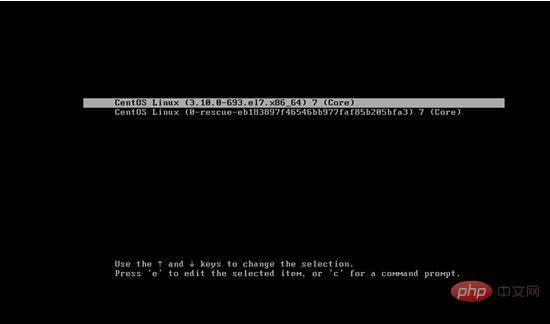
You will enter the following interface,
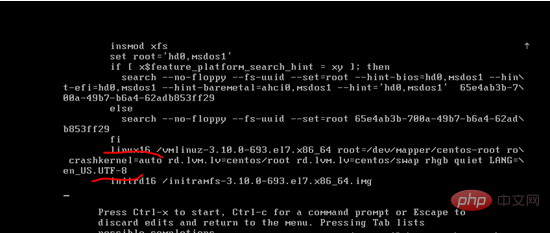
then find the line marked with the red line in the picture, and add init= at the end of the line /bin/sh
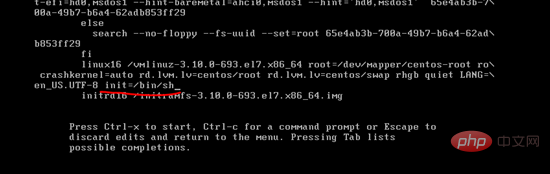
Hold down Ctrl x to execute, you can enter single-user mode
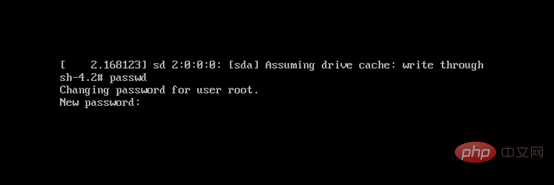
As shown in the figure, we can also change the password. The root password is changed by default, and the passwords of other users can also be changed passwd junjind
Executeexec /sbin/init to exit single-user mode
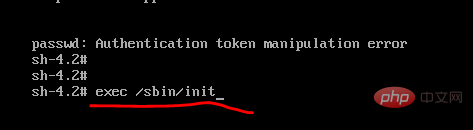
Recommended related tutorials: centos tutorial
The above is the detailed content of How to enter single-user mode in centos 7?. For more information, please follow other related articles on the PHP Chinese website!

Hot AI Tools

Undresser.AI Undress
AI-powered app for creating realistic nude photos

AI Clothes Remover
Online AI tool for removing clothes from photos.

Undress AI Tool
Undress images for free

Clothoff.io
AI clothes remover

Video Face Swap
Swap faces in any video effortlessly with our completely free AI face swap tool!

Hot Article

Hot Tools

Notepad++7.3.1
Easy-to-use and free code editor

SublimeText3 Chinese version
Chinese version, very easy to use

Zend Studio 13.0.1
Powerful PHP integrated development environment

Dreamweaver CS6
Visual web development tools

SublimeText3 Mac version
God-level code editing software (SublimeText3)

Hot Topics
 1386
1386
 52
52
 CentOS Containerization with Docker: Deploying and Managing Applications
Apr 03, 2025 am 12:08 AM
CentOS Containerization with Docker: Deploying and Managing Applications
Apr 03, 2025 am 12:08 AM
Using Docker to containerize, deploy and manage applications on CentOS can be achieved through the following steps: 1. Install Docker, use the yum command to install and start the Docker service. 2. Manage Docker images and containers, obtain images through DockerHub and customize images using Dockerfile. 3. Use DockerCompose to manage multi-container applications and define services through YAML files. 4. Deploy the application, use the dockerpull and dockerrun commands to pull and run the container from DockerHub. 5. Carry out advanced management and deploy complex applications using Docker networks and volumes. Through these steps, you can make full use of D
 CentOS Backup and Recovery: Ensuring Data Integrity and Availability
Apr 04, 2025 am 12:02 AM
CentOS Backup and Recovery: Ensuring Data Integrity and Availability
Apr 04, 2025 am 12:02 AM
The steps for backup and recovery in CentOS include: 1. Use the tar command to perform basic backup and recovery, such as tar-czvf/backup/home_backup.tar.gz/home backup/home directory; 2. Use rsync for incremental backup and recovery, such as rsync-avz/home//backup/home_backup/ for the first backup. These methods ensure data integrity and availability and are suitable for the needs of different scenarios.
 How to optimize CentOS HDFS configuration
Apr 14, 2025 pm 07:15 PM
How to optimize CentOS HDFS configuration
Apr 14, 2025 pm 07:15 PM
Improve HDFS performance on CentOS: A comprehensive optimization guide to optimize HDFS (Hadoop distributed file system) on CentOS requires comprehensive consideration of hardware, system configuration and network settings. This article provides a series of optimization strategies to help you improve HDFS performance. 1. Hardware upgrade and selection resource expansion: Increase the CPU, memory and storage capacity of the server as much as possible. High-performance hardware: adopts high-performance network cards and switches to improve network throughput. 2. System configuration fine-tuning kernel parameter adjustment: Modify /etc/sysctl.conf file to optimize kernel parameters such as TCP connection number, file handle number and memory management. For example, adjust TCP connection status and buffer size
 Centos stops maintenance 2024
Apr 14, 2025 pm 08:39 PM
Centos stops maintenance 2024
Apr 14, 2025 pm 08:39 PM
CentOS will be shut down in 2024 because its upstream distribution, RHEL 8, has been shut down. This shutdown will affect the CentOS 8 system, preventing it from continuing to receive updates. Users should plan for migration, and recommended options include CentOS Stream, AlmaLinux, and Rocky Linux to keep the system safe and stable.
 CentOS Interview Questions: Ace Your Linux System Administrator Interview
Apr 09, 2025 am 12:17 AM
CentOS Interview Questions: Ace Your Linux System Administrator Interview
Apr 09, 2025 am 12:17 AM
Frequently asked questions and answers to CentOS interview include: 1. Use the yum or dnf command to install software packages, such as sudoyumininstallnginx. 2. Manage users and groups through useradd and groupadd commands, such as sudouseradd-m-s/bin/bashnewuser. 3. Use firewalld to configure the firewall, such as sudofirewall-cmd--permanent-add-service=http. 4. Set automatic updates to use yum-cron, such as sudoyumininstallyum-cron and configure apply_updates=yes.
 How to train PyTorch model on CentOS
Apr 14, 2025 pm 03:03 PM
How to train PyTorch model on CentOS
Apr 14, 2025 pm 03:03 PM
Efficient training of PyTorch models on CentOS systems requires steps, and this article will provide detailed guides. 1. Environment preparation: Python and dependency installation: CentOS system usually preinstalls Python, but the version may be older. It is recommended to use yum or dnf to install Python 3 and upgrade pip: sudoyumupdatepython3 (or sudodnfupdatepython3), pip3install--upgradepip. CUDA and cuDNN (GPU acceleration): If you use NVIDIAGPU, you need to install CUDATool
 What are the methods of tuning performance of Zookeeper on CentOS
Apr 14, 2025 pm 03:18 PM
What are the methods of tuning performance of Zookeeper on CentOS
Apr 14, 2025 pm 03:18 PM
Zookeeper performance tuning on CentOS can start from multiple aspects, including hardware configuration, operating system optimization, configuration parameter adjustment, monitoring and maintenance, etc. Here are some specific tuning methods: SSD is recommended for hardware configuration: Since Zookeeper's data is written to disk, it is highly recommended to use SSD to improve I/O performance. Enough memory: Allocate enough memory resources to Zookeeper to avoid frequent disk read and write. Multi-core CPU: Use multi-core CPU to ensure that Zookeeper can process it in parallel.
 How to check CentOS HDFS configuration
Apr 14, 2025 pm 07:21 PM
How to check CentOS HDFS configuration
Apr 14, 2025 pm 07:21 PM
Complete Guide to Checking HDFS Configuration in CentOS Systems This article will guide you how to effectively check the configuration and running status of HDFS on CentOS systems. The following steps will help you fully understand the setup and operation of HDFS. Verify Hadoop environment variable: First, make sure the Hadoop environment variable is set correctly. In the terminal, execute the following command to verify that Hadoop is installed and configured correctly: hadoopversion Check HDFS configuration file: The core configuration file of HDFS is located in the /etc/hadoop/conf/ directory, where core-site.xml and hdfs-site.xml are crucial. use




