 Operation and Maintenance
Operation and Maintenance
 CentOS
CentOS
 What should I do if the centos virtual machine cannot be started?
What should I do if the centos virtual machine cannot be started?
What should I do if the centos virtual machine cannot be started?
The solution to the problem that the centos virtual machine cannot be started: first run the cmd console program as an administrator; then enter the [netsh winsock reset] command in the cmd window; finally restart the system, and then open VMware to start normally. System.

Solution to the problem that the centos virtual machine cannot be started:
Method 1
1. Run the cmd console program as an administrator
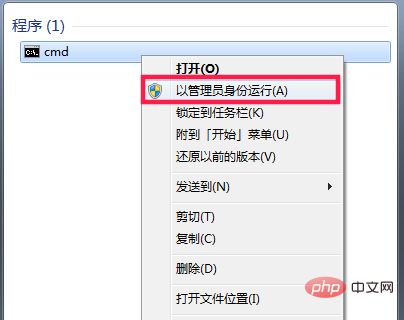
2. Enter the netsh winsock reset command in the cmd window, which resets the winsock network specification

3. Restart the system and then open VMware to start the system normally
Method 2
If you just did the method If you can't solve the problem, try disabling virtual printing.
What should I do if the VMware virtual machine prompts that the virtual machine printing function is globally disabled on the system?
Every time when the virtual system is turned on All prompts: The virtual machine printing function is globally disabled on this system and will not be enabled for this virtual machine. If there is a printer installed on the host, this is really a loss! Because it will cause the virtual machine to be unable to print. This problem is caused by the fact that the virtual printer function is not enabled in the virtual machine preference settings. We only need to enable it. The following is the specific operation method.
The first step is to click the "Edit" menu of the virtual machine and click to select "Preferences" in the drop-down menu
The second step is to select the "Devices" tab in the preferences window. In the right window, click to check "Enable Virtual Printer" and click "OK" at the bottom.
Recommended related tutorials: centos tutorial
The above is the detailed content of What should I do if the centos virtual machine cannot be started?. For more information, please follow other related articles on the PHP Chinese website!

Hot AI Tools

Undresser.AI Undress
AI-powered app for creating realistic nude photos

AI Clothes Remover
Online AI tool for removing clothes from photos.

Undress AI Tool
Undress images for free

Clothoff.io
AI clothes remover

AI Hentai Generator
Generate AI Hentai for free.

Hot Article

Hot Tools

Notepad++7.3.1
Easy-to-use and free code editor

SublimeText3 Chinese version
Chinese version, very easy to use

Zend Studio 13.0.1
Powerful PHP integrated development environment

Dreamweaver CS6
Visual web development tools

SublimeText3 Mac version
God-level code editing software (SublimeText3)

Hot Topics
 1371
1371
 52
52
 How to input Chinese in centos
Apr 07, 2024 pm 08:21 PM
How to input Chinese in centos
Apr 07, 2024 pm 08:21 PM
Methods for using Chinese input in CentOS include: using the fcitx input method: install and enable fcitx, set shortcut keys, press the shortcut keys to switch input methods, and input pinyin to generate candidate words. Use iBus input method: Install and enable iBus, set shortcut keys, press the shortcut keys to switch input methods, and input pinyin to generate candidate words.
 How to read USB disk files in centos7
Apr 07, 2024 pm 08:18 PM
How to read USB disk files in centos7
Apr 07, 2024 pm 08:18 PM
To read U disk files in CentOS 7, you need to first connect the U disk and confirm its device name. Then, use the following steps to read the file: Mount the USB flash drive: mount /dev/sdb1 /media/sdb1 (replace "/dev/sdb1" with the actual device name) Browse the USB flash drive file: ls /media/sdb1; cd /media /sdb1/directory; cat file name
 SCP usage tips-recursively exclude files
Apr 22, 2024 am 09:04 AM
SCP usage tips-recursively exclude files
Apr 22, 2024 am 09:04 AM
One can use the scp command to securely copy files between network hosts. It uses ssh for data transfer and authentication. Typical syntax is: scpfile1user@host:/path/to/dest/scp -r/path/to/source/user@host:/path/to/dest/scp exclude files I don't think you can when using scp command Filter or exclude files. However, there is a good workaround to exclude the file and copy it securely using ssh. This page explains how to filter or exclude files when copying directories recursively using scp. How to use rsync command to exclude files The syntax is: rsyncav-essh-
 What to do if you forget your password to log in to centos
Apr 07, 2024 pm 07:33 PM
What to do if you forget your password to log in to centos
Apr 07, 2024 pm 07:33 PM
Solutions for forgotten CentOS passwords include: Single-user mode: Enter single-user mode and reset the password using passwd root. Rescue Mode: Boot from CentOS Live CD/USB, mount root partition and reset password. Remote access: Use SSH to connect remotely and reset the password with sudo passwd root.
 How to enable root permissions in centos7
Apr 07, 2024 pm 08:03 PM
How to enable root permissions in centos7
Apr 07, 2024 pm 08:03 PM
CentOS 7 disables root permissions by default. You can enable it by following the following steps: Temporarily enable it: Enter "su root" on the terminal and enter the root password. Permanently enabled: Edit "/etc/ssh/sshd_config", change "PermitRootLogin no" to "yes", and restart the SSH service.
 How to obtain root permissions in centos7
Apr 07, 2024 pm 07:57 PM
How to obtain root permissions in centos7
Apr 07, 2024 pm 07:57 PM
There are several ways to gain root privileges in CentOS 7: 1. Run the command using "su". 2. Use "sudo" to run a single command. 3. Enable the root user and set a password. NOTE: Be cautious when using root privileges as they may damage the system.
 How to enter root permissions in centos
Apr 07, 2024 pm 08:06 PM
How to enter root permissions in centos
Apr 07, 2024 pm 08:06 PM
There are two ways to perform tasks with root privileges in CentOS: 1) Use the sudo command to temporarily obtain root privileges; 2) Log in directly using the root user password. Extreme caution should be used when using root privileges and it is recommended to only use them when necessary.
 How to configure gateway in centos
Apr 07, 2024 pm 08:51 PM
How to configure gateway in centos
Apr 07, 2024 pm 08:51 PM
To configure CentOS as a gateway, you need to perform the following steps: 1. Configure the network interface and add the GATEWAY value; 2. Set the default gateway and specify DNS information; 3. Start the network service; 4. Test the gateway connection; 5. Configure the firewall (optional) Select) to allow traffic through the gateway.



