How to delete flash assistant recommended ads
How to delete flash assistant recommended ads: first find [FlashHelperService.exe] in the process of the task manager; then right-click to open the file location and delete the file directly; then right-click on the file and select Computer Manager Use the shred file function to delete it completely; finally, use Computer Manager to clean up the trash.

Method 1: Flash Assistant Recommended Advertisement Removal
1. Find FlashHelperService.exe
# in the "Processes" of the Task Manager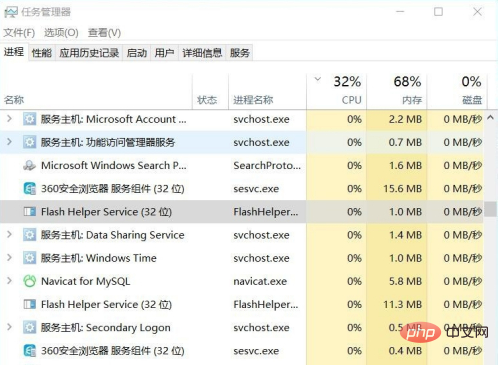
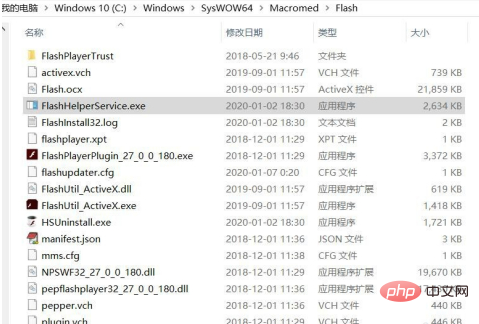
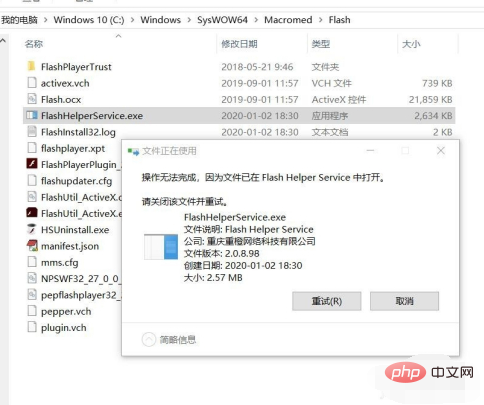
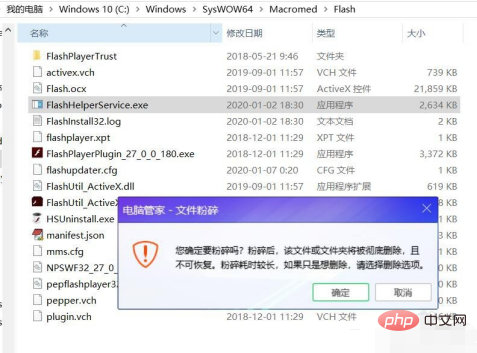
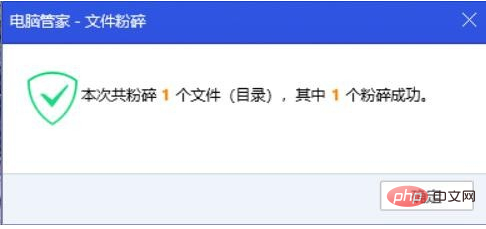
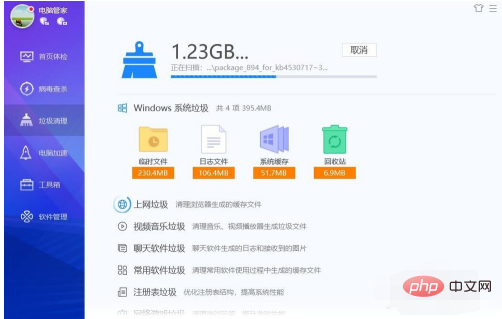
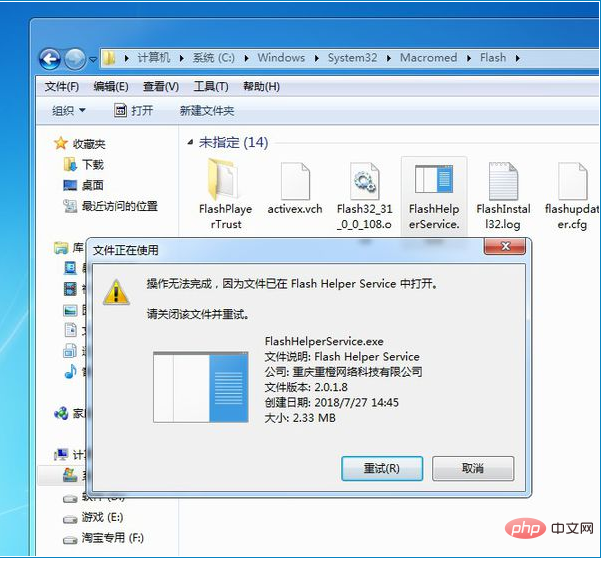 ##If this appears, Just go to the task manager and close FlashHelperService.exe
##If this appears, Just go to the task manager and close FlashHelperService.exe
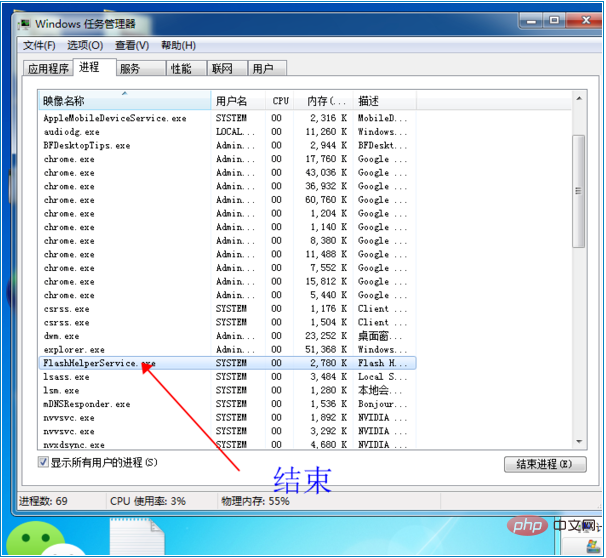 #After ending the process, delete FlashHelperService.exe
#After ending the process, delete FlashHelperService.exe
and then search for FlashHelperService.exe in the registry, and Just delete it.
Recommended related articles:1.
What is flash assistant? What is the use? How to uninstall flash assistant recommended?How to close pop-up ads recommended by flash assistant
The above is the detailed content of How to delete flash assistant recommended ads. For more information, please follow other related articles on the PHP Chinese website!

Hot AI Tools

Undresser.AI Undress
AI-powered app for creating realistic nude photos

AI Clothes Remover
Online AI tool for removing clothes from photos.

Undress AI Tool
Undress images for free

Clothoff.io
AI clothes remover

AI Hentai Generator
Generate AI Hentai for free.

Hot Article

Hot Tools

Notepad++7.3.1
Easy-to-use and free code editor

SublimeText3 Chinese version
Chinese version, very easy to use

Zend Studio 13.0.1
Powerful PHP integrated development environment

Dreamweaver CS6
Visual web development tools

SublimeText3 Mac version
God-level code editing software (SublimeText3)

Hot Topics
 1377
1377
 52
52
 Recommended 2022 NVIDIA 40 series graphics card driver version
Jan 02, 2024 pm 06:43 PM
Recommended 2022 NVIDIA 40 series graphics card driver version
Jan 02, 2024 pm 06:43 PM
NVIDIA 4060 graphics card driver version recommended. When choosing a graphics card driver version on a laptop, it is generally recommended to choose the version recommended by the official website or the latest version. For the Intel HD Graphics 4060 graphics card, it is recommended to choose the latest driver released on Intel's official website for update and installation. The specific steps are as follows: "Words Play Flowers" is a popular word puzzle game with new levels launched every day. One of the levels is called Nostalgic Cleaning. We need to find 12 elements in the picture that are inconsistent with the era. Today, I will bring you a guide to clearing the nostalgic cleansing level of "Word Play Flowers" to help players who have not passed it successfully pass the level. Let’s take a look at the specific steps! VisitIntel
 How to turn off the ads recommended by 360 Browser? How to turn off ads recommended by 360 Browser on PC?
Mar 14, 2024 am 09:16 AM
How to turn off the ads recommended by 360 Browser? How to turn off ads recommended by 360 Browser on PC?
Mar 14, 2024 am 09:16 AM
How to turn off the ads recommended by 360 Browser? I believe that many users are using 360 Browser, but this browser sometimes pops up advertisements, which makes many users very distressed. Let this site carefully introduce to users how to Turn off the ads recommended by 360 Browser on your computer. How to turn off the ads recommended by 360 Browser on your computer? Method 1: 1. Open 360 Safe Browser. 2. Find the "three horizontal bars" logo in the upper right corner and click [Settings]. 3. Find [Lab] in the taskbar on the left side of the pop-up interface, and check [Enable "360 Hotspot Information" function]. Method 2: 1. First double-click
 The first choice for CS players: recommended computer configuration
Jan 02, 2024 pm 04:26 PM
The first choice for CS players: recommended computer configuration
Jan 02, 2024 pm 04:26 PM
1. Processor When choosing a computer configuration, the processor is one of the most important components. For playing games like CS, the performance of the processor directly affects the smoothness and response speed of the game. It is recommended to choose Intel Core i5 or i7 series processors because they have powerful multi-core processing capabilities and high frequencies, and can easily cope with the high requirements of CS. 2. Graphics card Graphics card is one of the important factors in game performance. For shooting games such as CS, the performance of the graphics card directly affects the clarity and smoothness of the game screen. It is recommended to choose NVIDIA GeForce GTX series or AMD Radeon RX series graphics cards. They have excellent graphics processing capabilities and high frame rate output, and can provide a better gaming experience. 3. Memory power
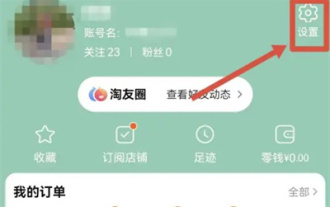 How to recommend friends to me on Taobao
Feb 29, 2024 pm 07:07 PM
How to recommend friends to me on Taobao
Feb 29, 2024 pm 07:07 PM
In the process of using Taobao, we will often be recommended by some friends we may know. Here is an introduction to how to turn off this function. Friends who are interested should take a look. After opening the "Taobao" APP on your mobile phone, click "My Taobao" in the lower right corner of the page to enter the personal center page, and then click the "Settings" function in the upper right corner to enter the settings page. 2. After coming to the settings page, find "Privacy" and click on this item to enter. 3. There is a "Recommend friends to me" on the privacy page. When it shows that the current status is "on", click on it to close it. 4. Finally, in the pop-up window, there will be a switch button behind "Recommend friends to me". Click on it to set the button to gray.
 How to completely turn off ads in Moments
Mar 03, 2024 pm 12:31 PM
How to completely turn off ads in Moments
Mar 03, 2024 pm 12:31 PM
Users will encounter a lot of advertisements when browsing Moments, so how can they completely turn off the advertisements? Users need to click Settings in My, then find Personal Information and Permissions, then click Personalized Ads Management, and just turn off ad personalization. This article will tell you how to completely turn off ads in Moments, so take a look! WeChat usage tutorial: How to completely turn off ads in Moments? Answer: It cannot be turned off completely. You can only turn off personalized recommendations. Specific methods: 1. First, click on me, and then find the settings inside. 2. Find the personal information and permissions options. 3. Click on the personalized advertising management function inside. 4. Click the switch on the right side of ad personalization and turn it off. How to turn off ads: 1. Find the ads in Moments. 2. Click right
 Huangquan Light Cone Recommendation
Mar 27, 2024 pm 05:31 PM
Huangquan Light Cone Recommendation
Mar 27, 2024 pm 05:31 PM
Huang Quan's light cone can effectively increase the character's critical hit damage and attack power in battle. The light cones recommended by Huang Quan are: Walking on the Passing Shore, Good Night and Sleeping Face, Rain Keeps Falling, Just Wait, and Determination Like Beads of Sweat. Shine, below the editor will bring you recommendations for the Underworld Light Cone of the Collapsed Star Dome Railway. Huangquan Light Cone Recommendation 1. Walking on the Passing Bank 1. Huangquan's special weapon can increase the explosive damage. Attacking the enemy can put the enemy into a bubble negative state, which increases the damage caused. The damage of the finishing move is additionally increased. There are both negative states and The damage is increased, it has to be said that it is a special weapon. 2. The exclusive light cone is very unique among many ethereal light cones. It directly increases direct damage, has high damage and improves the critical damage attribute. 3. Not only that, the light cone also provides a negative status effect, which can cause Huangquan itself to react.
 Recommended keyboards for reducing hitting noise in games
Jan 05, 2024 am 10:36 AM
Recommended keyboards for reducing hitting noise in games
Jan 05, 2024 am 10:36 AM
Go to Recommend Silent Gaming Keyboard If you want to enjoy a quiet experience while gaming, you may consider buying a silent gaming keyboard. Recommended products include CherryMXSilent, LogitechG915 and SteelSeriesApexPro. These keyboards are low-noise, lightweight and responsive. In addition, it is recommended to choose a keyboard with features such as adjustable backlight brightness, programmable functions, and comfortable feel to meet better usage needs. Recognized as the quietest keyboard "Duga K320", it is a much-loved electronic product. It is known for its excellent performance and features, making it an ideal choice for many people. Whether it is gaming, entertainment or office work, Duga K320 can provide excellent performance. it
 Java emulator recommendations: These five are easy to use and practical!
Feb 22, 2024 pm 08:42 PM
Java emulator recommendations: These five are easy to use and practical!
Feb 22, 2024 pm 08:42 PM
A Java emulator is software that can run Java applications on a computer or device. It can simulate the Java virtual machine and execute Java bytecode, enabling users to run Java programs on different platforms. Java simulators are widely used in software development, learning and testing. This article will introduce five useful and practical Java emulators that can meet the needs of different users and help users develop and run Java programs more efficiently. The first emulator was Eclipse. Ecl



