How to close pop-up ads recommended by flash assistant
How to close flash assistant recommended pop-up ads: first enter the system disk of the desktop computer; then enter the folder of the corresponding system; then find [FlashHelperService.exe] and delete it; finally, end the task manager interface [FlashHelperService .exe] process.
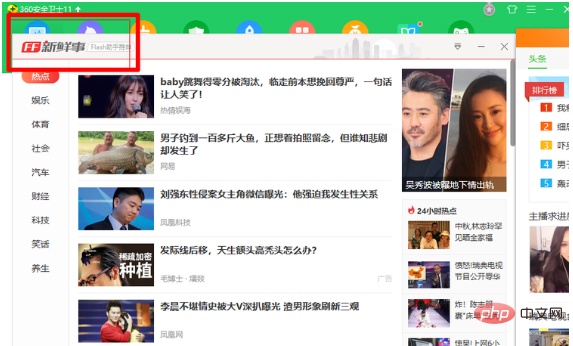
Method 1: Flash Assistant recommends pop-up ads to close
1. Return to the desktop and enter this computer!
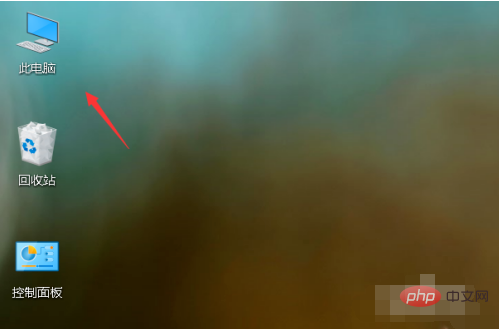
#2. Find the system drive letter and enter it, the disk with the Microsoft logo!
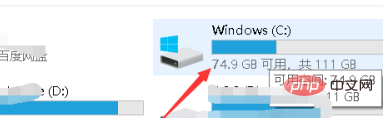
3. If your system is a 32-bit system, enter the C:\Windows\System32 folder
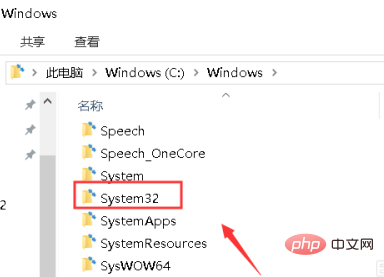
4. If your system is a 64-bit system, enter the C:\Windows\SysWOW64 folder
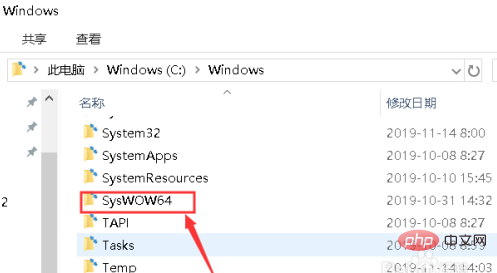
5. Enter the next-level folder Macromed\Flash\. Find FlashHelperService.exe and delete it. If it pops up and is running, look down! As shown in the figure below
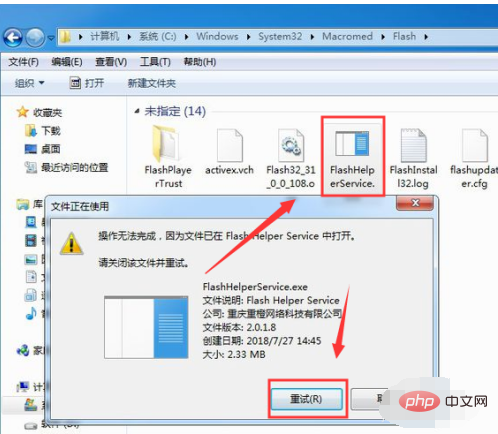
##6. Right-click on the blank space of the taskbar and select Task Manager.
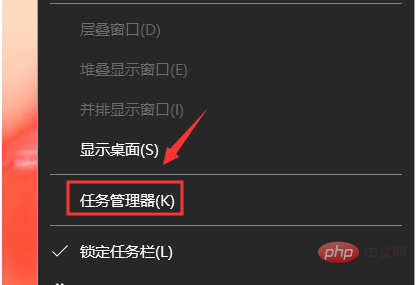
#7. Find the FlashHelperService.exe process in the task manager interface, click to end the process, and then delete the FlashHelperService.exe file in the Macromed\Flash\ folder!
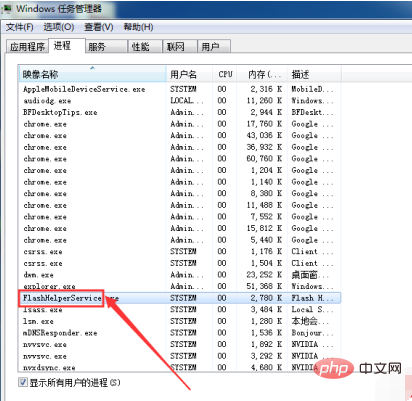
Method 2: Turn off flash assistant ads
1. Find FlashHelperService in the "Processes" of the task manager. exe
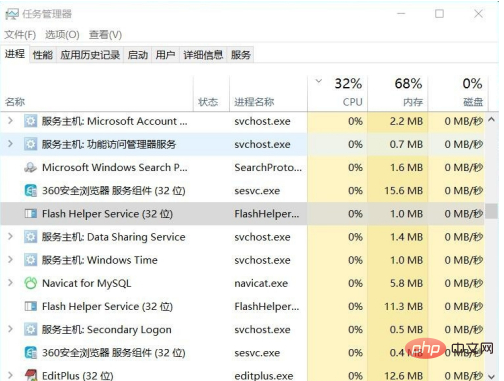
2. Right-click to open the file location
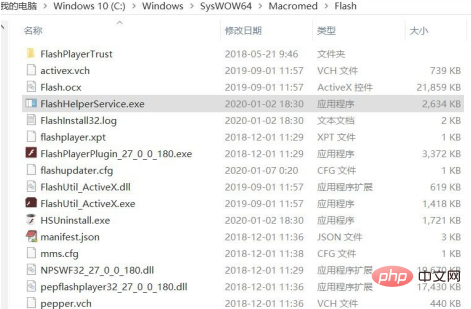
3. Find the file FlashHelperService.exe and delete it directly, as shown in the figure Tips
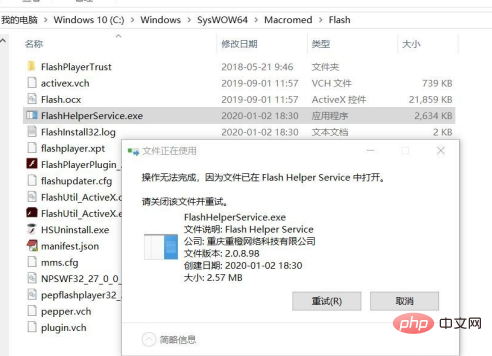
#4. Don’t worry, right-click on this file and select the shred file function of Computer Manager, or similar software to completely delete it
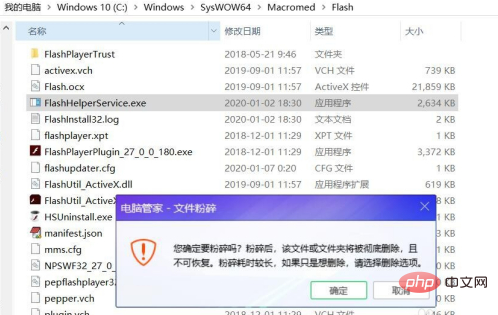
Recommended related articles:
1, What is flash assistant? What is the use?
The above is the detailed content of How to close pop-up ads recommended by flash assistant. For more information, please follow other related articles on the PHP Chinese website!

Hot AI Tools

Undresser.AI Undress
AI-powered app for creating realistic nude photos

AI Clothes Remover
Online AI tool for removing clothes from photos.

Undress AI Tool
Undress images for free

Clothoff.io
AI clothes remover

AI Hentai Generator
Generate AI Hentai for free.

Hot Article

Hot Tools

Notepad++7.3.1
Easy-to-use and free code editor

SublimeText3 Chinese version
Chinese version, very easy to use

Zend Studio 13.0.1
Powerful PHP integrated development environment

Dreamweaver CS6
Visual web development tools

SublimeText3 Mac version
God-level code editing software (SublimeText3)

Hot Topics
 1378
1378
 52
52
 Recommended 2022 NVIDIA 40 series graphics card driver version
Jan 02, 2024 pm 06:43 PM
Recommended 2022 NVIDIA 40 series graphics card driver version
Jan 02, 2024 pm 06:43 PM
NVIDIA 4060 graphics card driver version recommended. When choosing a graphics card driver version on a laptop, it is generally recommended to choose the version recommended by the official website or the latest version. For the Intel HD Graphics 4060 graphics card, it is recommended to choose the latest driver released on Intel's official website for update and installation. The specific steps are as follows: "Words Play Flowers" is a popular word puzzle game with new levels launched every day. One of the levels is called Nostalgic Cleaning. We need to find 12 elements in the picture that are inconsistent with the era. Today, I will bring you a guide to clearing the nostalgic cleansing level of "Word Play Flowers" to help players who have not passed it successfully pass the level. Let’s take a look at the specific steps! VisitIntel
 The first choice for CS players: recommended computer configuration
Jan 02, 2024 pm 04:26 PM
The first choice for CS players: recommended computer configuration
Jan 02, 2024 pm 04:26 PM
1. Processor When choosing a computer configuration, the processor is one of the most important components. For playing games like CS, the performance of the processor directly affects the smoothness and response speed of the game. It is recommended to choose Intel Core i5 or i7 series processors because they have powerful multi-core processing capabilities and high frequencies, and can easily cope with the high requirements of CS. 2. Graphics card Graphics card is one of the important factors in game performance. For shooting games such as CS, the performance of the graphics card directly affects the clarity and smoothness of the game screen. It is recommended to choose NVIDIA GeForce GTX series or AMD Radeon RX series graphics cards. They have excellent graphics processing capabilities and high frame rate output, and can provide a better gaming experience. 3. Memory power
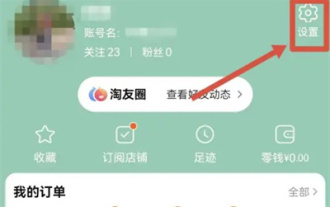 How to recommend friends to me on Taobao
Feb 29, 2024 pm 07:07 PM
How to recommend friends to me on Taobao
Feb 29, 2024 pm 07:07 PM
In the process of using Taobao, we will often be recommended by some friends we may know. Here is an introduction to how to turn off this function. Friends who are interested should take a look. After opening the "Taobao" APP on your mobile phone, click "My Taobao" in the lower right corner of the page to enter the personal center page, and then click the "Settings" function in the upper right corner to enter the settings page. 2. After coming to the settings page, find "Privacy" and click on this item to enter. 3. There is a "Recommend friends to me" on the privacy page. When it shows that the current status is "on", click on it to close it. 4. Finally, in the pop-up window, there will be a switch button behind "Recommend friends to me". Click on it to set the button to gray.
 Become a C expert: Five must-have compilers recommended
Feb 19, 2024 pm 01:03 PM
Become a C expert: Five must-have compilers recommended
Feb 19, 2024 pm 01:03 PM
From Beginner to Expert: Five Essential C Compiler Recommendations With the development of computer science, more and more people are interested in programming languages. As a high-level language widely used in system-level programming, C language has always been loved by programmers. In order to write efficient and stable code, it is important to choose a C language compiler that suits you. This article will introduce five essential C language compilers for beginners and experts to choose from. GCCGCC, the GNU compiler collection, is one of the most commonly used C language compilers
 Huangquan Light Cone Recommendation
Mar 27, 2024 pm 05:31 PM
Huangquan Light Cone Recommendation
Mar 27, 2024 pm 05:31 PM
Huang Quan's light cone can effectively increase the character's critical hit damage and attack power in battle. The light cones recommended by Huang Quan are: Walking on the Passing Shore, Good Night and Sleeping Face, Rain Keeps Falling, Just Wait, and Determination Like Beads of Sweat. Shine, below the editor will bring you recommendations for the Underworld Light Cone of the Collapsed Star Dome Railway. Huangquan Light Cone Recommendation 1. Walking on the Passing Bank 1. Huangquan's special weapon can increase the explosive damage. Attacking the enemy can put the enemy into a bubble negative state, which increases the damage caused. The damage of the finishing move is additionally increased. There are both negative states and The damage is increased, it has to be said that it is a special weapon. 2. The exclusive light cone is very unique among many ethereal light cones. It directly increases direct damage, has high damage and improves the critical damage attribute. 3. Not only that, the light cone also provides a negative status effect, which can cause Huangquan itself to react.
 Recommended keyboards for reducing hitting noise in games
Jan 05, 2024 am 10:36 AM
Recommended keyboards for reducing hitting noise in games
Jan 05, 2024 am 10:36 AM
Go to Recommend Silent Gaming Keyboard If you want to enjoy a quiet experience while gaming, you may consider buying a silent gaming keyboard. Recommended products include CherryMXSilent, LogitechG915 and SteelSeriesApexPro. These keyboards are low-noise, lightweight and responsive. In addition, it is recommended to choose a keyboard with features such as adjustable backlight brightness, programmable functions, and comfortable feel to meet better usage needs. Recognized as the quietest keyboard "Duga K320", it is a much-loved electronic product. It is known for its excellent performance and features, making it an ideal choice for many people. Whether it is gaming, entertainment or office work, Duga K320 can provide excellent performance. it
 Java emulator recommendations: These five are easy to use and practical!
Feb 22, 2024 pm 08:42 PM
Java emulator recommendations: These five are easy to use and practical!
Feb 22, 2024 pm 08:42 PM
A Java emulator is software that can run Java applications on a computer or device. It can simulate the Java virtual machine and execute Java bytecode, enabling users to run Java programs on different platforms. Java simulators are widely used in software development, learning and testing. This article will introduce five useful and practical Java emulators that can meet the needs of different users and help users develop and run Java programs more efficiently. The first emulator was Eclipse. Ecl
 Glodon Software's computer configuration recommendations; Glodon Software's computer configuration requirements
Jan 01, 2024 pm 12:52 PM
Glodon Software's computer configuration recommendations; Glodon Software's computer configuration requirements
Jan 01, 2024 pm 12:52 PM
Glodon Software is a software company focusing on the field of building informatization. Its products are widely used in all aspects of architectural design, construction, and operation. Due to the complex functions and large data volume of Glodon software, it requires high computer configuration. This article will elaborate on the computer configuration recommendations of Glodon Software from many aspects to help readers choose a suitable computer configuration processor. Glodon Software requires a large amount of data calculation and processing when performing architectural design, simulation and other operations. Therefore, the requirements for the processor are higher. It is recommended to choose a multi-core, high-frequency processor, such as Intel i7 series or AMD Ryzen series. These processors have strong computing power and multi-thread processing capabilities, and can better meet the needs of Glodon software. Memory Memory is affecting computing



