ckeditor上传文件重命名并加水印配置方法
首先:我希望上传的文件根据日期来组织文件夹
请修改editoreditorfilemanagerconnectorsphp文件夹下的:config.php文件
找到如下的内容:
| 代码如下 | 复制代码 |
|
// Path to user files relative to the document root. $Config['UserFilesPath'] = |
|
修改为:
| 代码如下 | 复制代码 |
|
// Path to user files relative to the document root. $Config['UserFilesPath'] = '/uploadfiles/'.date("Ym")."/" ; |
|
这样上传的文件就按照日期存放了。
其次:重命名
请修改该文件夹下的io.php文件
找到:
| 代码如下 | 复制代码 |
|
// Do a cleanup of the file name to avoid possible problems function SanitizeFileName( $sNewFileName ) { global $Config ; $sNewFileName = stripslashes( $sNewFileName ) ; // Replace dots in the name with underscores (only one dot can be there... security issue). if ( $Config['ForceSingleExtension'] ) $sNewFileName = preg_replace( '/.(?![^.]*$)/', '_', $sNewFileName ) ; // Remove / | : ? * " $sNewFileName = preg_replace( '/\|/|||:|?|*|"|/', '_', $sNewFileName ); return $sNewFileName ; } |
|
修改为:
| 代码如下 | 复制代码 |
|
// Do a cleanup of the file name to avoid possible problems function SanitizeFileName( $sNewFileName ) { global $Config ; $sNewFileName = stripslashes( $sNewFileName ) ; // Replace dots in the name with underscores (only one dot can be there... security issue). if ( $Config['ForceSingleExtension'] ) $sNewFileName = preg_replace( '/.(?![^.]*$)/', '_', $sNewFileName ) ; $sExtension = substr( $sNewFileName, ( strrpos($sNewFileName, '.') + 1 ) ) ; $sNewFileName = my_setfilename().'.'.$sExtension; return $sNewFileName ; } function my_setfilename(){ $gettime = explode(' ',microtime()); $string = 'abcdefghijklmnopgrstuvwxyz0123456789'; $rand = ''; for ($x=0;$x $rand .= substr($string,mt_rand(0,strlen($string)-1),1); return date("ymdHis").substr($gettime[0],2,6).$rand; }
|
|
Fckeditor上传图片文件名重名及中文乱码解决方法
经测试Fckeditor2.6.6并没有解决上传文件中文名变为乱码的问题,这是由于Fckeditor实现上传功能时并没有将文件重命名,容易导致上传图片文件重名及乱码问题。
上传图片文件重名和乱码解决方法如下
打开editor/filemanager/connectors/php目录下commands.php,找到FileUpload函数,在
| 代码如下 | 复制代码 |
|
$sExtension = substr( $sFileName, ( strrpos($sFileName, '.') + 1 ) ) ; 后添加 |
|
此处rand函数可根据需要自行改变重命名规则。
另一种上传图片文件名乱码解决方法为使用iconv函数对文件名进行编码转换,但仍然存在重名问题,所以针对Fckeditor上传图片文件名最好还是重命名。
Fckeditor上传图片添加水印功能
对于网站拥有者来说保护图片版权添加水印必不可少,我们可以利用PHP添加水印函数结合Fckeditor文件上传函数FileUpload实现图片添加水印功能,水印函数请参考PHP图片水印函数:支持以图片和文字方式添加水印一文。
| 代码如下 | 复制代码 |
|
function setWater($imgSrc,$markImg,$markText,$TextColor,$markPos,$fontType,$markType) $srcInfo = @getimagesize($imgSrc); |
|
$imgSrc:目标图片,可带相对目录地址,
$markImg:水印图片,可带相对目录地址,支持PNG和GIF两种格式,如水印图片在执行文件mark目录下,可写成:mark/mark.gif
$markText:给图片添加的水印文字
$TextColor:水印文字的字体颜色
$markPos:图片水印添加的位置,取值范围:0~9
0:随机位置,在1~8之间随机选取一个位置
1:顶部居左 2:顶部居中 3:顶部居右 4:左边居中
5:图片中心 6:右边居中 7:底部居左 8:底部居中 9:底部居右
$fontType:具体的字体库,可带相对目录地址
$markType:图片添加水印的方式,img代表以图片方式,text代表以文字方式添加水印
代码注释:
第4~6行:获取目标图片的宽度和高度
第8~22行:根据图片类型调用不同的函数,获得操作图像标识符
GetImageSize函数知识点:GetImageSize不需要安装 GD度就可使用,其返回值数组有四个元素。索引值0是图片高度。索引值1是图片的宽度。索引值2是图片的文件格式,其值1为GIF格式、2为JPEG/JPG格式、3为PNG格式。索引值3为图片的高与宽字符串,height=xxx width=yyy。返回的图片宽度和高度单位都是像素(pixel)
第24~58行:当选择图片方式给目标图片添加水印时,获取水印图片的宽度和高度,通常情况都是网站的logo。如果目标图片比水印图片宽度或者高度小或者水印图片不存在,则跳出这个函数。
return语句知识点:直接return 表示什么都不返回,直接结束这个函数。也可以理解成返回 NULL。
第60~77行:当选择文字方式给目标图片添加水印时,首先设定水印文字的大小,默认我设置为16px,你可以根据需要自行调整字体大小。如果字体文件不存在,跳出函数,最后通过imagettfbbox函数获得此设定格式的文字的虚拟长宽。
imagettfbbox函数知识点:此函数返回一个含有8个单元的数组表示文本外框的四个角,索引值含义:0代表左下角 X 位置,1代表坐下角 Y 位置,2代表右下角 X 位置,3代表右下角 Y 位置,4代表右上角 X 位置,5代表右上角 Y 位置,6代表左上角 X 位置,7代表左上角 Y 位置。此函数同时需要GD 库和FreeType库的支持
max函数返回参数中数值最大的值。
第79~125行:根据设定的图片水印位置计算具体坐标值,你可以根据效果具体细化水印的位置。
第127~129行:新建一个和目标图片大小一致的图片。
注:由于imagecreatetruecolor函数范围的是一个黑色图片,所以如果你的目标图片是透明的,则生成的新图将不会是透明色。
第131~162行:根据图片或者文字方式,最终生成添加了水印的图片。
调用说明:
以函数调用方式调用即可,当然你也可以以类的方式封装,或者你也可以根据需要将此函数进一步细分模块也可以。当然你现在这样用也是没有任何问题的,我已测试过,请放心使用。
其他说明:
由于imagettftext和imagettfbbox函数需要GD库和FreeType库的支持,如果你的运行环境不支持GD库和FreeType库则文字方式就无法实现,你可以用imagestring函数实现给图片添加文字水印,同时设定下text方式下的$logow和$logoh值即可。
imagejpeg函数也可以设置合成的图片质量。
PHP图片加水印函数思路总结:
首先计算目标图片、水印图片以及文字的宽度和高度,在根据具体位置计算最终水印出现的位置信息,即X和Y值。最后合成图片,新的图片就添加了水印。

Hot AI Tools

Undresser.AI Undress
AI-powered app for creating realistic nude photos

AI Clothes Remover
Online AI tool for removing clothes from photos.

Undress AI Tool
Undress images for free

Clothoff.io
AI clothes remover

AI Hentai Generator
Generate AI Hentai for free.

Hot Article

Hot Tools

Notepad++7.3.1
Easy-to-use and free code editor

SublimeText3 Chinese version
Chinese version, very easy to use

Zend Studio 13.0.1
Powerful PHP integrated development environment

Dreamweaver CS6
Visual web development tools

SublimeText3 Mac version
God-level code editing software (SublimeText3)

Hot Topics
 How to use Laravel to implement file upload and download functions
Nov 02, 2023 pm 04:36 PM
How to use Laravel to implement file upload and download functions
Nov 02, 2023 pm 04:36 PM
How to use Laravel to implement file upload and download functions Laravel is a popular PHP Web framework that provides a wealth of functions and tools to make developing Web applications easier and more efficient. One of the commonly used functions is file upload and download. This article will introduce how to use Laravel to implement file upload and download functions, and provide specific code examples. File upload File upload refers to uploading local files to the server for storage. In Laravel we can use file upload
 How to adjust font size in OnePlus_Tutorial on setting font size in OnePlus
Mar 23, 2024 am 08:31 AM
How to adjust font size in OnePlus_Tutorial on setting font size in OnePlus
Mar 23, 2024 am 08:31 AM
1. Open the [Settings] of your phone and click the [Display] option. 2. After entering the display settings page, click the [Font Size] option. 3. Enter the font size setting page and drag the slider left or right to adjust the font size.
 Implement file upload and download in Workerman documents
Nov 08, 2023 pm 06:02 PM
Implement file upload and download in Workerman documents
Nov 08, 2023 pm 06:02 PM
To implement file upload and download in Workerman documents, specific code examples are required. Introduction: Workerman is a high-performance PHP asynchronous network communication framework that is simple, efficient, and easy to use. In actual development, file uploading and downloading are common functional requirements. This article will introduce how to use the Workerman framework to implement file uploading and downloading, and give specific code examples. 1. File upload: File upload refers to the operation of transferring files on the local computer to the server. The following is used
 How to use gRPC to implement file upload in Golang?
Jun 03, 2024 pm 04:54 PM
How to use gRPC to implement file upload in Golang?
Jun 03, 2024 pm 04:54 PM
How to implement file upload using gRPC? Create supporting service definitions, including request and response messages. On the client, the file to be uploaded is opened and split into chunks, then streamed to the server via a gRPC stream. On the server side, file chunks are received and stored into a file. The server sends a response after the file upload is completed to indicate whether the upload was successful.
 How to set font size in eclipse
Jan 23, 2024 pm 03:09 PM
How to set font size in eclipse
Jan 23, 2024 pm 03:09 PM
Setting steps: 1. Open Eclipse and enter the menu bar Window -> Preferences; 2. Select General -> Appearance -> Colors And Fonts; 3. Expand Basic -> Text Font and click the Edit button on the right; 4. Select the font , font, size and other attributes, select the appropriate font size according to personal needs, such as 12, 14 or 16, etc.; 5. Click the Apply button to apply the changes.
 How to set font size on Apple mobile phone
Mar 08, 2024 pm 03:40 PM
How to set font size on Apple mobile phone
Mar 08, 2024 pm 03:40 PM
The method of setting the font size of Apple mobile phones is relatively simple. Many users do not know how to set it specifically. There are two ways to set it, which are to adjust the font size through mobile phone settings and accessibility functions. How to set the font size on Apple phones? Answer: Set the size through phone settings and accessibility functions 1. The user clicks on the phone settings to enter the display and brightness menu. 2. You can see the text size option in Display and Brightness, click and slide. 3. Slide the slider to set the size of the text. Sliding on the right will make it larger, and sliding on the left will make it smaller. 4. Users can also set the font size through the auxiliary function in Apple mobile phones. 5. In Settings Display and Brightness, continue to slide down to find and click the Accessibility button. 6. Select display
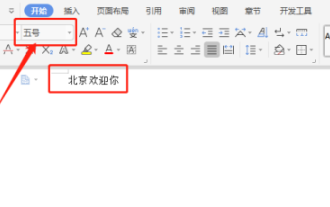 Answer: You need to know how to adjust the font size of WPS documents!
Mar 20, 2024 pm 09:06 PM
Answer: You need to know how to adjust the font size of WPS documents!
Mar 20, 2024 pm 09:06 PM
Hello! Hello fellow students, I am here to share a course with you again! WPS, which we commonly use in office now, has powerful functions and is an indispensable software for office work. There are also many students who are new to WPS, so it must be very difficult to enlarge text in WPS documents! Today, we will introduce in detail how to adjust the font size in WPS documents. In order to make it easier for everyone to understand, I have compiled a step-by-step description of [Modifying font size in WPS documents], I hope it can help you! Find the "WPS Text" icon on the desktop and open it; enter the text you want, such as "HelloWorld". Please note that the default font size of WPS text is size 5. 2. Select the font you want to increase and click Large
 Win10 font is too small and starts to blur when enlarged to 125%
Feb 13, 2024 pm 08:24 PM
Win10 font is too small and starts to blur when enlarged to 125%
Feb 13, 2024 pm 08:24 PM
Today's laptops have extremely high resolutions, but the screens are generally between 13-16 inches. When the font scaling is set to 100%, the text on the screen is difficult to read. If it is set to 125%, some software fonts are blurred or the right-click properties panel is still blurry. . Win10 font is too small and zooms in to 125% to start blurring. Solution: 1. The solution is to select 124% scaling ratio. The font will appear to be the same size as 125%, but it will not be blurred. Right-click on an empty space on the desktop and select 2, Medium. The commonly used options are 100% or 125%. The disadvantages are obvious. The 100% characters are too small and clear, while the 125% characters are large enough but blurry. At this time, you need to click 3. On this advanced settings page, enter the custom scaling ratio 4. It will take effect after restarting the computer. After restarting, the renderings are displayed, and the properties panel and






