What are the four network modes of docker?
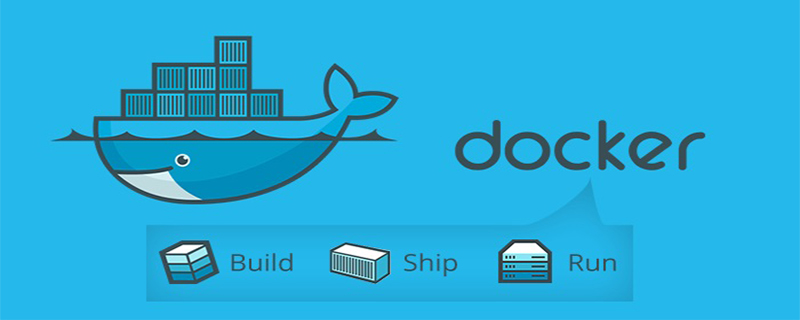
Four network modes:
(Recommended tutorial: docker tutorial)
host mode
Container mode
none mode
bridge mode
docker run -it --rm --net=host centos_with_net bash
Use --net=container:container_id/container_name. Multiple containers using the same network will see the same IP.
Use --net=none to specify, no network will be configured in this mode.
Use --net=bridge to specify. If not specified, this network mode will be used by default. This mode assigns an independent Network Namespace to each container. Similar to Vmware's nat network mode. All containers on the same host will be on the same network segment and can communicate with each other.
host mode
If you use host mode when starting a container, the container will not get an independent Network Namespace, but will share a Network with the host. Namespace. The container will not virtualize its own network card, configure its own IP, etc., but use the host's IP and port.
However, other aspects of the container, such as the file system, process list, etc., are still isolated from the host.
container mode
Container mode specifies that the newly created container shares a Network Namespace with an existing container, rather than sharing it with the host. The newly created container will not create its own network card and configure its own IP, but will share the IP, port range, etc. with a specified container.
Similarly, except for the network, the two containers are still isolated from other aspects such as file systems, process lists, etc. The processes of the two containers can communicate through the lo network card device.
none mode
Using none mode, the Docker container has its own Network Namespace, but no network configuration is performed for the Docker container. In other words, this Docker container does not have network card, IP, routing and other information. We need to add network cards, configure IP, etc. to the Docker container ourselves.
bridge mode
Bridge mode is Docker’s default network setting. This mode allocates Network Namespace, sets IP, etc. to each container, and sets the IP address on a host. Docker containers are connected to a virtual bridge.
The above is the detailed content of What are the four network modes of docker?. For more information, please follow other related articles on the PHP Chinese website!

Hot AI Tools

Undresser.AI Undress
AI-powered app for creating realistic nude photos

AI Clothes Remover
Online AI tool for removing clothes from photos.

Undress AI Tool
Undress images for free

Clothoff.io
AI clothes remover

AI Hentai Generator
Generate AI Hentai for free.

Hot Article

Hot Tools

Notepad++7.3.1
Easy-to-use and free code editor

SublimeText3 Chinese version
Chinese version, very easy to use

Zend Studio 13.0.1
Powerful PHP integrated development environment

Dreamweaver CS6
Visual web development tools

SublimeText3 Mac version
God-level code editing software (SublimeText3)

Hot Topics
 1381
1381
 52
52
 How to create a mirror in docker
Apr 15, 2025 am 11:27 AM
How to create a mirror in docker
Apr 15, 2025 am 11:27 AM
Steps to create a Docker image: Write a Dockerfile that contains the build instructions. Build the image in the terminal, using the docker build command. Tag the image and assign names and tags using the docker tag command.
 How to change the docker image source in China
Apr 15, 2025 am 11:30 AM
How to change the docker image source in China
Apr 15, 2025 am 11:30 AM
You can switch to the domestic mirror source. The steps are as follows: 1. Edit the configuration file /etc/docker/daemon.json and add the mirror source address; 2. After saving and exiting, restart the Docker service sudo systemctl restart docker to improve the image download speed and stability.
 How to read the docker version
Apr 15, 2025 am 11:51 AM
How to read the docker version
Apr 15, 2025 am 11:51 AM
To get the Docker version, you can perform the following steps: Run the Docker command "docker --version" to view the client and server versions. For Mac or Windows, you can also view version information through the Version tab of the Docker Desktop GUI or the About Docker Desktop menu.
 How to check the name of the docker container
Apr 15, 2025 pm 12:21 PM
How to check the name of the docker container
Apr 15, 2025 pm 12:21 PM
You can query the Docker container name by following the steps: List all containers (docker ps). Filter the container list (using the grep command). Gets the container name (located in the "NAMES" column).
 How to view logs from docker
Apr 15, 2025 pm 12:24 PM
How to view logs from docker
Apr 15, 2025 pm 12:24 PM
The methods to view Docker logs include: using the docker logs command, for example: docker logs CONTAINER_NAME Use the docker exec command to run /bin/sh and view the log file, for example: docker exec -it CONTAINER_NAME /bin/sh ; cat /var/log/CONTAINER_NAME.log Use the docker-compose logs command of Docker Compose, for example: docker-compose -f docker-com
 How to use docker desktop
Apr 15, 2025 am 11:45 AM
How to use docker desktop
Apr 15, 2025 am 11:45 AM
How to use Docker Desktop? Docker Desktop is a tool for running Docker containers on local machines. The steps to use include: 1. Install Docker Desktop; 2. Start Docker Desktop; 3. Create Docker image (using Dockerfile); 4. Build Docker image (using docker build); 5. Run Docker container (using docker run).
 How to update the image of docker
Apr 15, 2025 pm 12:03 PM
How to update the image of docker
Apr 15, 2025 pm 12:03 PM
The steps to update a Docker image are as follows: Pull the latest image tag New image Delete the old image for a specific tag (optional) Restart the container (if needed)
 How to build a private repository by docker
Apr 15, 2025 am 11:06 AM
How to build a private repository by docker
Apr 15, 2025 am 11:06 AM
You can build Docker private repositories to securely store and manage container images, providing strict control and security. The steps include: creating a repository, granting access, deploying a repository, pushing an image, and pulling an image. Advantages include security, version control, reduced network traffic and customization.




