 Backend Development
Backend Development
 PHP Problem
PHP Problem
 What should I do if I cannot get the post data when submitting the php form?
What should I do if I cannot get the post data when submitting the php form?
What should I do if I cannot get the post data when submitting the php form?
The solution to the problem that the post data cannot be obtained when the php form is submitted: first find the [enable_post_data_reading] variable and set the default port to 80; then set not to use the internal server; finally configure the server to be Apache under port 80 Just the server.

Solution to the post data that cannot be obtained when submitting the php form:
1, Find the php.ini configuration file, look for the enable_post_data_reading variable, and make sure it is open:
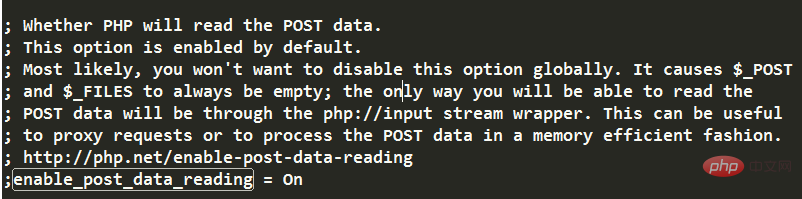
##Related learning recommendations:
2. Observe the address of your browser running php, you will find that the service port number used to open the browser in PhpStorm is 63342 (URL is in the form of localhost:63342/)
So the reason for the problem is: PhpStorm uses its own internal server by default, but does not use the apache server in xampp. The built-in server phpStorm uses port 63342, and there is a problem within the server, causing the POST method to be abnormal; and if you place the project in the working directory of the Apache server and enter localhost in the address bar, the Apache server is used at this time, and the default port number is 80, the Apache server can run the program normally.3. Since there is a problem with PhpStorm’s internal server, the solution is to find a way not to use the internal server. There are two methods:
1. Create the project in the working directory of the Apache server, and directly enter the localhost address in the browser address bar each time it runs 2. If you still want to use Open the browser debugger in PhpStorm, which can be achieved by changing the configuration: (1) First map the apache server directory to the local directory The method is as follows: 1. Find /xampp/apache/conf/httpd.conf file2. Find the[plain] view plain copy# /phpworkspace/ : 其它磁盘上目录的别名, 就是你想映射过来的目录的别名 # "E/phpworkspace/" : 这个是目录的绝对路径 Alias /phpworkspace/ "E/phpworkspace/" # 现在就可以通过 //localhost/phpworkspace/ 访问到 E盘下phpworkspace文件夹里的项目了Copy after login
4, is added at the same level as
[plain] view plain copyCompleted. Now restart Apache and visit: http://localhost/phpworkspace/ That’s it(2) Then in PhpStorm, find<Directory "E/phpworkspace/"> AllowOverride All Options Indexes FollowSymLinks Includes ExecCGI Require all granted </Directory>Copy after login
File->Settings->Build, Execution, Deployment->Deployment , initially empty, click the green plus sign to add a local server, just name it localhost, select In place for Type:
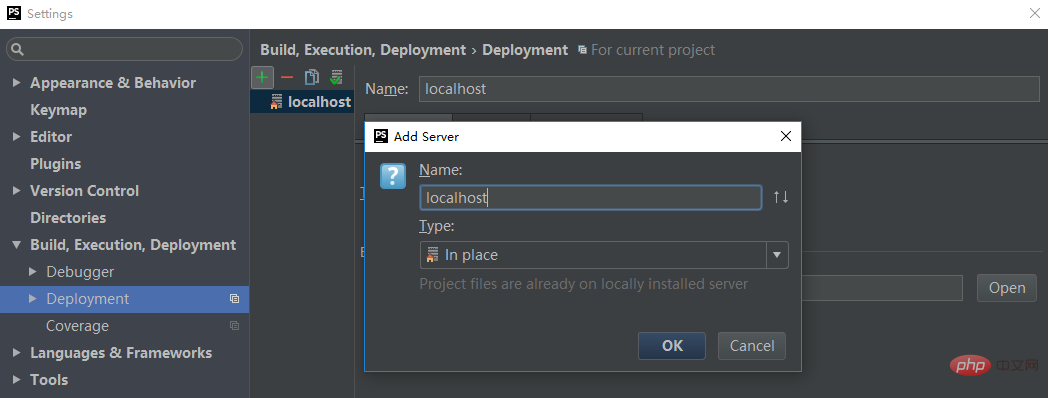
http://localhost

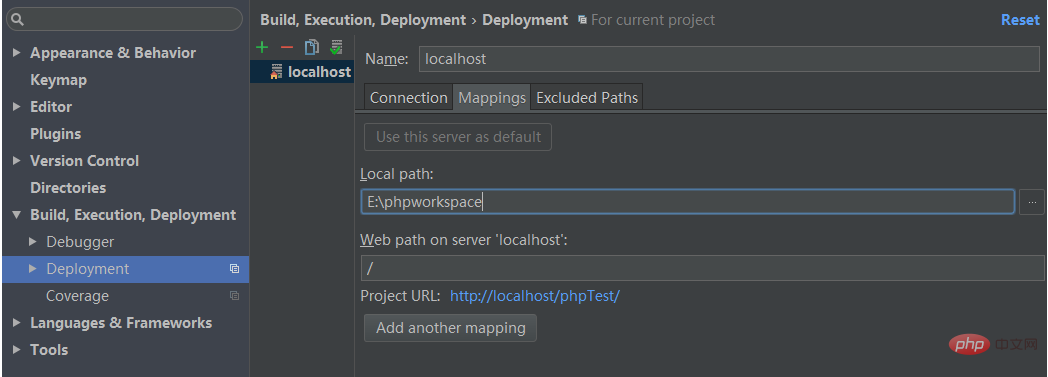
The above is the detailed content of What should I do if I cannot get the post data when submitting the php form?. For more information, please follow other related articles on the PHP Chinese website!

Hot AI Tools

Undresser.AI Undress
AI-powered app for creating realistic nude photos

AI Clothes Remover
Online AI tool for removing clothes from photos.

Undress AI Tool
Undress images for free

Clothoff.io
AI clothes remover

Video Face Swap
Swap faces in any video effortlessly with our completely free AI face swap tool!

Hot Article

Hot Tools

Notepad++7.3.1
Easy-to-use and free code editor

SublimeText3 Chinese version
Chinese version, very easy to use

Zend Studio 13.0.1
Powerful PHP integrated development environment

Dreamweaver CS6
Visual web development tools

SublimeText3 Mac version
God-level code editing software (SublimeText3)

Hot Topics
 1387
1387
 52
52
 PHP 8.4 Installation and Upgrade guide for Ubuntu and Debian
Dec 24, 2024 pm 04:42 PM
PHP 8.4 Installation and Upgrade guide for Ubuntu and Debian
Dec 24, 2024 pm 04:42 PM
PHP 8.4 brings several new features, security improvements, and performance improvements with healthy amounts of feature deprecations and removals. This guide explains how to install PHP 8.4 or upgrade to PHP 8.4 on Ubuntu, Debian, or their derivati
 7 PHP Functions I Regret I Didn't Know Before
Nov 13, 2024 am 09:42 AM
7 PHP Functions I Regret I Didn't Know Before
Nov 13, 2024 am 09:42 AM
If you are an experienced PHP developer, you might have the feeling that you’ve been there and done that already.You have developed a significant number of applications, debugged millions of lines of code, and tweaked a bunch of scripts to achieve op
 How To Set Up Visual Studio Code (VS Code) for PHP Development
Dec 20, 2024 am 11:31 AM
How To Set Up Visual Studio Code (VS Code) for PHP Development
Dec 20, 2024 am 11:31 AM
Visual Studio Code, also known as VS Code, is a free source code editor — or integrated development environment (IDE) — available for all major operating systems. With a large collection of extensions for many programming languages, VS Code can be c
 Explain JSON Web Tokens (JWT) and their use case in PHP APIs.
Apr 05, 2025 am 12:04 AM
Explain JSON Web Tokens (JWT) and their use case in PHP APIs.
Apr 05, 2025 am 12:04 AM
JWT is an open standard based on JSON, used to securely transmit information between parties, mainly for identity authentication and information exchange. 1. JWT consists of three parts: Header, Payload and Signature. 2. The working principle of JWT includes three steps: generating JWT, verifying JWT and parsing Payload. 3. When using JWT for authentication in PHP, JWT can be generated and verified, and user role and permission information can be included in advanced usage. 4. Common errors include signature verification failure, token expiration, and payload oversized. Debugging skills include using debugging tools and logging. 5. Performance optimization and best practices include using appropriate signature algorithms, setting validity periods reasonably,
 How do you parse and process HTML/XML in PHP?
Feb 07, 2025 am 11:57 AM
How do you parse and process HTML/XML in PHP?
Feb 07, 2025 am 11:57 AM
This tutorial demonstrates how to efficiently process XML documents using PHP. XML (eXtensible Markup Language) is a versatile text-based markup language designed for both human readability and machine parsing. It's commonly used for data storage an
 PHP Program to Count Vowels in a String
Feb 07, 2025 pm 12:12 PM
PHP Program to Count Vowels in a String
Feb 07, 2025 pm 12:12 PM
A string is a sequence of characters, including letters, numbers, and symbols. This tutorial will learn how to calculate the number of vowels in a given string in PHP using different methods. The vowels in English are a, e, i, o, u, and they can be uppercase or lowercase. What is a vowel? Vowels are alphabetic characters that represent a specific pronunciation. There are five vowels in English, including uppercase and lowercase: a, e, i, o, u Example 1 Input: String = "Tutorialspoint" Output: 6 explain The vowels in the string "Tutorialspoint" are u, o, i, a, o, i. There are 6 yuan in total
 Explain late static binding in PHP (static::).
Apr 03, 2025 am 12:04 AM
Explain late static binding in PHP (static::).
Apr 03, 2025 am 12:04 AM
Static binding (static::) implements late static binding (LSB) in PHP, allowing calling classes to be referenced in static contexts rather than defining classes. 1) The parsing process is performed at runtime, 2) Look up the call class in the inheritance relationship, 3) It may bring performance overhead.
 What are PHP magic methods (__construct, __destruct, __call, __get, __set, etc.) and provide use cases?
Apr 03, 2025 am 12:03 AM
What are PHP magic methods (__construct, __destruct, __call, __get, __set, etc.) and provide use cases?
Apr 03, 2025 am 12:03 AM
What are the magic methods of PHP? PHP's magic methods include: 1.\_\_construct, used to initialize objects; 2.\_\_destruct, used to clean up resources; 3.\_\_call, handle non-existent method calls; 4.\_\_get, implement dynamic attribute access; 5.\_\_set, implement dynamic attribute settings. These methods are automatically called in certain situations, improving code flexibility and efficiency.



