
How to cast the screen to a projector from a win10 computer: First plug the projector's vga cable into the computer's vga interface and turn on the system; then click [Display - Advanced Display Settings]; then click [Text and Advanced options for other project resizing]; finally click Project Second Screen on the left.

How to project screen from win10 computer to projector:
#1. Plug in the projector’s vga cable In the vga interface of the computer, then press the win i key combination to open the settings window, and then click to open the system, as shown in the figure:
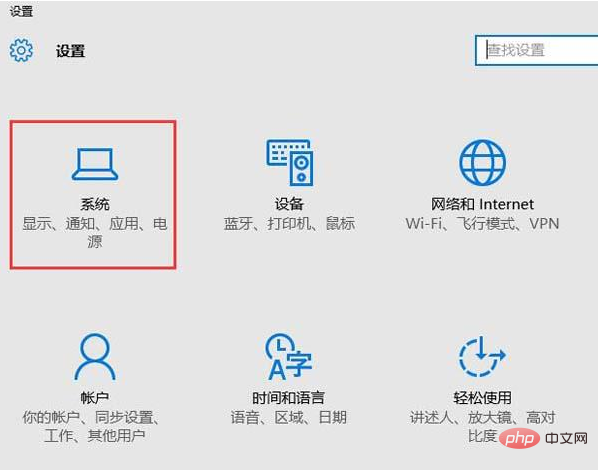
2. In the display tab of the system settings , we find the Advanced Display Settings on the right and open it, as shown in the figure:
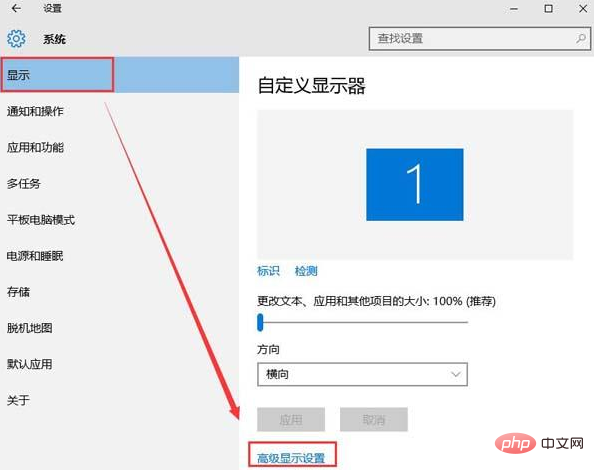
3. Then click Text and other item sizes in the Advanced Display Settings window Adjust the advanced options, as shown in the figure:
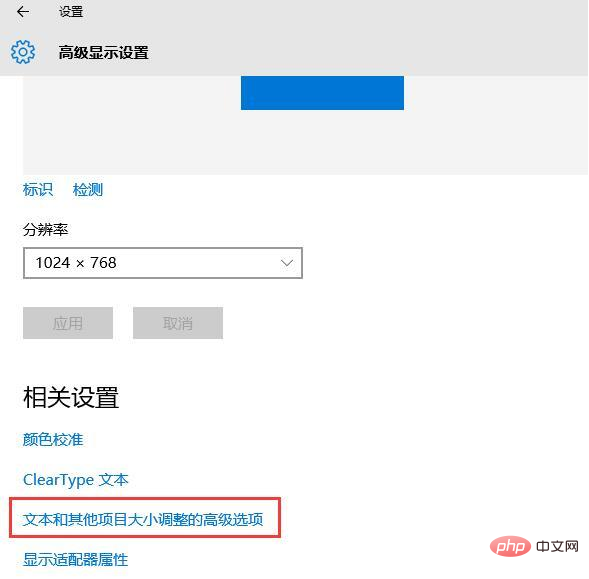
4. Finally, in the display window, click Project Second Screen on the left, and the projection will appear on the right side of the screen. Relevant settings, as shown in the figure:
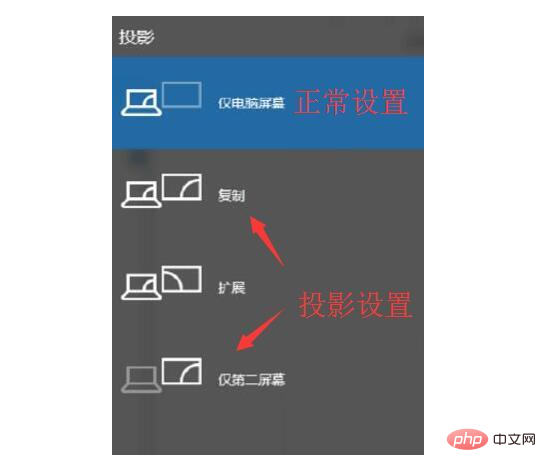
Relevant learning recommendations: windows server operation and maintenance tutorial
The above is the detailed content of How to cast screen to projector from win10 computer. For more information, please follow other related articles on the PHP Chinese website!




