How to set excel header: first open the table where you need to add a header, and click the [Page Layout] icon; then click the prompt text of [Click to add a header] to add text; and finally Just set the font color.

How to set excel header:
1. Open the excel table where you need to add a header, and open excel After entering the form, find the [Page Layout] icon at the bottom right of the form (where the arrow in the icon indicates) and click on it.
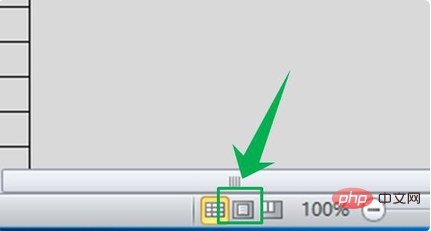
2. After clicking "Page Layout", the view of the excel table changes. At this time, you can see a "Click to add" at the top center of the page. "Header" prompt text, click this position to add a header there.
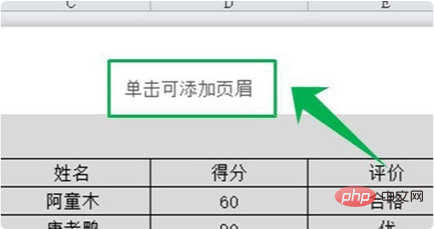
3. The excel table can not only add a header in the middle position at the top of the page, but when you move the mouse pointer to the header position, the header will display in three directions. box (already marked on the picture), in fact, headers can be added in these three positions.
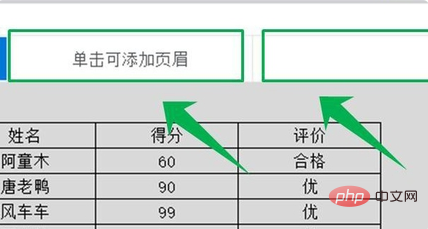
#4. For example, if we click on the upper left corner of the page, we can enter the editing page of the page and enter the corresponding header content in the input box.
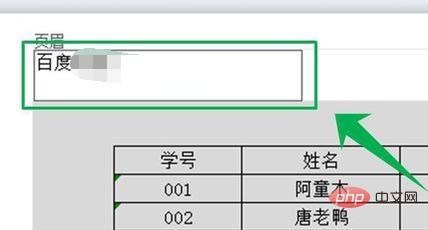
#5. After adding the header content, you can set the font, size, color, whether to bold, italics and other attributes of the header text in the icon position. This solves the problem of setting headers in excel.
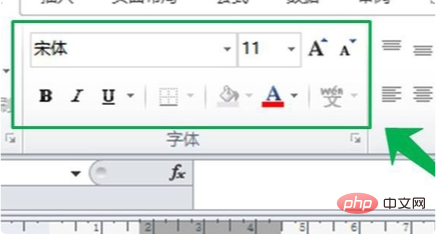
Related learning recommendations: excel basic tutorial
The above is the detailed content of Where to set excel header. For more information, please follow other related articles on the PHP Chinese website!
 Compare the similarities and differences between two columns of data in excel
Compare the similarities and differences between two columns of data in excel
 excel duplicate item filter color
excel duplicate item filter color
 How to copy an Excel table to make it the same size as the original
How to copy an Excel table to make it the same size as the original
 Excel table slash divided into two
Excel table slash divided into two
 Excel diagonal header is divided into two
Excel diagonal header is divided into two
 Absolute reference input method
Absolute reference input method
 java export excel
java export excel
 Excel input value is illegal
Excel input value is illegal




