
How to check the network card address: First find [Open Network and Sharing Center] and click [Change Adapter Settings]; then click [Local Area Connection] and select [Status]; finally click [Details], and the The physical address is the MAC address.

How to check the network card address:
1. View from the command prompt
The easiest way The popular method is to directly open the command prompt (Start---Run == enter cmd) interface input, ipconfig /all You can see the physical address of the network card, as shown in the figure
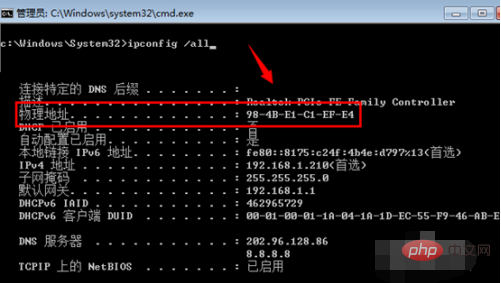
2. Conventional methods
In addition, many users’ computer command prompts are actually disabled. So how to check the MAC address of the network card?
Open the lower right corner of the taskbar----find "Open Network and Sharing Center" (if it is an XP system, check the last step directly), as shown below
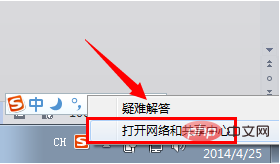
3. In the Network and Sharing Center menu that appears, find "Change Adapter Settings" such as the arrow position
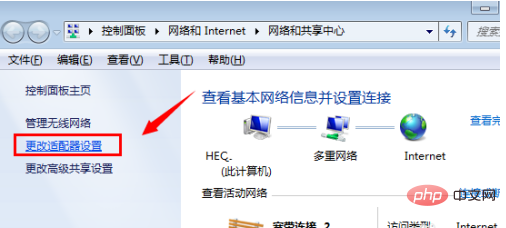
4. Then you can see the network card device of the current system Now, find the network card device you need to view, such as "Local Area Connection" and select "Status" to view the detailed information of the network card
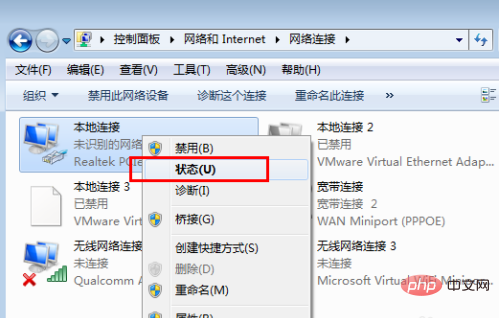
5. After the Local Area Connection Status dialog box opens, click below "Detailed information" Then find the "physical address' in the description inside, which is the MAC address
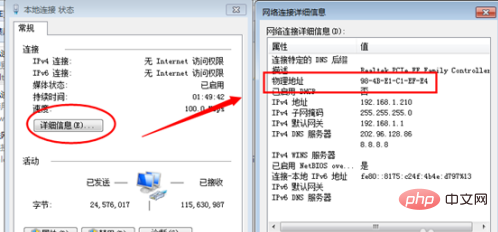
##Related learning recommendations:
The above is the detailed content of How to read the network card address. For more information, please follow other related articles on the PHP Chinese website!




