
How to rotate a pdf page and save it: First open the file and select [View-Tools-Page]; then open the tool operation bar of the page and click [Rotate Page]; finally select [File-Save]. Can.

How to rotate the pdf page and save it:
1. First, use Adobe Acrobat to open the page you want to adjust/ When rotating the PDF, you can see that the page is upside down at this time.
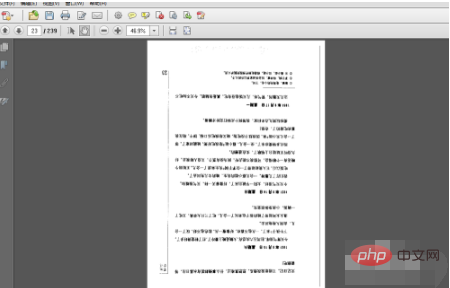
#2. The operation that causes the next time you open it to be upside down is often the selection of the "Rotate View" command under the "View" menu. This is wrong and cannot be saved.
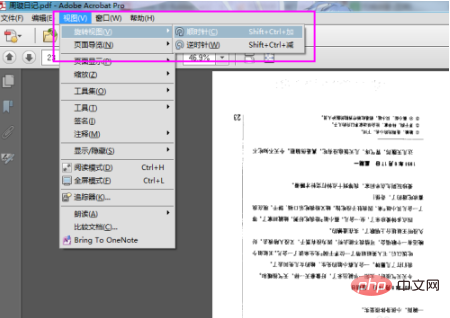
3. The correct operation is to select View>Tools>Page and open the tool operation bar of the page. The panel is on the right side of the page.
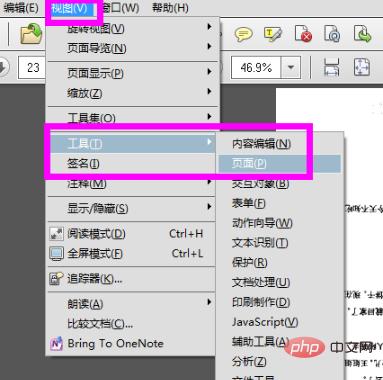
#4. As shown in the figure, execute the rotate page command. You can see it's coming right now.
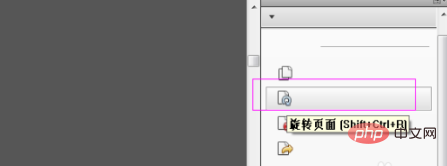
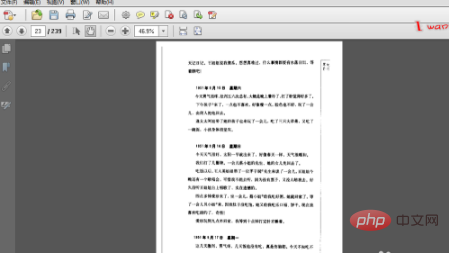
5. Select File > Save. When you open it next time, the page will be normal.

The above is the detailed content of How to rotate pdf page and save it. For more information, please follow other related articles on the PHP Chinese website!




