 Operation and Maintenance
Operation and Maintenance
 Windows Operation and Maintenance
Windows Operation and Maintenance
 How to reset computer password if you forget your password in Windows 7
How to reset computer password if you forget your password in Windows 7
How to reset computer password if you forget your password in Windows 7
How to reset computer password if win7 forgets password: First click OK to return to the interface, and click [Reset Password]; then click [Next] and select [Password Key Disk]; then enter the new password and Click [Next]; finally click the [Finish] button.

Win7 Forgot Password Reset Computer Password:
1. First, the system prompts "Username or The password is incorrect" and then click "OK" to return to the password input interface.
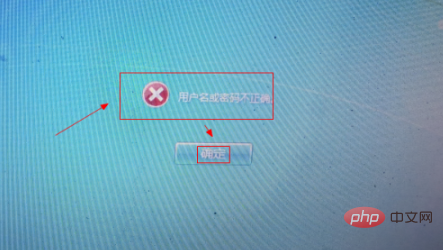
2. At this time, there will be a "Reset Password" button below the password input box, insert the pre-made password reset disk, and then click "Reset" password".
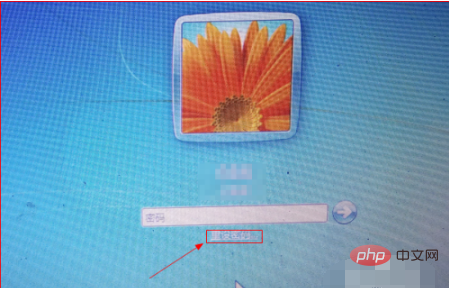
#3. Then the "Reset Password Wizard" dialog box pops up, click "Next". Then select "Password Key Disk" and click "Next".
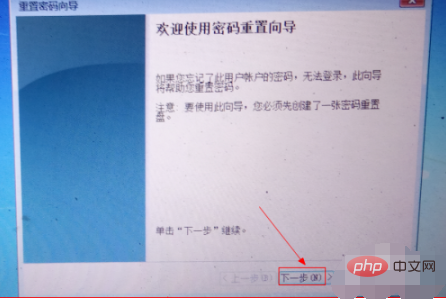
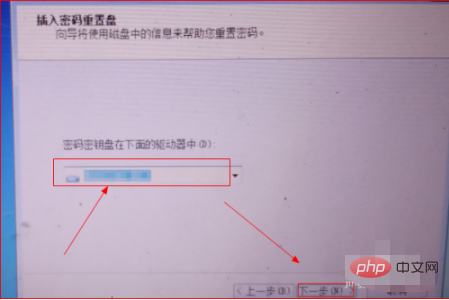
4. On the next page, enter the new password to be set in the "Enter new password" field, and enter the new password in the "Again Enter the password again in the "Enter password to confirm" field, enter the desired password hint in the "Enter a password hint" field, and then click "Next".
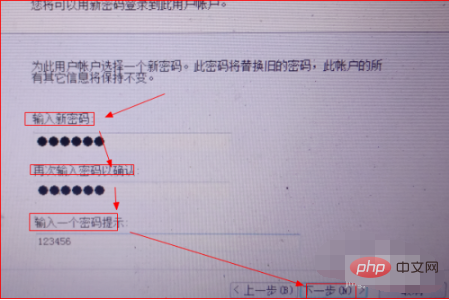
5. On the next page, click the "Finish" button. Return to the password input page, enter the newly set password and click the right arrow symbol.
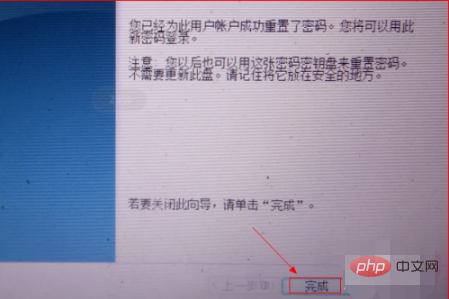
Related learning recommendations: windows server operation and maintenance tutorial
The above is the detailed content of How to reset computer password if you forget your password in Windows 7. For more information, please follow other related articles on the PHP Chinese website!

Hot AI Tools

Undresser.AI Undress
AI-powered app for creating realistic nude photos

AI Clothes Remover
Online AI tool for removing clothes from photos.

Undress AI Tool
Undress images for free

Clothoff.io
AI clothes remover

AI Hentai Generator
Generate AI Hentai for free.

Hot Article

Hot Tools

Notepad++7.3.1
Easy-to-use and free code editor

SublimeText3 Chinese version
Chinese version, very easy to use

Zend Studio 13.0.1
Powerful PHP integrated development environment

Dreamweaver CS6
Visual web development tools

SublimeText3 Mac version
God-level code editing software (SublimeText3)

Hot Topics
 1359
1359
 52
52
 What to do if you forget your Apple ID password? Detailed explanation: How to reset the password on your Apple phone
Mar 29, 2024 am 10:46 AM
What to do if you forget your Apple ID password? Detailed explanation: How to reset the password on your Apple phone
Mar 29, 2024 am 10:46 AM
What should I do if I forget my Apple ID password? With the development of the information age, people have registered many personal accounts online, and the number of passwords corresponding to each account has also increased, which is very easy to confuse. Recently, a friend forgot his Apple ID password and doesn't know how to retrieve it. Below, Zhao Wenting will teach you how to retrieve your Apple ID password. Tools/Materials System version: iOS15.6 Brand model: iphone11 Method/step: Method one: Reset ID password 1. If your iPhone can be used normally, but you just forgot the password for logged in appleid, you only need to log in to appleid Click [Log Out] at the login page, then click [Forgot Password], enter the iPhone lock screen password to reset the iPhone
 The copy of windows7 build 7601 is not genuine. The simplest solution is that the copy of build 7601 is not genuine.
Mar 15, 2024 pm 09:49 PM
The copy of windows7 build 7601 is not genuine. The simplest solution is that the copy of build 7601 is not genuine.
Mar 15, 2024 pm 09:49 PM
Recently, some friends reported that their computer prompts "The copy of Windows 7 internal version 7601 is not genuine." They all want to know if the copy of Windows 7 is not genuine 7601 and affects the use of it. The main reason for this is that the user's system has not been activated. Today I will give it to you. Let’s talk about the simplest solution to the problem that the copy of internal version 7601 is not genuine. Friends in need can come and take a look. The copy of windows7 internal version 7601 is not genuine. Method 1: 1. Press "win r" on the keyboard at the same time, then enter "CMD", and then press "Enter" to confirm. 2. Enter "SLMGR-REARM" in the pop-up window. Please note that there is a space in the middle. Don't miss it. 3. Then press Enter to confirm. A dialog box will pop up and click "Confirm".
 How to reset Apple ID password?
May 21, 2023 pm 05:01 PM
How to reset Apple ID password?
May 21, 2023 pm 05:01 PM
How to reset Apple ID password? If you forgot your AppleID password, don't worry. You can easily reset it using one of the following methods. Using your iPhone or other trusted Apple device is the fastest and easiest way to reset your password, as long as you have the device signed in with your Apple ID. Go to Settings and tap your name. Click Password & Security, then click Change Password. Follow the on-screen instructions to create a new password. Apple You can also use this method on a trusted iPad, iPod touch, or Apple Watch. Use the Apple Support App If you don't have an Apple device but have access to a trusted phone number, you can get a call from a friend or
 How to reset account password settings in win10
Jul 01, 2023 pm 01:09 PM
How to reset account password settings in win10
Jul 01, 2023 pm 01:09 PM
How to reset account password settings in win10? When you use your computer, have you ever forgotten your computer account password and become unable to use it? At this time, we can either retrieve the password through relevant means, or directly reset the account password settings. Generally speaking, the direct account has an associated email or mobile phone, so it is easiest to retrieve it directly. However, some friends do not have a mobile phone or email associated with them. At this time, How do I recharge my account password? Below, the editor will show you how to reset your account password in Windows 10. Method for resetting account password in win10 1. First, you need to have a bootable Windows 10 bootable USB flash drive. If you haven't already, you can download the latest Windows 10 Version 1511 image and press the previous
 How to open the Explorer window in Win7 system? How to open Explorer in Windows 7
Feb 13, 2024 pm 08:50 PM
How to open the Explorer window in Win7 system? How to open Explorer in Windows 7
Feb 13, 2024 pm 08:50 PM
Some Win7 system users don’t know how to open the computer’s resource manager window. In fact, the operation is not difficult. You need to open the computer’s start menu first, or directly search in the search box and open the resource manager window. In this regard, this article This article has compiled several methods and shared them with everyone. Interested users can continue reading. How to open Explorer in Windows 7: Tutorial 1 1. Click the [Start] icon in the lower left corner and enter [Windows File Explorer] in the search box. 2. In the search results, click the [Windows Explorer] option as shown in the figure below, and click Open. Tutorial 2 1. Find and double-click the [Computer] icon, and click the [▶] icon at the top. 2. In the pop-up menu bar, root
 What to do if you forget your win7 power-on password
Jul 09, 2023 pm 03:33 PM
What to do if you forget your win7 power-on password
Jul 09, 2023 pm 03:33 PM
Nowadays, many people have set a power-on password for computer security, but there are also some users with poor memory who often forget the password, resulting in the inability to boot. For example, if you forget the power-on password on a win7 computer, then what should you do if you forget the power-on password on a win7 computer? What should I do? Today, the editor will tell you how to solve the problem of forgetting the win7 boot password. Let's take a look. 1. Restart the computer. Before the startup screen appears, press the F8 key repeatedly to enter the advanced confirmation option page. Then, use the up and down arrow keys to move to the "Safe Mode with Command Prompt" option and press Enter. 2. Subsequently, the "command page" in safe mode will appear. Enter [netuseraaa/add] on the page and press Enter. 3
 Forgot Win7 computer password, how to remove Win7 computer password, share five solutions
Jul 09, 2023 pm 05:33 PM
Forgot Win7 computer password, how to remove Win7 computer password, share five solutions
Jul 09, 2023 pm 05:33 PM
Although the Win7 system has been discontinued for maintenance, there are still many users using it. Many users will set passwords when using the computer. For friends who have poor memory and do not often use the computer, forgetting the password is a problem. Something that often happens. So how to crack the computer password if you forget it? The editor below will bring you solutions to solve the problem of forgetting the power-on password of Win7, take a look! Solution 1 for forgetting the Win7 password: Universal settings You can enter the user password input page when starting up, and then use the keyboard shortcut: Ctrl+Alt+Delete. After pressing the shortcut key, a pop-up will appear. A text box, everyone types in the text box: administrator, and then
 Forgot your power-on password on your Win8 computer? Try this practical method!
Mar 27, 2024 pm 07:15 PM
Forgot your power-on password on your Win8 computer? Try this practical method!
Mar 27, 2024 pm 07:15 PM
Forgot your power-on password on your Win8 computer? Try this practical method! When we use computers, we often set a power-on password to protect personal privacy and data security. However, sometimes we forget this password and cannot use the computer normally. Especially in Windows 8 system, forgetting the power-on password may make people feel overwhelmed. In this article, we will introduce a practical method to help you solve the problem of forgetting the power-on password on your Win8 computer. First, we need to prepare another computer that can connect to the Internet



