How to turn off administrator rights
How to turn off administrator rights: First click [Run], enter [gpedit.msc]; then click [Windows Settings], and click [Security Settings]; finally select [Local Policy - Security Options] , set [Administrator Status] to [Disabled].

How to turn off administrator rights:
1. Right-click the start button in the lower left corner and click [Run].
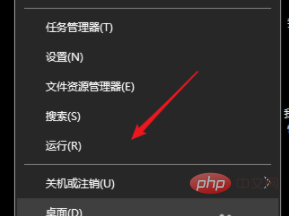
Enter gpedit.msc and press Enter to confirm.
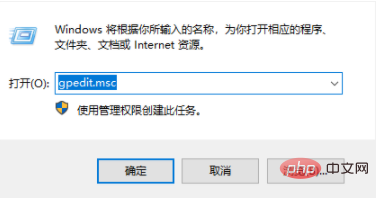
#2. Click [Windows Settings].
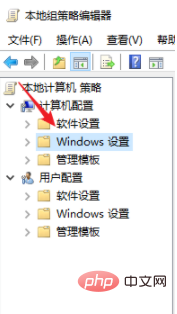
3. Click [Security Settings].
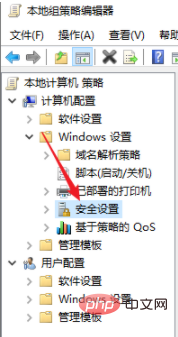
#4. Click [Local Policy].
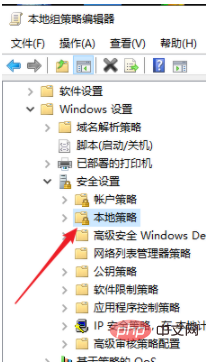
5. Click [Security Options].
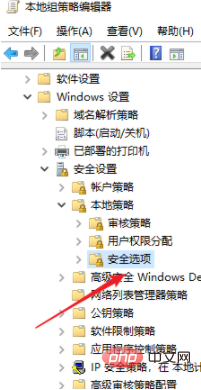
#6. Find [Administrator Status] in the list on the right. We can see that it is enabled. If you are disabled, it means it is already disabled and there is no need to proceed further.
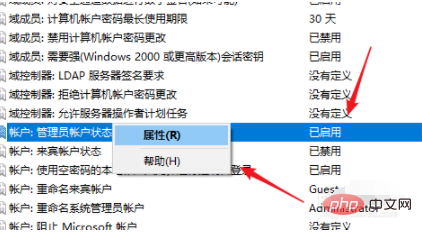
7. Right-click and select [Properties].
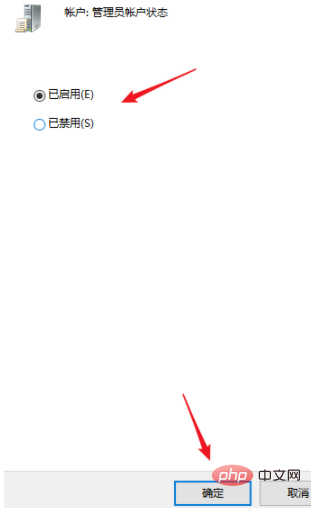
8. Change enabled to disabled and click [OK].
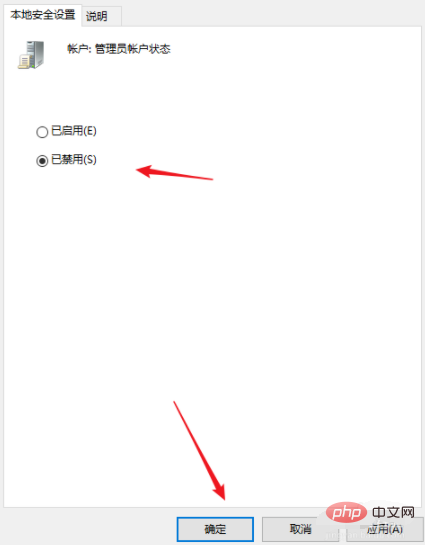
#9. Return to the list, we can see that the administrator status is disabled, indicating that it has been successful.
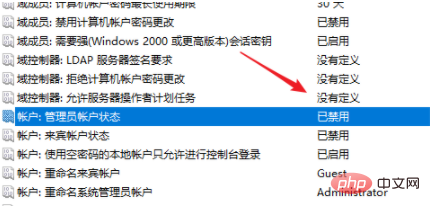
Related learning recommendations: Website construction tutorial
The above is the detailed content of How to turn off administrator rights. For more information, please follow other related articles on the PHP Chinese website!

Hot AI Tools

Undresser.AI Undress
AI-powered app for creating realistic nude photos

AI Clothes Remover
Online AI tool for removing clothes from photos.

Undress AI Tool
Undress images for free

Clothoff.io
AI clothes remover

Video Face Swap
Swap faces in any video effortlessly with our completely free AI face swap tool!

Hot Article

Hot Tools

Notepad++7.3.1
Easy-to-use and free code editor

SublimeText3 Chinese version
Chinese version, very easy to use

Zend Studio 13.0.1
Powerful PHP integrated development environment

Dreamweaver CS6
Visual web development tools

SublimeText3 Mac version
God-level code editing software (SublimeText3)

Hot Topics
 1392
1392
 52
52
 How to set administrator permissions in win10 system
Jan 11, 2024 pm 09:00 PM
How to set administrator permissions in win10 system
Jan 11, 2024 pm 09:00 PM
Recently, many netizens have asked how to set up the Win10 system to run as an administrator. As we all know, super administrator privileges have the highest authority. If we do not enable administrator privileges, we will encounter obstacles everywhere. Next, I will share with you how to set administrator permissions in win10. Follow more win10 tutorials on the official website of Xiaobai System. The win10 system is an operating system released by Microsoft in 2015 that can cross platforms and devices. With the improvement of the win10 system, many friends will upgrade the win10 system, but some novice friends do not know much about setting administrator permissions in the win10 system. . Next, let’s take a look at the detailed steps of setting up Win10 system administrator permissions 1. win+
 How to install any software without administrator rights on Windows 11,10
Apr 28, 2023 am 11:52 AM
How to install any software without administrator rights on Windows 11,10
Apr 28, 2023 am 11:52 AM
To install most software on a Windows machine, you need administrator rights, which is a pretty standard security requirement. But you may not be an admin user on every PC you use. While the requirement to install software as an admin user is a pretty awesome feature for enhanced security, not being able to install software when you really want to can be frustrating. So, is there any solution? There's definitely a solution and we're here to help. Although this may seem like a difficult process, the solution is surprisingly simple and straightforward. In this article, we will guide you through the steps on how to easily install any software without administrator rights on your Windows computer. Hope you like it! Solution step 1
 Sharing tips for obtaining administrator privileges in Win11
Mar 08, 2024 pm 06:45 PM
Sharing tips for obtaining administrator privileges in Win11
Mar 08, 2024 pm 06:45 PM
Share tips on obtaining Win11 administrator rights. Microsoft's latest operating system, Windows 11, brings a new experience to users, but sometimes we need to obtain administrator rights to perform some specific operations during system operations. In the Win11 system, it is not difficult to obtain administrator rights. You only need to master some skills to complete it easily. This article will share some tips on obtaining administrator rights in Win11 to help you operate the system better. 1. Use shortcut keys to obtain administrator rights in Win11 system, use
 What should I do if there is no response when running Windows 11 as administrator?
Feb 12, 2024 am 10:00 AM
What should I do if there is no response when running Windows 11 as administrator?
Feb 12, 2024 am 10:00 AM
When we use the computer to perform some operations, we need to run it as an administrator. Recently, many win11 users have said that there is no response when they run it as an administrator. What should they do? Users can directly enter the windows terminal and then perform operation settings. Let this site give users a detailed introduction to the problem of no response when running Win11 as administrator. Detailed explanation of the unresponsiveness when running win11 as administrator. 1. First, right-click the Windows Start menu, left-click the Windows Terminal, and the Windows Terminal (Administrator) cannot be opened without any feedback; 2. In the file explorer address bar Enter: %USERPROF
 How to solve the problem of requiring administrator rights to copy files to the desktop in Win11? Details
Feb 14, 2024 pm 01:18 PM
How to solve the problem of requiring administrator rights to copy files to the desktop in Win11? Details
Feb 14, 2024 pm 01:18 PM
How to solve the problem of requiring administrator rights to copy files to the desktop in Win11? Details: When we use win11 system, we need to copy the folder to the desktop, but why do we need administrator rights? What to do? Users can directly open the security options interface under properties and then make settings. Let this site carefully introduce to users the solution to the problem of requiring administrator rights to copy files to the desktop in Win11. Solution to the problem of requiring administrator rights to copy files to the desktop in Win11 2. In the advanced security settings window of the desktop, find the owner and click [Change]. 4. After the owner changes to Everyone, check [Replace owners of subcontainers and objects] and click [Apply]. 6. Click [
 How to obtain administrator rights in Win11 system
Mar 08, 2024 pm 10:00 PM
How to obtain administrator rights in Win11 system
Mar 08, 2024 pm 10:00 PM
It is very important to obtain administrator rights in the Win11 system, because administrator rights allow users to perform various operations in the system, such as installing software, modifying system settings, etc. Obtaining administrator rights in Win11 system can be achieved through the following methods: The first method is through user account control settings. In the Win11 system, User Account Control is a function used to manage user permissions. Through it, users can adjust their permission levels. To obtain administrator rights, users can enter the "Settings" interface and select "
 How to set administrator permissions on win10 computer
Jul 15, 2023 pm 02:53 PM
How to set administrator permissions on win10 computer
Jul 15, 2023 pm 02:53 PM
Administrator permissions in the win10 system are relatively high among account permissions and can operate many settings or programs of the system. Many netizens think of setting win10 administrator permissions for the win10 system, but they don't know how to set win10 computer permissions. The editor below will teach you how to set administrator permissions in win10 system. The specific steps are as follows: 1. Press the win+r shortcut key to open the run menu, and enter "gpedit.msc" in the input box to confirm. 2. Click to open the "Computer Configuration" option, then find the "Windows Settings" option, then find and open the "Security Settings" option from "Windows Settings", then open "Local Policies" and finally find and open "Security"
 Teach you how to enable administrator rights on your win10 computer
Jul 08, 2023 pm 09:41 PM
Teach you how to enable administrator rights on your win10 computer
Jul 08, 2023 pm 09:41 PM
There are different accounts in the win10 system, and the corresponding usage permissions are also different. Among them, the administrator has relatively high permissions. Some software requires win10 administrator permissions to open. So how to enable administrator rights in win10? Today I will teach you how to enable administrator rights in win10. The specific steps are as follows: 1. Press the shortcut keys win+R at the same time on the computer, enter "gpedit.msc" in the input box to confirm opening the local group policy. 2. Open "Computer Configuration" - "Windows Settings" - "Security Settings" - "Local Policy" - "Security Options". 3. Then find "Account: Administrator Status". You can see that the status is "Disabled". What we need is to turn it on.



