 Operation and Maintenance
Operation and Maintenance
 Windows Operation and Maintenance
Windows Operation and Maintenance
 How to uninstall software and clear plug-ins in Windows 10
How to uninstall software and clear plug-ins in Windows 10
How to uninstall software and clear plug-ins in Windows 10
How to uninstall software and clear plug-ins in Windows 10: First click the computer icon and right-click [Properties]; then click the [Control Panel] window; then click the [Uninstall a program] option under [Programs]; finally Select the program you want to uninstall and right-click to uninstall it.

How to uninstall software and clear plug-ins in window10:
#1. First, on the win10 system desktop, find Right-click the computer icon and click "Properties". As shown below. Or directly press the keyboard shortcut WINDOWS key PauseBreak key. Open system properties.

#2. In the opened system properties window, click the "Control Panel" window in the upper left corner. As shown below. To quickly open the "Control Panel" of the win10 system, you can also enter "control panel" in the search box of the start menu and click search.
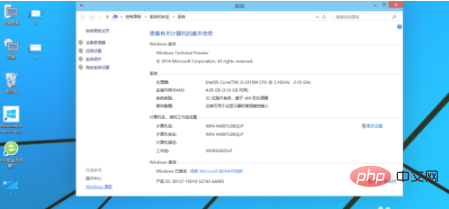
#3. In the open Control Panel window, click "Uninstall a Program" under "Programs" in the lower left corner. As shown below. To quickly open the uninstaller software window, you can enter "appwiz.cpl" in the search box of the win10 start menu and click Search.
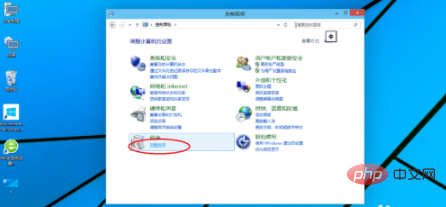
#4. In the uninstall program window, find the program software you need to uninstall, such as 360 Security Guard, right-click on it - Uninstall, and click Uninstall. This is method one.
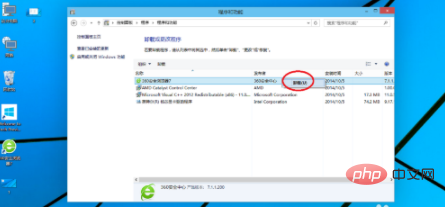
Related learning recommendations: windows server operation and maintenance tutorial
The above is the detailed content of How to uninstall software and clear plug-ins in Windows 10. For more information, please follow other related articles on the PHP Chinese website!

Hot AI Tools

Undresser.AI Undress
AI-powered app for creating realistic nude photos

AI Clothes Remover
Online AI tool for removing clothes from photos.

Undress AI Tool
Undress images for free

Clothoff.io
AI clothes remover

AI Hentai Generator
Generate AI Hentai for free.

Hot Article

Hot Tools

Notepad++7.3.1
Easy-to-use and free code editor

SublimeText3 Chinese version
Chinese version, very easy to use

Zend Studio 13.0.1
Powerful PHP integrated development environment

Dreamweaver CS6
Visual web development tools

SublimeText3 Mac version
God-level code editing software (SublimeText3)

Hot Topics
 Steps to uninstall software in Ubuntu using dpkg command
Jan 15, 2024 pm 05:06 PM
Steps to uninstall software in Ubuntu using dpkg command
Jan 15, 2024 pm 05:06 PM
According to the encyclopedia description, Ubuntu is a Linux system based on Debian, and the Debian system software is managed using APT and dpkg. dpkg is the abbreviation of "DebianPackager" and is a low-level software package management tool. What the editor is going to show you below is how to use the dpkg command to uninstall software in Ubuntu. Let’s take a look! This experience uses uninstalling the office software libreoffice under Ubuntu as an example to demonstrate how to use dpkg to uninstall the software. Check the installed software 1. Check the help of dpkg. Select dpkg -l to view the status of the software. Select dpkg -P to uninstall the software. becausedpk
 How to make the search box smaller in Windows 10 How to make the search box smaller in Windows 10 taskbar
Jun 26, 2024 am 12:03 AM
How to make the search box smaller in Windows 10 How to make the search box smaller in Windows 10 taskbar
Jun 26, 2024 am 12:03 AM
We need to use the search box when using the win10 system, but many users are asking how to reduce the win10 search box? Users can directly find the display search icon under the search extension icon to perform operations. Let this site carefully introduce to users how to make the win10 search box smaller. How to make the search box smaller in win10 Method 1. When you turn on the computer, you can see the search box in the lower left corner of the computer, as shown in the picture. 2. Then you can right-click on the search box, a menu option will appear next to it, and click the [Search] extension icon with the mouse. 3. At this time, you can see that in the sub-option, click the [Show search icon] option.
 What should I do if Win10 prompts that I don't have permission to uninstall the software? How to solve
Apr 08, 2024 pm 08:40 PM
What should I do if Win10 prompts that I don't have permission to uninstall the software? How to solve
Apr 08, 2024 pm 08:40 PM
In the process of using the Windows 10 operating system, when some friends tried to uninstall unnecessary software, they encountered the problem that the system prompted that they did not have permission to perform the uninstall operation, which greatly limited their ability to independently manage and maintain their computers. In order to help friends solve this problem, here are the detailed solution steps for you, let’s take a look. Solution step one: Enable uninstall permission. 1. Use the "win+R" shortcut key to start running, enter "gpedit.msc", and press Enter to open it. 2. After entering the Group Policy Editor interface, click "Computer Configuration - Windows Settings - Security Settings - Local Policy - Security Options" in the left column. 3. Then find “User Account Control: To manage
 What is the correct way to uninstall software?
Nov 30, 2023 pm 05:19 PM
What is the correct way to uninstall software?
Nov 30, 2023 pm 05:19 PM
The correct way to uninstall software: 1. Use the uninstall program that comes with the operating system; 2. Use the uninstall program that comes with the software; 3. Use a third-party uninstall tool. Detailed introduction: 1. Use the uninstall program that comes with the operating system. Most operating systems provide built-in uninstall programs, such as "Programs and Features" in the Windows Control Panel, macOS "Applications", etc., by opening these To uninstall the program, you can find and select the software you want to uninstall, and then follow the prompts to complete the uninstall process; 2. Use the uninstall program that comes with the software, etc.
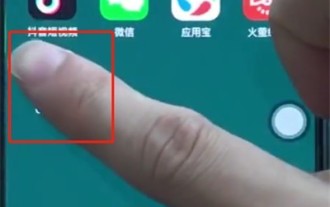 Steps to uninstall software in oppor15
Mar 28, 2024 pm 02:53 PM
Steps to uninstall software in oppor15
Mar 28, 2024 pm 02:53 PM
1. First, long press the software you want to uninstall. 2. Long press and then click the × button in the upper left corner. 3. Click Uninstall to successfully uninstall the software.
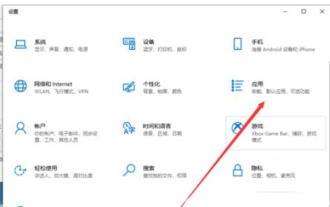 How to uninstall software in win10 How to uninstall software in win10 Detailed introduction
Jul 13, 2023 pm 11:13 PM
How to uninstall software in win10 How to uninstall software in win10 Detailed introduction
Jul 13, 2023 pm 11:13 PM
The vast majority of win10 users have gone through the process of installing programs when using the system, and many software are very common. Of course, there are also users who sometimes want to uninstall the program when using the system. , some of these users are beginners, so they don’t know how to uninstall software in win10. In fact, in addition to using the operation panel to uninstall the program, users can also use another method. The following is a detailed introduction to how to uninstall software in win10. Content, everyone can refer to it. How to uninstall software in win10 1. Click the "Menu Bar" in the lower right corner, and then click "Settings" 2. Then when you get to the settings page, click "Run". 3. Then click "Apps and Features" 4. Select
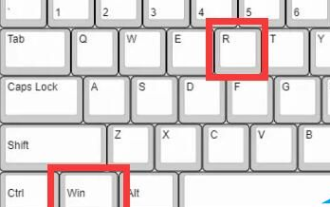 How to completely uninstall software in win10
Feb 08, 2024 am 10:33 AM
How to completely uninstall software in win10
Feb 08, 2024 am 10:33 AM
If you want to uninstall applications that are not easily accessible on your computer, be aware that some files may be located on the system partition and may have been injected into the registry. This may lead to incomplete uninstallation. How to uninstall them correctly? How to completely uninstall the software in win10. Step 1. First press the "Win+R" keys to bring up the running window. 2. Enter the command "control" and confirm to open the control panel. 3. Click the "Programs" option and select "Uninstall a program" on the left. 4. Find the application to be uninstalled in the list, right-click "Uninstall/Change". 5. Press the "Win+R" keys again, enter the command "regedit" and confirm to enter the registry. 6. Click the "Edit" button in the upper left corner, select "Find" or use the shortcut key "Ctr"
 Details of where to uninstall software in win10 control panel
Dec 24, 2023 pm 10:37 PM
Details of where to uninstall software in win10 control panel
Dec 24, 2023 pm 10:37 PM
Where can I uninstall software from the win10 control panel? Many friends find that uninstalling is troublesome and incomplete, leaving a lot of stuff behind. Today I will teach you a simple method to uninstall unnecessary software very easily and completely. Where to uninstall software from the win10 control panel: 1. Right-click the Windows Start button in the lower left corner and open Run. 2. Enter the command: control and press Enter. 3. Then click Program. 4. Click Uninstall the program again. 5. Select the software you want to uninstall from the list.





