 Operation and Maintenance
Operation and Maintenance
 Windows Operation and Maintenance
Windows Operation and Maintenance
 How to display the Recycle Bin in the File Explorer window in Win10
How to display the Recycle Bin in the File Explorer window in Win10
How to display the Recycle Bin in the File Explorer window in Win10
How to display the Recycle Bin in the File Explorer window in Win10: First, in the open File Explorer window, click the "View" menu in the menu bar; then click [Navigation Pane-Display] All folders].

How to display the Recycle Bin in the File Explorer window in Win10:
1. In Windows 10 system , by default, when you open the file explorer, the "Recycle Bin" menu item is not displayed in the left navigation bar.
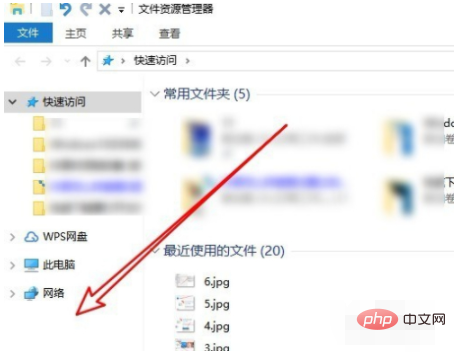
2. At this time, we can click on the opened file explorer window and click on the "View" menu in the menu bar
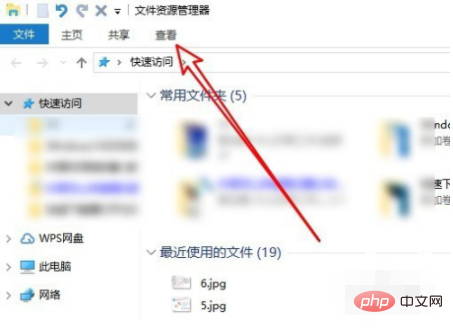
3. Then click the "Navigation Pane" drop-down button on the opened viewing toolbar.
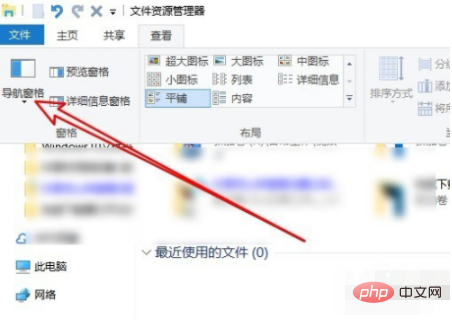
#4. In the drop-down menu of the pop-up navigation pane, we click the "Show all folders" menu item.
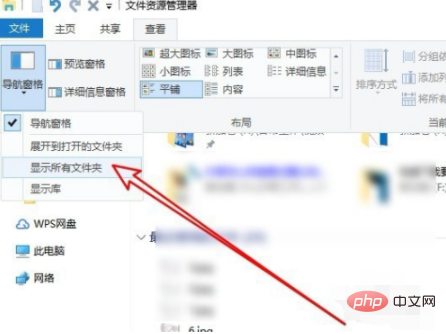
#5. At this time, in the open Windows 10 File Explorer window, you can see the "Recycle Bin" menu item.
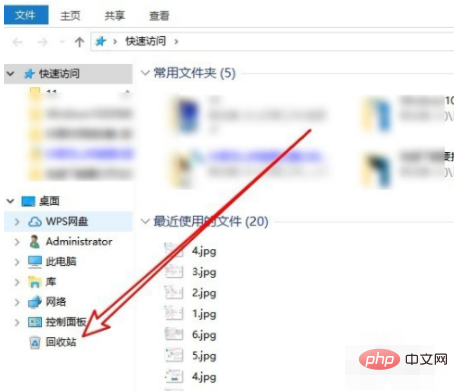
#6. If you want to delete a file or folder, just drag the file or folder to the "Recycle Bin" menu item on the left to delete it. .
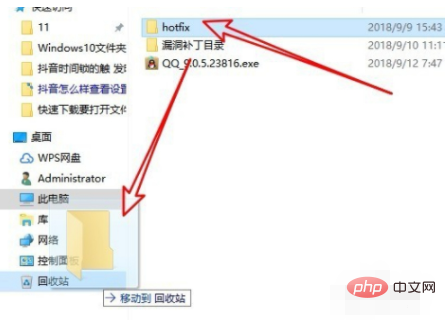
The above is the detailed content of How to display the Recycle Bin in the File Explorer window in Win10. For more information, please follow other related articles on the PHP Chinese website!

Hot AI Tools

Undresser.AI Undress
AI-powered app for creating realistic nude photos

AI Clothes Remover
Online AI tool for removing clothes from photos.

Undress AI Tool
Undress images for free

Clothoff.io
AI clothes remover

AI Hentai Generator
Generate AI Hentai for free.

Hot Article

Hot Tools

Notepad++7.3.1
Easy-to-use and free code editor

SublimeText3 Chinese version
Chinese version, very easy to use

Zend Studio 13.0.1
Powerful PHP integrated development environment

Dreamweaver CS6
Visual web development tools

SublimeText3 Mac version
God-level code editing software (SublimeText3)

Hot Topics
 1378
1378
 52
52
 Recover expired and deleted Microsoft Teams meeting recordings in 4 easy steps
Sep 01, 2023 pm 08:37 PM
Recover expired and deleted Microsoft Teams meeting recordings in 4 easy steps
Sep 01, 2023 pm 08:37 PM
How to recover expired and deleted Microsoft Teams meeting recordings in 4 steps? Well, it's easy to do and should take no more than 3 minutes. But first things first: Whenever you record a Microsoft Teams meeting, the recording will automatically be in two places: On the user's OneDrive account – the user who started the recording. On a SharePoint site – if the meeting is held in a channel. If a recording is accidentally deleted, it will go to the Recycle Bin, where it will remain there for 90 days - a Microsoft policy to ensure the space is properly optimized over time. You can simply restore it from there. How to restore
 How to pin the recycle bin icon to the taskbar in Debian11 Xfce?
Dec 27, 2023 pm 07:41 PM
How to pin the recycle bin icon to the taskbar in Debian11 Xfce?
Dec 27, 2023 pm 07:41 PM
How to add the Recycle Bin to the taskbar in Debian11Xfce? The Recycle Bin can be set to be displayed on the taskbar. How to do this? Let’s take a look at the detailed error adding. . Click [All Apps] - [Settings] - [Panel]. Click the [Project] tab and click [Add]. Find [Recycle Bin] in the [Add New Item] window and click [Add] again. Then click the Recycle Bin icon on the taskbar to open the Recycle Bin.
 Where to find file management on Xiaomi mobile phones?
Mar 01, 2024 pm 09:19 PM
Where to find file management on Xiaomi mobile phones?
Mar 01, 2024 pm 09:19 PM
Where can I find file management on Xiaomi mobile phones? There is a file management function in Xiaomi mobile phones, but most users do not know how to find file management. Next is the tutorial on how to open file management on Xiaomi mobile phones brought by the editor. If you are interested, Users come and take a look! Where to find file management on Xiaomi mobile phone? 1. First open [Settings] in Xiaomi mobile phone, enter the page and slide to find the [Desktop] option; 2. Then on the desktop function page, slide the button behind the [Desktop Search Box]; 3. Finally, in File management functions can be found on the desktop.
 How to use Python to implement the file management function of CMS system
Aug 07, 2023 am 09:18 AM
How to use Python to implement the file management function of CMS system
Aug 07, 2023 am 09:18 AM
How to use Python to implement the file management function of a CMS system. With the development of the Internet, content management systems (CMS) play an important role in website development. As part of it, the file management function is an important part of supporting the CMS system. This article will introduce how to use Python language to implement the file management function of CMS system. 1. Requirements analysis of the file management function Before implementing the file management function, we need to conduct a needs analysis first. The file management function mainly includes the following needs:
 How to delete desktop recycle bin in ubuntu17.10
Jan 05, 2024 am 08:30 AM
How to delete desktop recycle bin in ubuntu17.10
Jan 05, 2024 am 08:30 AM
I like my computer desktop to be clean and concise, but I found that there is a Recycle Bin on the desktop of Ubuntu 17.10. I want to delete it. How to delete it? Let’s take a look at the detailed tutorial below. 1. First, we right-click on the desktop and "Open Terminal". 2. Then you need to update the resources, otherwise the software resources may not be found. $sudoapt-getupdate3. Install the tweak tool, which is used to configure desktop optimization. $sudoapt-getinstallgnome-tweak-tool4. After installation, directly "gnome-tweak-tool" opens this optimization tool in the terminal. 5. Switch to &l on the left
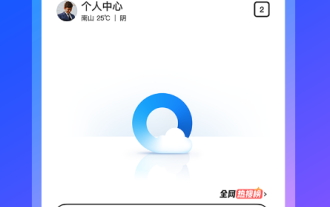 How to recover accidentally deleted files in the Recycle Bin of QQ Browser
Jan 30, 2024 pm 02:48 PM
How to recover accidentally deleted files in the Recycle Bin of QQ Browser
Jan 30, 2024 pm 02:48 PM
How does QQ Browser recover accidentally deleted files through the Recycle Bin? If we accidentally delete a file in QQ browser, we can directly retrieve it in the recycle bin. When we use QQ browser, we will download some files. Unnecessary files will also be deleted regularly. However, some friends have accidentally deleted the files they need, and they can be retrieved directly in the Recycle Bin. The editor below has compiled a tutorial on how to recover accidentally deleted files through the recycle bin in QQ browsing. If you are interested, follow me and read on! QQ Browsing Tutorial on recovering accidentally deleted files through the recycle bin 1. Open the latest QQ browser on your mobile phone, and click the "File" item in the navigation bar at the bottom of the browser, as shown in the figure. 2. At this time, you will enter the file management page of the mobile QQ browser. Click on the upper right corner of the page.
 Introduction to the WebDAV file management function of Pagoda Panel
Jun 21, 2023 am 11:33 AM
Introduction to the WebDAV file management function of Pagoda Panel
Jun 21, 2023 am 11:33 AM
Introduction to the WebDAV file management function of Pagoda Panel WebDAV is a file management technology based on the HTTP protocol. It allows users to access files on the network through the HTTP protocol and manage these files. With the support of WebDAV technology, we can build a Web server to provide various network services. Pagoda Panel is a popular web server management tool that provides a wealth of functional modules, among which the WebDAV file management function is one of them. Below, this article
 How to easily change Recycle Bin settings on Windows 11
Sep 22, 2023 pm 01:25 PM
How to easily change Recycle Bin settings on Windows 11
Sep 22, 2023 pm 01:25 PM
For most people, the Recycle Bin is simply a storage for deleted files that can be recovered later or permanently deleted. What you may not realize is that you can configure it and decide what happens when files are deleted from your computer. Given how easy it is to change these settings, you should be able to adjust them in no time and enjoy the new look, efficiency, and customization of your Recycle Bin. Why do I need to manage my recycle bin settings? If you're not careful, the Recycle Bin can fill up with files that you don't need to keep permanently but want to keep just in case. That's why you need to decide what happens to these files instead of letting them hang. Additionally, you may end up with a slower computer with unnecessary files taking up valuable space on your hard drive. better one



