 Web Front-end
Web Front-end
 JS Tutorial
JS Tutorial
 Introduction to nodejs installation and configuration environment methods
Introduction to nodejs installation and configuration environment methods
Introduction to nodejs installation and configuration environment methods
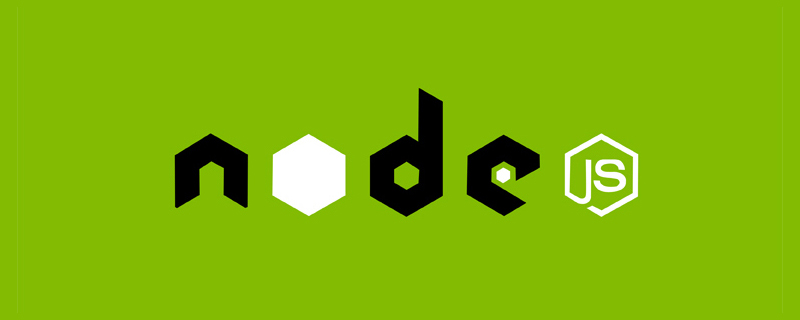
Using vue, installing nodejs is the basis. I will teach you my own installation steps here. [Video tutorial recommendation: nodejs tutorial]
1. Download
Download address: https://nodejs.org/en/download/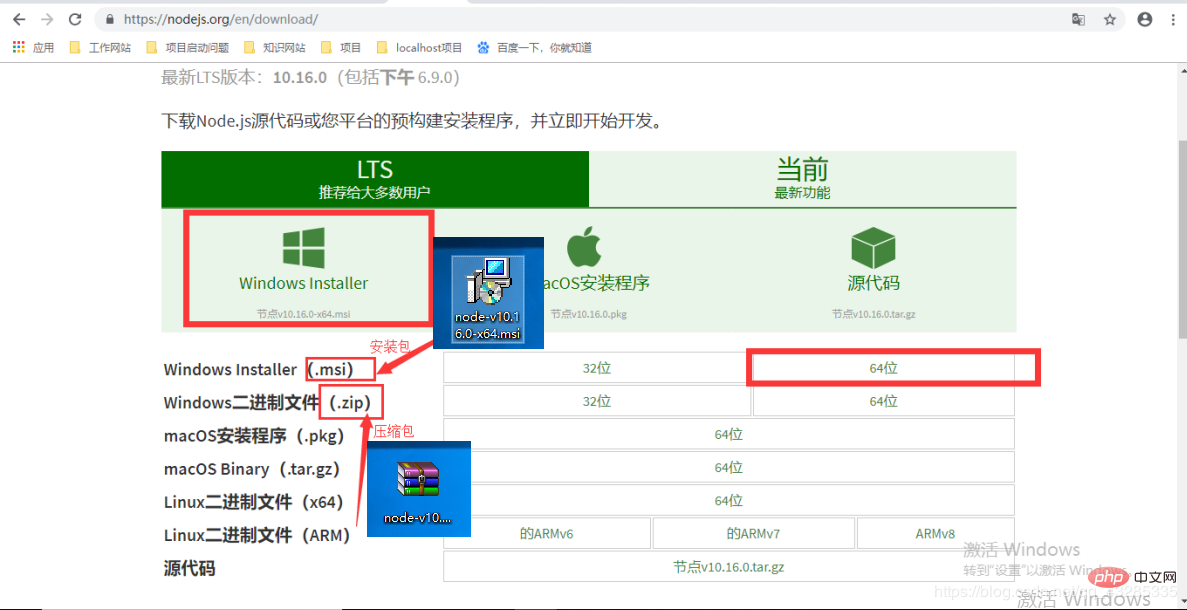
2. Installation:
1. After downloading, double-click to open: 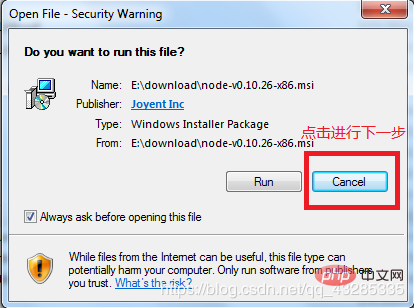
2. Click next to start installation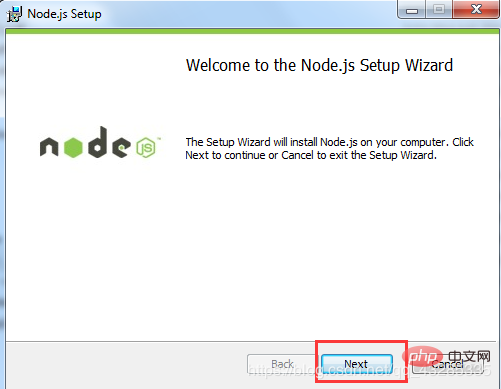
3 .Select the "Accept button" and proceed to the next step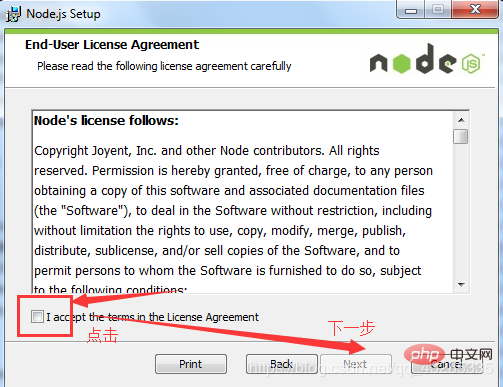
4.Select the installation path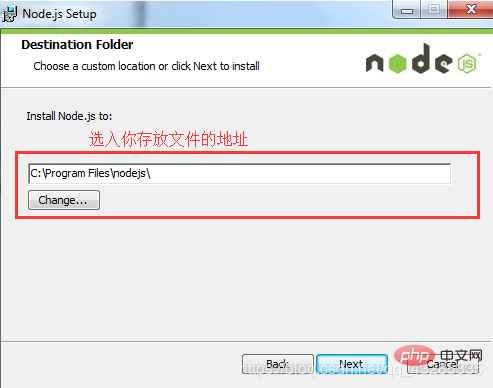
5.Install the mode you need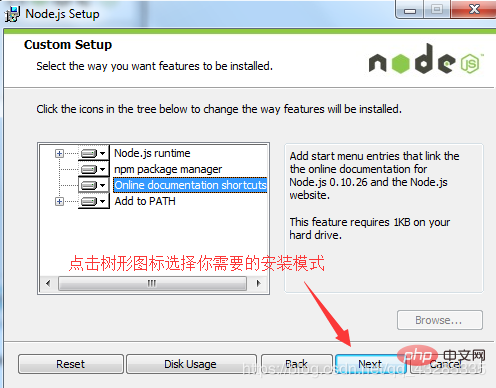
6 .Start the installation install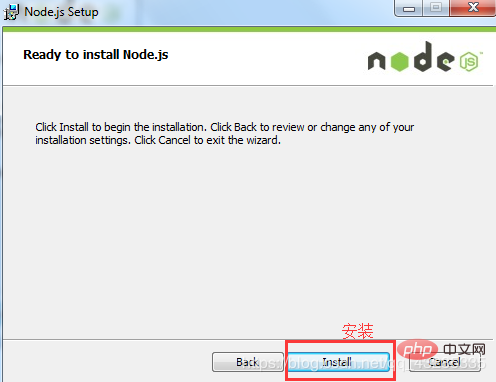
7.Complete finish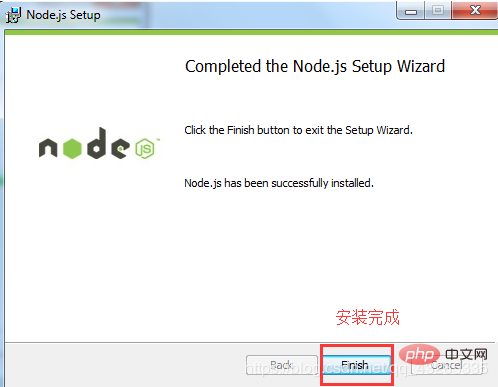
After installation, open the terminal window R
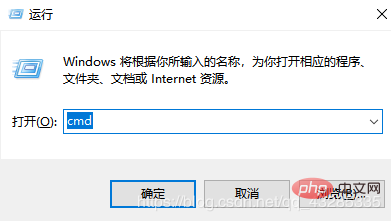
cmd Enter; enter the command: "node -v" Check the version number
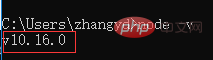
If the version number appears, it means that you already have nodejs on your computer and the installation is successful!
3. Configuration environment
NodeJS and NPM cannot be used directly after they are installed. By default, the modules installed by NPM will not be installed in the NodeJS program directory, such as the ones we installed. When we set the D drive, "D:\Program Files\nodejs", and we use npm to install a cluster module, it will appear under the default path of the C drive. Therefore, if we do not modify the module installation directory of npm, then it will default to It will be installed here in every situation. As you test and develop various projects and install more and more modules, the size of this folder will become larger and larger until it fills up your C drive. So we need to modify the npm configuration.
1. In the nodejs folder, create two folders: node_global;node_cecal
This is used to store the cache files of the installation process and the final module configuration location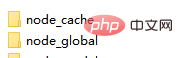
2. Use the following commands to configure npm’s global module directory and cache directory to the two directories we just created
npm config set prefix "The path to the node_global file "
npm config set cache "node_cache file path"
For example: npm config set prefix "D:\Program Files\nodejs\node_global"
3 .Advanced system settings - environment variables
Add new system variables:
Fill in the variable name: NODE_PATH
Fill in the variable value: (file path)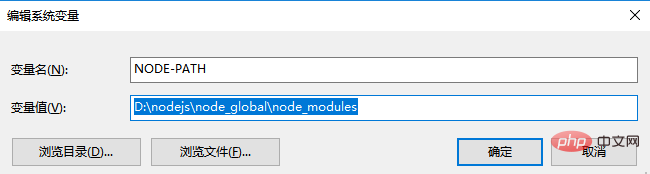
You also need to add Modify the default path of the nodejs file in the Path variable name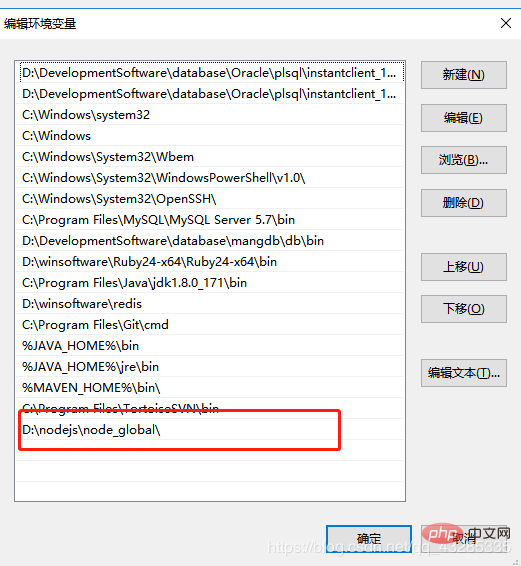
Test after the modification is completed:
Enter the command: node and press Enter - then enter require('cluster')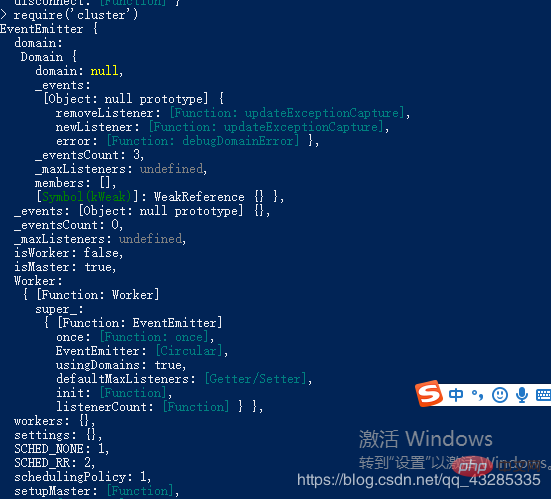
The above content indicates that the configuration is complete
For more programming-related knowledge, please visit:Introduction to Programming! !
The above is the detailed content of Introduction to nodejs installation and configuration environment methods. For more information, please follow other related articles on the PHP Chinese website!

Hot AI Tools

Undresser.AI Undress
AI-powered app for creating realistic nude photos

AI Clothes Remover
Online AI tool for removing clothes from photos.

Undress AI Tool
Undress images for free

Clothoff.io
AI clothes remover

Video Face Swap
Swap faces in any video effortlessly with our completely free AI face swap tool!

Hot Article

Hot Tools

Notepad++7.3.1
Easy-to-use and free code editor

SublimeText3 Chinese version
Chinese version, very easy to use

Zend Studio 13.0.1
Powerful PHP integrated development environment

Dreamweaver CS6
Visual web development tools

SublimeText3 Mac version
God-level code editing software (SublimeText3)

Hot Topics
 1392
1392
 52
52
 The difference between nodejs and vuejs
Apr 21, 2024 am 04:17 AM
The difference between nodejs and vuejs
Apr 21, 2024 am 04:17 AM
Node.js is a server-side JavaScript runtime, while Vue.js is a client-side JavaScript framework for creating interactive user interfaces. Node.js is used for server-side development, such as back-end service API development and data processing, while Vue.js is used for client-side development, such as single-page applications and responsive user interfaces.
 Is nodejs a backend framework?
Apr 21, 2024 am 05:09 AM
Is nodejs a backend framework?
Apr 21, 2024 am 05:09 AM
Node.js can be used as a backend framework as it offers features such as high performance, scalability, cross-platform support, rich ecosystem, and ease of development.
 How to connect nodejs to mysql database
Apr 21, 2024 am 06:13 AM
How to connect nodejs to mysql database
Apr 21, 2024 am 06:13 AM
To connect to a MySQL database, you need to follow these steps: Install the mysql2 driver. Use mysql2.createConnection() to create a connection object that contains the host address, port, username, password, and database name. Use connection.query() to perform queries. Finally use connection.end() to end the connection.
 What are the global variables in nodejs
Apr 21, 2024 am 04:54 AM
What are the global variables in nodejs
Apr 21, 2024 am 04:54 AM
The following global variables exist in Node.js: Global object: global Core module: process, console, require Runtime environment variables: __dirname, __filename, __line, __column Constants: undefined, null, NaN, Infinity, -Infinity
 What is the difference between npm and npm.cmd files in the nodejs installation directory?
Apr 21, 2024 am 05:18 AM
What is the difference between npm and npm.cmd files in the nodejs installation directory?
Apr 21, 2024 am 05:18 AM
There are two npm-related files in the Node.js installation directory: npm and npm.cmd. The differences are as follows: different extensions: npm is an executable file, and npm.cmd is a command window shortcut. Windows users: npm.cmd can be used from the command prompt, npm can only be run from the command line. Compatibility: npm.cmd is specific to Windows systems, npm is available cross-platform. Usage recommendations: Windows users use npm.cmd, other operating systems use npm.
 Is there a big difference between nodejs and java?
Apr 21, 2024 am 06:12 AM
Is there a big difference between nodejs and java?
Apr 21, 2024 am 06:12 AM
The main differences between Node.js and Java are design and features: Event-driven vs. thread-driven: Node.js is event-driven and Java is thread-driven. Single-threaded vs. multi-threaded: Node.js uses a single-threaded event loop, and Java uses a multi-threaded architecture. Runtime environment: Node.js runs on the V8 JavaScript engine, while Java runs on the JVM. Syntax: Node.js uses JavaScript syntax, while Java uses Java syntax. Purpose: Node.js is suitable for I/O-intensive tasks, while Java is suitable for large enterprise applications.
 Is nodejs a back-end development language?
Apr 21, 2024 am 05:09 AM
Is nodejs a back-end development language?
Apr 21, 2024 am 05:09 AM
Yes, Node.js is a backend development language. It is used for back-end development, including handling server-side business logic, managing database connections, and providing APIs.
 How to deploy nodejs project to server
Apr 21, 2024 am 04:40 AM
How to deploy nodejs project to server
Apr 21, 2024 am 04:40 AM
Server deployment steps for a Node.js project: Prepare the deployment environment: obtain server access, install Node.js, set up a Git repository. Build the application: Use npm run build to generate deployable code and dependencies. Upload code to the server: via Git or File Transfer Protocol. Install dependencies: SSH into the server and use npm install to install application dependencies. Start the application: Use a command such as node index.js to start the application, or use a process manager such as pm2. Configure a reverse proxy (optional): Use a reverse proxy such as Nginx or Apache to route traffic to your application



