How to check the version of oracle?
View method: 1. Open xshell and log in to the server, first switch to the oracle user; enter "sqlplus / as sysdba" on the command line to view; 2. Log in to oracle in plsql, create a new sql window and enter "select * from v$version" command.

How to check the oracle version?
Method 1:
Open xshell to log in to the server, first switch to the oracle user
Then enter on the command line sqlplus / as sysdba
Press Enter to print out the version information
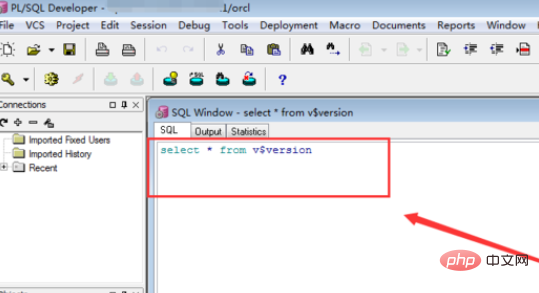
The output information shows that the Oracle version is 11.2.0.1.0, please Look at the red box in the image below.
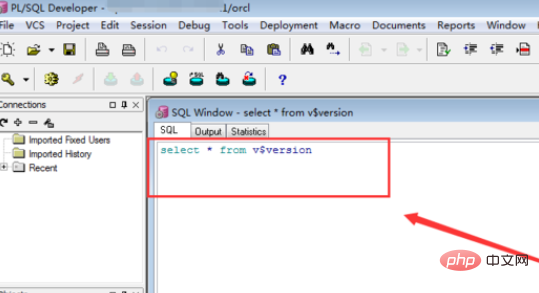
Method 2:
Open plsql, the login interface will pop up, enter the oracle username and password, click ok to log in
After logging in, create a new sql window and enter the following SQL
select * from v$version;
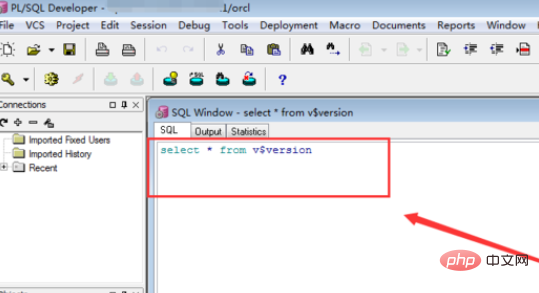
You can choose the execute button to execute, or you can directly press the F8 shortcut key to execute. The result is as shown in the figure below Show
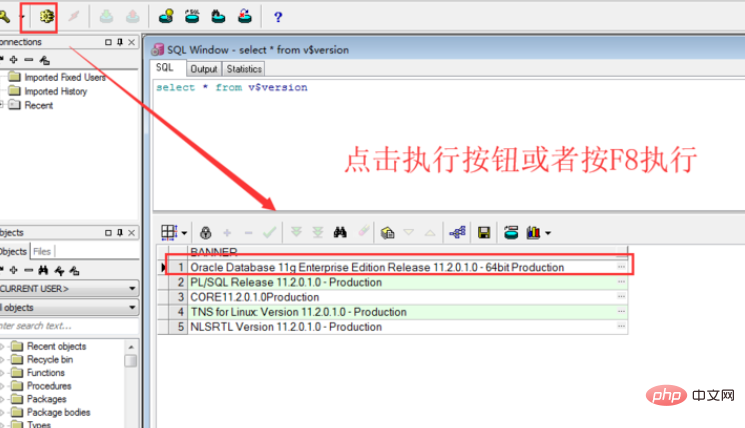
Recommended tutorial: "Oracle Tutorial"
The above is the detailed content of How to check the version of oracle?. For more information, please follow other related articles on the PHP Chinese website!

Hot AI Tools

Undresser.AI Undress
AI-powered app for creating realistic nude photos

AI Clothes Remover
Online AI tool for removing clothes from photos.

Undress AI Tool
Undress images for free

Clothoff.io
AI clothes remover

Video Face Swap
Swap faces in any video effortlessly with our completely free AI face swap tool!

Hot Article

Hot Tools

Notepad++7.3.1
Easy-to-use and free code editor

SublimeText3 Chinese version
Chinese version, very easy to use

Zend Studio 13.0.1
Powerful PHP integrated development environment

Dreamweaver CS6
Visual web development tools

SublimeText3 Mac version
God-level code editing software (SublimeText3)

Hot Topics
 1386
1386
 52
52
 How to check tablespace size of oracle
Apr 11, 2025 pm 08:15 PM
How to check tablespace size of oracle
Apr 11, 2025 pm 08:15 PM
To query the Oracle tablespace size, follow the following steps: Determine the tablespace name by running the query: SELECT tablespace_name FROM dba_tablespaces; Query the tablespace size by running the query: SELECT sum(bytes) AS total_size, sum(bytes_free) AS available_space, sum(bytes) - sum(bytes_free) AS used_space FROM dba_data_files WHERE tablespace_
 How to view instance name of oracle
Apr 11, 2025 pm 08:18 PM
How to view instance name of oracle
Apr 11, 2025 pm 08:18 PM
There are three ways to view instance names in Oracle: use the "sqlplus" and "select instance_name from v$instance;" commands on the command line. Use the "show instance_name;" command in SQL*Plus. Check environment variables (ORACLE_SID on Linux) through the operating system's Task Manager, Oracle Enterprise Manager, or through the operating system.
 How to encrypt oracle view
Apr 11, 2025 pm 08:30 PM
How to encrypt oracle view
Apr 11, 2025 pm 08:30 PM
Oracle View Encryption allows you to encrypt data in the view, thereby enhancing the security of sensitive information. The steps include: 1) creating the master encryption key (MEk); 2) creating an encrypted view, specifying the view and MEk to be encrypted; 3) authorizing users to access the encrypted view. How encrypted views work: When a user querys for an encrypted view, Oracle uses MEk to decrypt data, ensuring that only authorized users can access readable data.
 How to uninstall Oracle installation failed
Apr 11, 2025 pm 08:24 PM
How to uninstall Oracle installation failed
Apr 11, 2025 pm 08:24 PM
Uninstall method for Oracle installation failure: Close Oracle service, delete Oracle program files and registry keys, uninstall Oracle environment variables, and restart the computer. If the uninstall fails, you can uninstall manually using the Oracle Universal Uninstall Tool.
 How to delete all data from oracle
Apr 11, 2025 pm 08:36 PM
How to delete all data from oracle
Apr 11, 2025 pm 08:36 PM
Deleting all data in Oracle requires the following steps: 1. Establish a connection; 2. Disable foreign key constraints; 3. Delete table data; 4. Submit transactions; 5. Enable foreign key constraints (optional). Be sure to back up the database before execution to prevent data loss.
 How to set up users of oracle
Apr 11, 2025 pm 08:21 PM
How to set up users of oracle
Apr 11, 2025 pm 08:21 PM
To create a user in Oracle, follow these steps: Create a new user using the CREATE USER statement. Grant the necessary permissions using the GRANT statement. Optional: Use the RESOURCE statement to set the quota. Configure other options such as default roles and temporary tablespaces.
 How to solve the problem of closing oracle cursor
Apr 11, 2025 pm 10:18 PM
How to solve the problem of closing oracle cursor
Apr 11, 2025 pm 10:18 PM
The method to solve the Oracle cursor closure problem includes: explicitly closing the cursor using the CLOSE statement. Declare the cursor in the FOR UPDATE clause so that it automatically closes after the scope is ended. Declare the cursor in the USING clause so that it automatically closes when the associated PL/SQL variable is closed. Use exception handling to ensure that the cursor is closed in any exception situation. Use the connection pool to automatically close the cursor. Disable automatic submission and delay cursor closing.
 How to check invalid numbers of oracle
Apr 11, 2025 pm 08:27 PM
How to check invalid numbers of oracle
Apr 11, 2025 pm 08:27 PM
Oracle Invalid numeric errors may be caused by data type mismatch, numeric overflow, data conversion errors, or data corruption. Troubleshooting steps include checking data types, detecting digital overflows, checking data conversions, checking data corruption, and exploring other possible solutions such as configuring the NLS_NUMERIC_CHARACTERS parameter and enabling data verification logging.




