What should I do if I forget my username and password in Oracle?
Solution: 1. Enter sqlplus through the cmd command console to enter sqlplus; 2. Search for "Oracle 11g default username, password", and a lot of related default username and password information will be displayed; 3. Use the default Verify the username and password one by one to see if you can log in.

#What should I do if I forget the username and password set during installation? After checking the information on the Internet, I finally found the solution! Let’s see how it’s solved?
Solution:
Method 1:
First enter sqlplus: There are two ways to enter, one is through the cmd command Enter sqlplus on the computer, or directly enter Start-》Program-》Oracle-》Application Development-》sqlplus.
Search for "Oracle 11g default username, password", you can find a lot of related default username and password information, I won't post it here.
Then use the default username and password to verify one by one to see if anyone can log in.
If it displays: "invalid username/password;logon denied", continue to try other users. Until you find the user who appears: "error; the account is locked", write down the user name. For example, I found that the user ordsys is locked.
Re-log in to sqlplus, enter: "/as sysdba" at the "Please enter user name:" prompt, the screen displays "Connect to:..." and other information. Then the "SQL>" prompt appears. At this prompt, enter: "alert user ordsys account unlock;" Note that there is a semicolon, otherwise a "2" will automatically appear after input, waiting for you to continue input.
At this time, the screen displays: "The user has changed."
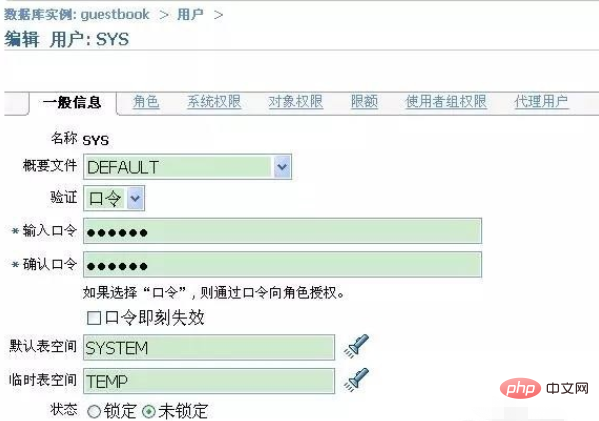
Re-log in to sqlplus, and at the "Please enter user name:" prompt enter: "ordsys ", enter "ordsys" after "Enter password:", the console will display: "error; the password has expired", and then ask to enter a new password and confirm the new password. At this point, you can finally connect to the database through your username and password.
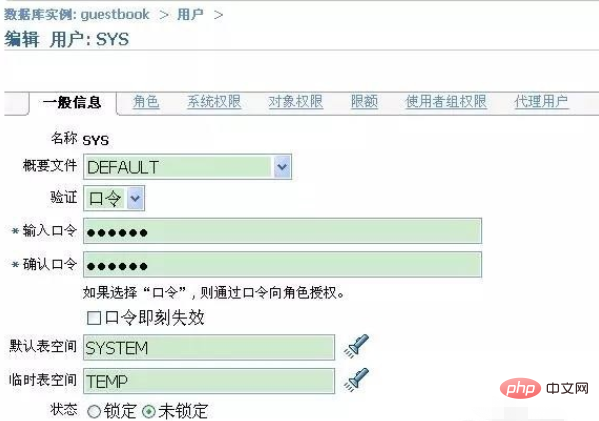
Method 2:
You can also change the password for System sys and other users set when installing Oracle:
Log in to sqlplus /nolog
Connect to the database: connect /as sysdba
Change the user password (for example: change the sys user password to 123): alter user sys identified by 123;
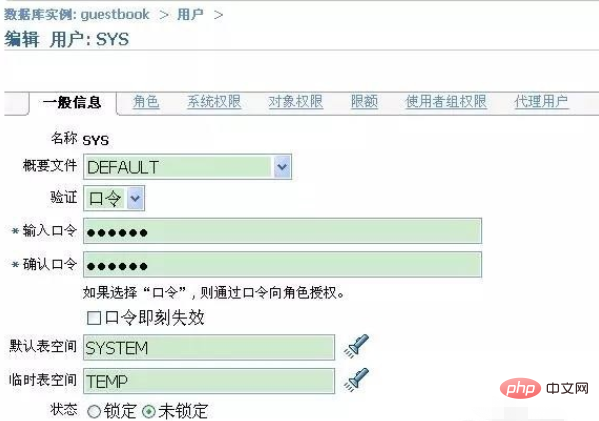
Method 3:
Use OEM to set user information. Enter the OEM interface, select the "Server" tab, find "User" and click on it.
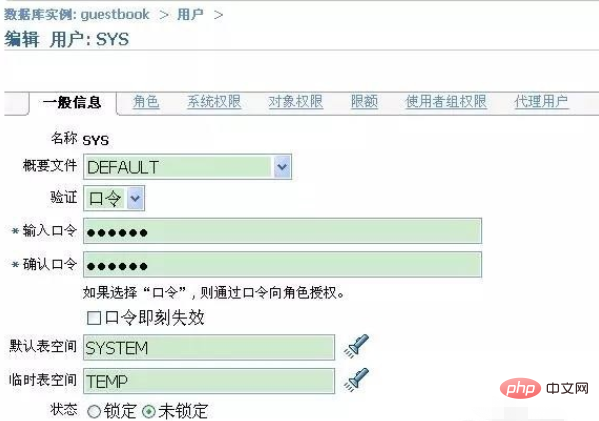
Select the user whose password needs to be changed, taking sys as an example:
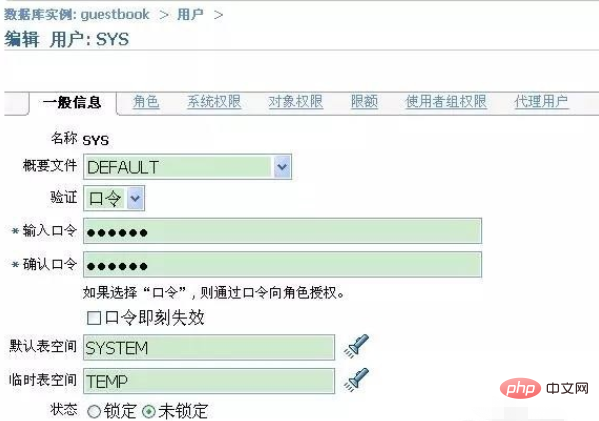
Click Edit to enter the user management page.
Modify the corresponding information as needed. It should be noted that if you want to access OEM through a browser, you must ensure that the corresponding Oracle service is turned on.
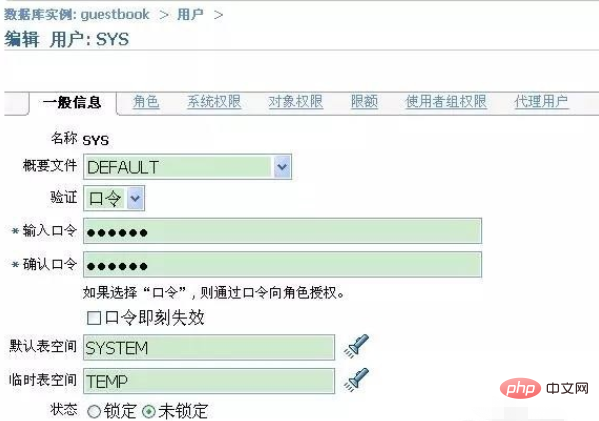
Oracle Tutorial"
The above is the detailed content of What should I do if I forget my username and password in Oracle?. For more information, please follow other related articles on the PHP Chinese website!

Hot AI Tools

Undresser.AI Undress
AI-powered app for creating realistic nude photos

AI Clothes Remover
Online AI tool for removing clothes from photos.

Undress AI Tool
Undress images for free

Clothoff.io
AI clothes remover

Video Face Swap
Swap faces in any video effortlessly with our completely free AI face swap tool!

Hot Article

Hot Tools

Notepad++7.3.1
Easy-to-use and free code editor

SublimeText3 Chinese version
Chinese version, very easy to use

Zend Studio 13.0.1
Powerful PHP integrated development environment

Dreamweaver CS6
Visual web development tools

SublimeText3 Mac version
God-level code editing software (SublimeText3)

Hot Topics
 What to do if the oracle can't be opened
Apr 11, 2025 pm 10:06 PM
What to do if the oracle can't be opened
Apr 11, 2025 pm 10:06 PM
Solutions to Oracle cannot be opened include: 1. Start the database service; 2. Start the listener; 3. Check port conflicts; 4. Set environment variables correctly; 5. Make sure the firewall or antivirus software does not block the connection; 6. Check whether the server is closed; 7. Use RMAN to recover corrupt files; 8. Check whether the TNS service name is correct; 9. Check network connection; 10. Reinstall Oracle software.
 How to solve the problem of closing oracle cursor
Apr 11, 2025 pm 10:18 PM
How to solve the problem of closing oracle cursor
Apr 11, 2025 pm 10:18 PM
The method to solve the Oracle cursor closure problem includes: explicitly closing the cursor using the CLOSE statement. Declare the cursor in the FOR UPDATE clause so that it automatically closes after the scope is ended. Declare the cursor in the USING clause so that it automatically closes when the associated PL/SQL variable is closed. Use exception handling to ensure that the cursor is closed in any exception situation. Use the connection pool to automatically close the cursor. Disable automatic submission and delay cursor closing.
 How to delete all data from oracle
Apr 11, 2025 pm 08:36 PM
How to delete all data from oracle
Apr 11, 2025 pm 08:36 PM
Deleting all data in Oracle requires the following steps: 1. Establish a connection; 2. Disable foreign key constraints; 3. Delete table data; 4. Submit transactions; 5. Enable foreign key constraints (optional). Be sure to back up the database before execution to prevent data loss.
 How to paginate oracle database
Apr 11, 2025 pm 08:42 PM
How to paginate oracle database
Apr 11, 2025 pm 08:42 PM
Oracle database paging uses ROWNUM pseudo-columns or FETCH statements to implement: ROWNUM pseudo-columns are used to filter results by row numbers and are suitable for complex queries. The FETCH statement is used to get the specified number of first rows and is suitable for simple queries.
 How to create cursors in oracle loop
Apr 12, 2025 am 06:18 AM
How to create cursors in oracle loop
Apr 12, 2025 am 06:18 AM
In Oracle, the FOR LOOP loop can create cursors dynamically. The steps are: 1. Define the cursor type; 2. Create the loop; 3. Create the cursor dynamically; 4. Execute the cursor; 5. Close the cursor. Example: A cursor can be created cycle-by-circuit to display the names and salaries of the top 10 employees.
 How to stop oracle database
Apr 12, 2025 am 06:12 AM
How to stop oracle database
Apr 12, 2025 am 06:12 AM
To stop an Oracle database, perform the following steps: 1. Connect to the database; 2. Shutdown immediately; 3. Shutdown abort completely.
 How to create oracle dynamic sql
Apr 12, 2025 am 06:06 AM
How to create oracle dynamic sql
Apr 12, 2025 am 06:06 AM
SQL statements can be created and executed based on runtime input by using Oracle's dynamic SQL. The steps include: preparing an empty string variable to store dynamically generated SQL statements. Use the EXECUTE IMMEDIATE or PREPARE statement to compile and execute dynamic SQL statements. Use bind variable to pass user input or other dynamic values to dynamic SQL. Use EXECUTE IMMEDIATE or EXECUTE to execute dynamic SQL statements.
 What steps are required to configure CentOS in HDFS
Apr 14, 2025 pm 06:42 PM
What steps are required to configure CentOS in HDFS
Apr 14, 2025 pm 06:42 PM
Building a Hadoop Distributed File System (HDFS) on a CentOS system requires multiple steps. This article provides a brief configuration guide. 1. Prepare to install JDK in the early stage: Install JavaDevelopmentKit (JDK) on all nodes, and the version must be compatible with Hadoop. The installation package can be downloaded from the Oracle official website. Environment variable configuration: Edit /etc/profile file, set Java and Hadoop environment variables, so that the system can find the installation path of JDK and Hadoop. 2. Security configuration: SSH password-free login to generate SSH key: Use the ssh-keygen command on each node







