How to uninstall and reinstall docker
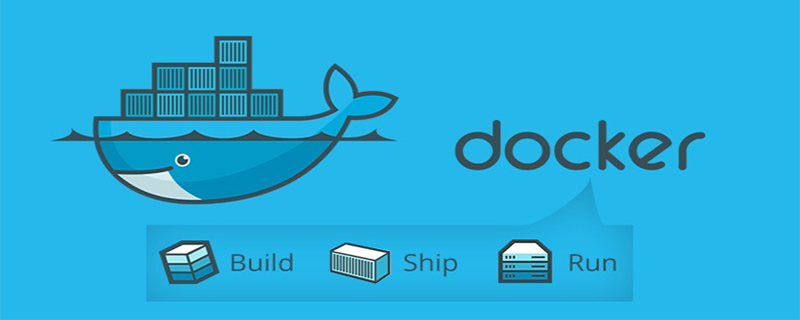
Specific steps:
(Recommended video tutorial: Docker video tutorial)
Uninstall the old version of docker before reinstalling
rpm list installed|grep docker
Or use this command
rpm -qa|grep docker //查看已经安装的docker安装包,列出入校内容 docker.x86_64 2:1.12.6-16.el7.centos @extras docker-client.x86_64 2:1.12.6-16.el7.centos @extras docker-common.x86_64 2:1.12.6-16.el7.centos @extra
Delete respectively
yum -y remove docker.x86_64 yum -y remove docker-client.x86_64 yum -y remove docker-common.x86_64
Delete the docker image
rm -rf /var/lib/docker
Reinstall
yum update //确保yum包最新
yum install -y yum-utils
(recommended related tutorials: docker tutorial)
Check whether there is device-mapper-persistent-data package (rpm -qa|grep device-mapper-persistent-data, if so) There is no need to install it). If it is not installed, execute the command:
yum install -y device-mapper-persistent-data
to check whether there is lvm2 package (rpm -qa|grep lvm2, if there is, there is no need to install it). If it is not installed, execute the command :
yum install -y lvm2
yum-config-manager --add-repo https://download.docker.com/linux/centos/docker-ce.repo //注意,以上为设置yum源,从Docker官方地址下载安装包 yum list docker-ce --showduplicates | sort -r //查看仓库中所有的docker版本 yum install docker-ce(默认安装)或 yum install docker-ce-17.12.0.ce(注:17.12.0是版本号,可根据列表选择)
Set docker to automatically start and start services after booting up
[root@localhost softs]# systemctl enable docker [root@localhost softs]# systemctl start docker
The above is the detailed content of How to uninstall and reinstall docker. For more information, please follow other related articles on the PHP Chinese website!

Hot AI Tools

Undresser.AI Undress
AI-powered app for creating realistic nude photos

AI Clothes Remover
Online AI tool for removing clothes from photos.

Undress AI Tool
Undress images for free

Clothoff.io
AI clothes remover

Video Face Swap
Swap faces in any video effortlessly with our completely free AI face swap tool!

Hot Article

Hot Tools

Notepad++7.3.1
Easy-to-use and free code editor

SublimeText3 Chinese version
Chinese version, very easy to use

Zend Studio 13.0.1
Powerful PHP integrated development environment

Dreamweaver CS6
Visual web development tools

SublimeText3 Mac version
God-level code editing software (SublimeText3)

Hot Topics
 1386
1386
 52
52
 How to update the image of docker
Apr 15, 2025 pm 12:03 PM
How to update the image of docker
Apr 15, 2025 pm 12:03 PM
The steps to update a Docker image are as follows: Pull the latest image tag New image Delete the old image for a specific tag (optional) Restart the container (if needed)
 How to create a mirror in docker
Apr 15, 2025 am 11:27 AM
How to create a mirror in docker
Apr 15, 2025 am 11:27 AM
Steps to create a Docker image: Write a Dockerfile that contains the build instructions. Build the image in the terminal, using the docker build command. Tag the image and assign names and tags using the docker tag command.
 How to use docker desktop
Apr 15, 2025 am 11:45 AM
How to use docker desktop
Apr 15, 2025 am 11:45 AM
How to use Docker Desktop? Docker Desktop is a tool for running Docker containers on local machines. The steps to use include: 1. Install Docker Desktop; 2. Start Docker Desktop; 3. Create Docker image (using Dockerfile); 4. Build Docker image (using docker build); 5. Run Docker container (using docker run).
 How to save docker image
Apr 15, 2025 am 11:54 AM
How to save docker image
Apr 15, 2025 am 11:54 AM
To save the image in Docker, you can use the docker commit command to create a new image, containing the current state of the specified container, syntax: docker commit [Options] Container ID Image name. To save the image to the repository, you can use the docker push command, syntax: docker push image name [: tag]. To import saved images, you can use the docker pull command, syntax: docker pull image name [: tag].
 What to do if the docker image fails
Apr 15, 2025 am 11:21 AM
What to do if the docker image fails
Apr 15, 2025 am 11:21 AM
Troubleshooting steps for failed Docker image build: Check Dockerfile syntax and dependency version. Check if the build context contains the required source code and dependencies. View the build log for error details. Use the --target option to build a hierarchical phase to identify failure points. Make sure to use the latest version of Docker engine. Build the image with --t [image-name]:debug mode to debug the problem. Check disk space and make sure it is sufficient. Disable SELinux to prevent interference with the build process. Ask community platforms for help, provide Dockerfiles and build log descriptions for more specific suggestions.
 How to copy files in docker to outside
Apr 15, 2025 pm 12:12 PM
How to copy files in docker to outside
Apr 15, 2025 pm 12:12 PM
Methods for copying files to external hosts in Docker: Use the docker cp command: Execute docker cp [Options] <Container Path> <Host Path>. Using data volumes: Create a directory on the host, and use the -v parameter to mount the directory into the container when creating the container to achieve bidirectional file synchronization.
 How to exit the container by docker
Apr 15, 2025 pm 12:15 PM
How to exit the container by docker
Apr 15, 2025 pm 12:15 PM
Four ways to exit Docker container: Use Ctrl D in the container terminal Enter exit command in the container terminal Use docker stop <container_name> Command Use docker kill <container_name> command in the host terminal (force exit)
 How to check the name of the docker container
Apr 15, 2025 pm 12:21 PM
How to check the name of the docker container
Apr 15, 2025 pm 12:21 PM
You can query the Docker container name by following the steps: List all containers (docker ps). Filter the container list (using the grep command). Gets the container name (located in the "NAMES" column).




