How to take effect after changing php.ini
Processing method after php.ini changes: First modify the upload size limit through the "post_max_size = 100M" statement; then modify the upload time limit through the "memory_limit = 128M" statement; and finally restart the server.

Recommended: "PHP Video Tutorial"
Upload large files and modify the configuration of php.ini Solution that still doesn't work after that
After I put the program on the service (LAMP environment) today, I found that uploading large files didn't work again. The first solution that came to mind was to modify the PHP in the new installation environment. ini configuration, the modification is roughly divided into two steps:
1. Modify the upload size limit
file_uploads = On
upload_max_filesize = 50M
post_max_size = 100M
2. Modify the upload time limit
max_execution_time = 600
max_input_time = 600
memory_limit = 128M
But I found that after modifying these two After partially restarting Apache, it still didn't take effect, so I was puzzled. After researching for a long time, I found that a netizen reminded me: "Generally, if the configuration is modified but it does not take effect, you can consider whether there are multiple copies of it on the machine. Configuration". Since I installed the integrated environment of wamp, there are two php.ini of wamp, one in the php directory and one in the apache directory. The one under apache works by default, so it still doesn't work after modification. So modify the above modifications again in php.ini under Apache and restart the server! The location is as follows:
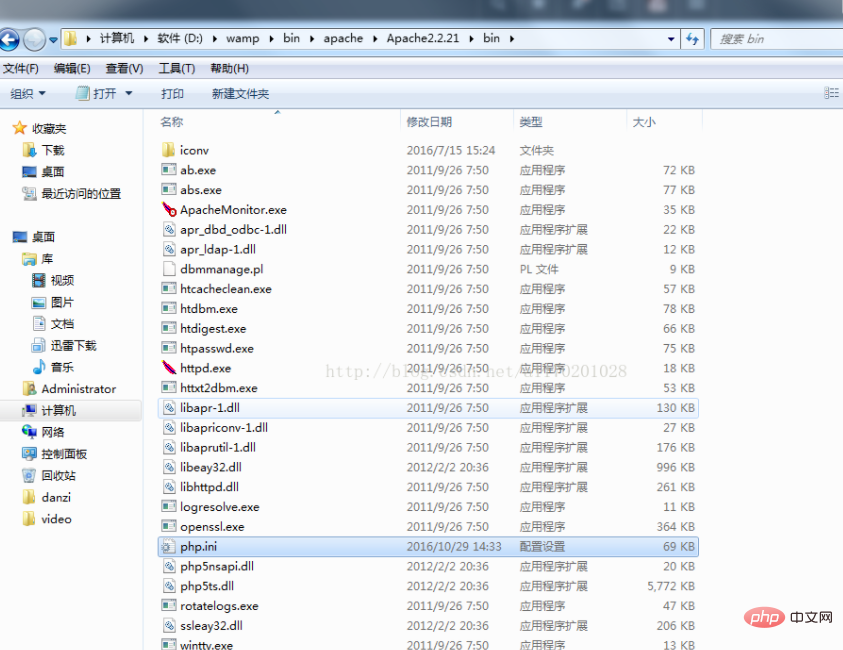
The above is the detailed content of How to take effect after changing php.ini. For more information, please follow other related articles on the PHP Chinese website!

Hot AI Tools

Undresser.AI Undress
AI-powered app for creating realistic nude photos

AI Clothes Remover
Online AI tool for removing clothes from photos.

Undress AI Tool
Undress images for free

Clothoff.io
AI clothes remover

Video Face Swap
Swap faces in any video effortlessly with our completely free AI face swap tool!

Hot Article

Hot Tools

Notepad++7.3.1
Easy-to-use and free code editor

SublimeText3 Chinese version
Chinese version, very easy to use

Zend Studio 13.0.1
Powerful PHP integrated development environment

Dreamweaver CS6
Visual web development tools

SublimeText3 Mac version
God-level code editing software (SublimeText3)

Hot Topics
 1386
1386
 52
52
 How to turn off cache in php.ini
Mar 15, 2021 am 09:35 AM
How to turn off cache in php.ini
Mar 15, 2021 am 09:35 AM
How to turn off the cache in php.ini: 1. Find and open the php.ini configuration file; 2. Find the "opcache.enable" and "opcache.enable_cli" options and modify them to "opcache.enable=0" and "opcache. enable_cli=0”; 3. Save the modified file.
 How to modify the php.ini file in wamp
Mar 20, 2023 pm 03:33 PM
How to modify the php.ini file in wamp
Mar 20, 2023 pm 03:33 PM
Wampserver is a software package that can install Apache, PHP and MySQL on Windows computers. Develop and test PHP websites on your local computer easily with Wampserver. During the development process, we may need to modify the PHP configuration file php.ini. This article will introduce how to modify the php.ini file in Wampserver.
 Let's talk about how to modify the php.ini configuration file
Mar 28, 2023 pm 05:34 PM
Let's talk about how to modify the php.ini configuration file
Mar 28, 2023 pm 05:34 PM
PHP.ini is a PHP configuration file that is used to control the performance of PHP on the server. This file is used to set the values of some variables to control PHP at runtime. This article will show you how to modify the PHP.ini configuration file to control how PHP behaves on your server.
![[Compilation and Summary] Common PHP.ini prompt errors and solutions](https://img.php.cn/upload/article/202303/20/2023032017183812389.jpg?x-oss-process=image/resize,m_fill,h_207,w_330) [Compilation and Summary] Common PHP.ini prompt errors and solutions
Mar 20, 2023 pm 04:56 PM
[Compilation and Summary] Common PHP.ini prompt errors and solutions
Mar 20, 2023 pm 04:56 PM
PHP is a commonly used server-side scripting language that is widely used in the field of web development. However, during the PHP development process, we often encounter various problems. Among them, PHP.ini prompt error is a common problem.
 How to change time zone in php.ini file
Mar 22, 2023 pm 03:22 PM
How to change time zone in php.ini file
Mar 22, 2023 pm 03:22 PM
PHP is a very popular server-side programming language. When developing web applications using PHP, we sometimes need to set the time zone in PHP. The default time zone of PHP is "UTC (Coordinated Universal Time)", which is not the time zone we want in many cases, so we need to change the time zone setting in the php.ini file. This article will explain how to change the time zone in the php.ini file.
 How to solve the problem that linux php.ini does not take effect
May 13, 2023 am 09:10 AM
How to solve the problem that linux php.ini does not take effect
May 13, 2023 am 09:10 AM
Solution to linuxphp.ini not taking effect: 1. Reload the php.ini configuration file; 2. Search for the configuration to be modified in the printed "phpinfo();"; 3. View the "php-fpm.conf" configuration file , check whether the configuration in php.ini is overwritten. What should I do if linuxphp.ini does not take effect? Troubleshooting the problem that modifying php.ini does not take effect in the Linux environment. The main reasons why php.ini does not take effect after modification are as follows: 1. After modifying the php.ini configuration file, the php.ini configuration file is not reloaded. 2. There are multiple php.ini configuration files. 3. The configuration in php.ini is included in other files.
 What should I do if changing php.ini in php7 does not work?
Nov 07, 2022 am 09:54 AM
What should I do if changing php.ini in php7 does not work?
Nov 07, 2022 am 09:54 AM
Solution to the problem that changing php.ini in php7 does not work: 1. Check the path of the configuration file; 2. Modify the parameters of "php.ini" under windows; 3. Set the parameter of "post_max_size" to N of "upload_max_filesize" times; 4. Restart apache.
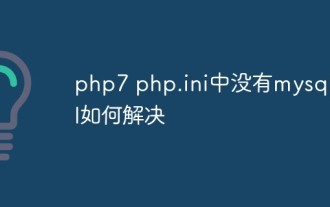 How to solve the problem that there is no mysql.all in php7 php.ini
May 28, 2023 am 11:59 AM
How to solve the problem that there is no mysql.all in php7 php.ini
May 28, 2023 am 11:59 AM
Migration issues in PHP7 PHP7 is the next major version of PHP. It has huge improvements in performance and security, so many websites hope to upgrade to PHP7 as soon as possible. However, upgrading to PHP7 is not always easy. Due to incompatibilities with previous versions, enterprises may need to make some modifications, usually in the application code and in the PHP configuration files. As mentioned above, the mysql extension in PHP7 has been removed, so if you were using the mysql extension in an older version of PHP, you will need to make some modifications when migrating to PHP7. You can choose to replace the mysql extension with the mysqli extension (mysqli is the "MySQLImproved" extension




