What view is used to edit slide content in powerpoint?
The view used to edit slide content in PowerPoint is: slide view, that is, "normal" view. "Normal" view contains three panes: outline pane, slide pane, and notes pane. Users can use various features of the presentation in the same place. Drag the pane borders to adjust the size of different panes.
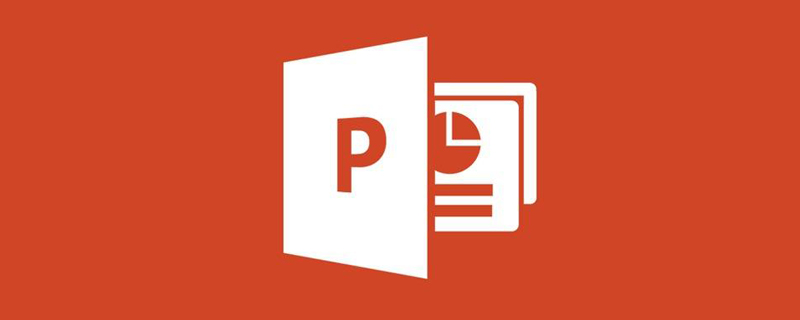
Open PPT, click "View", you can see four view modes on the right side of the menu bar, namely "Normal" and "Slide View" , "Notes Page" and "Reading View".
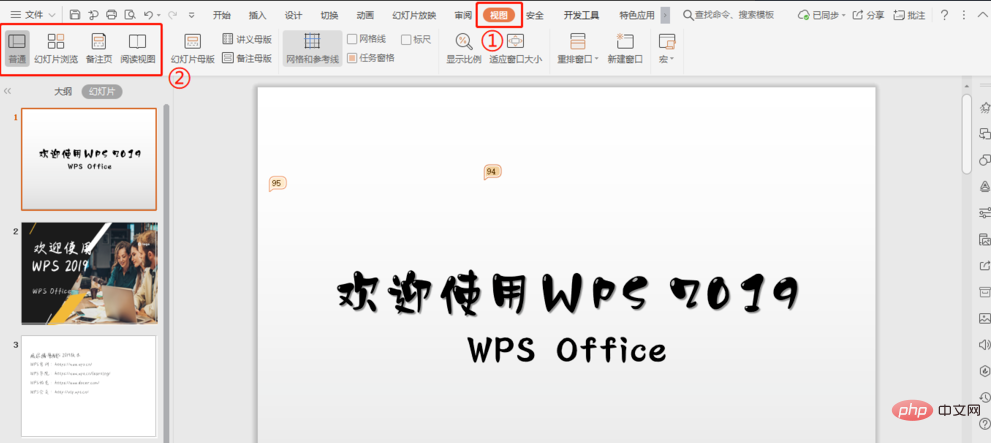
"Normal" view mode:
Contains outline pane, slide pane and notes pane. With three panes, users can use various presentation features in the same location, and drag the pane borders to resize different panes.
"Slide Sort" view mode:
Click "View" - "Slide Sort" in sequence to switch to Slide Sort view so that you can view the presentation All slides in can be viewed or rearranged radically;
After entering the "Slide Browser", click the Slide Browse and we can drag the slides to make layout changes at will.
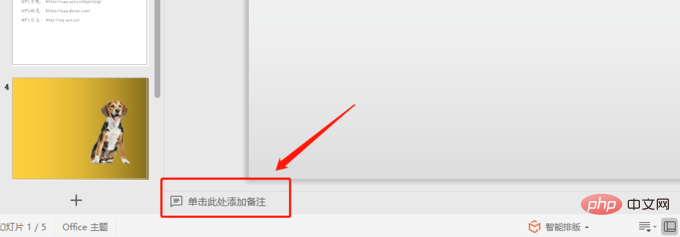
"Remarks Page" view mode:
Click "View" - "Remarks Page" to enter this view mode to check how your ppt and note pages will look when printed together. Each page includes a PPT and speaker notes, which can be edited in this view;
Enter the "Notes Page" view, where you can enter notes on the current slide;
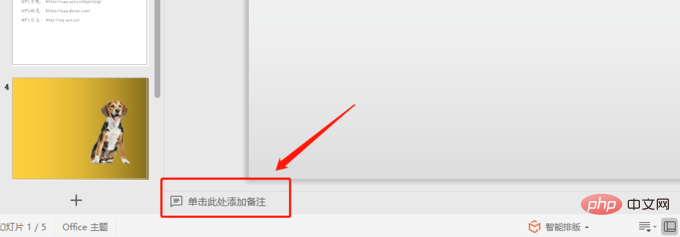
The note function can also be used by "Click here to add notes" under normal view mode.
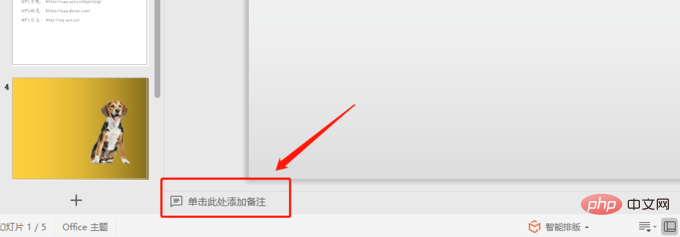
"Reading View" view mode:
Click "View" - "View Mode" in sequence to enter this view mode, you can play PPT in the presentation window to view animation and switching effects without switching to a full-screen slide show;
Reading view is the final effect of the presentation, when the presentation is created to a paragraph, you can Use this view to check and make timely modifications if you are not satisfied.
For more related knowledge, please visit: PHP Chinese website!
The above is the detailed content of What view is used to edit slide content in powerpoint?. For more information, please follow other related articles on the PHP Chinese website!

Hot AI Tools

Undresser.AI Undress
AI-powered app for creating realistic nude photos

AI Clothes Remover
Online AI tool for removing clothes from photos.

Undress AI Tool
Undress images for free

Clothoff.io
AI clothes remover

AI Hentai Generator
Generate AI Hentai for free.

Hot Article

Hot Tools

Notepad++7.3.1
Easy-to-use and free code editor

SublimeText3 Chinese version
Chinese version, very easy to use

Zend Studio 13.0.1
Powerful PHP integrated development environment

Dreamweaver CS6
Visual web development tools

SublimeText3 Mac version
God-level code editing software (SublimeText3)

Hot Topics
 1378
1378
 52
52
 How to blur an image in PowerPoint
Apr 14, 2023 pm 12:13 PM
How to blur an image in PowerPoint
Apr 14, 2023 pm 12:13 PM
How to Blur Part of an Image in PowerPoint There is no official tool that allows you to blur part of an image in a PowerPoint presentation. Instead, you do this using a combination of shapes and other features. To blur part of an image in PowerPoint: Open your PowerPoint presentation. Press Insert > Shape and choose a suitable shape to cover your image. Draw the image onto the slide and position it over the area of the image you want to blur. If you want to design a custom shape
 How to highlight text in PowerPoint
Apr 19, 2023 pm 12:04 PM
How to highlight text in PowerPoint
Apr 19, 2023 pm 12:04 PM
How to Highlight Text in PowerPoint 2019 or 365 If you are using PowerPoint 2019 or have a Microsoft 365 subscription, highlighting text is quick and easy. There are two main ways to highlight text in PowerPoint. How to Highlight Selected Text in PowerPoint The first way is to select the text you want to highlight before applying the effect. To highlight selected text in PowerPoint: Click and drag the text you want to highlight. In the Home tab, click the down arrow next to the Text Highlight Color tool. Click on the highlight color of your choice
 How to Create a Macro in Powerpoint Step by Step
May 13, 2023 pm 02:13 PM
How to Create a Macro in Powerpoint Step by Step
May 13, 2023 pm 02:13 PM
A macro is simply a set of instructions written by the user and saved under the macro name. When a macro name is called in a presentation, it automatically executes the set of instructions defined under the macro name. Macros are embedded into PowerPoint presentations when needed. Macro code can be written in PowerPoint using VBA. It helps us create our own designs and reuse them. Macros can also be created in other Microsoft Office applications. Let’s see how to create a simple macro in PowerPoint. Steps involved in macro creation are Step 1. Open PowerPoint. Type PowerPoint in the search space in the lower left corner. You can open Po with just one click
 How to implement editable tables in Vue
Nov 08, 2023 pm 12:51 PM
How to implement editable tables in Vue
Nov 08, 2023 pm 12:51 PM
Tables are an essential component in many web applications. Tables usually have large amounts of data, so tables require some specific features to improve user experience. One of the important features is editability. In this article, we will explore how to implement editable tables using Vue.js and provide specific code examples. Step 1: Prepare the data First, we need to prepare the data for the table. We can use a JSON object to store the table's data and store it in the data property of the Vue instance. In this case
 iOS 17's standby mode turns a charging iPhone into a home hub
Jun 06, 2023 am 08:20 AM
iOS 17's standby mode turns a charging iPhone into a home hub
Jun 06, 2023 am 08:20 AM
In iOS 17 Apple is introducing Standby Mode, a new display experience designed for charging iPhones in a horizontal orientation. In this position, the iPhone is able to display a series of full-screen widgets, turning it into a useful home hub. Standby mode automatically activates on an iPhone running iOS 17 placed horizontally on the charger. You can view time, weather, calendar, music controls, photos, and more. You can swipe left or right through the available standby options and then long press or swipe up/down to customize. For example, you can choose from analog view, digital view, bubble font, and daylight view, where the background color changes based on time as time passes. There are some options
 How to blur part of an image in PowerPoint application
Apr 14, 2023 pm 07:19 PM
How to blur part of an image in PowerPoint application
Apr 14, 2023 pm 07:19 PM
When giving a presentation using the best PowerPoint app ever, adding images relevant to your presentation makes it easier for your audience to understand the topic and content, not just the text or paragraphs. Sometimes there is something very sensitive in the image that is not considered safe to show to viewers. Therefore, it is standard practice to blur specific parts of an image. However, blurring a part of an image in PowerPoint application is not easily done by any direct method. In this post, we have shown a simple method by which you can blur any specific part of an image in PowerPoint application using a few steps given below. How to blur images in PowerPoint application
 Understand the differences and comparisons between SpringBoot and SpringMVC
Dec 29, 2023 am 09:20 AM
Understand the differences and comparisons between SpringBoot and SpringMVC
Dec 29, 2023 am 09:20 AM
Compare SpringBoot and SpringMVC and understand their differences. With the continuous development of Java development, the Spring framework has become the first choice for many developers and enterprises. In the Spring ecosystem, SpringBoot and SpringMVC are two very important components. Although they are both based on the Spring framework, there are some differences in functions and usage. This article will focus on comparing SpringBoot and Spring
 How to use CodeIgniter4 framework in php?
May 31, 2023 pm 02:51 PM
How to use CodeIgniter4 framework in php?
May 31, 2023 pm 02:51 PM
PHP is a very popular programming language, and CodeIgniter4 is a commonly used PHP framework. When developing web applications, using frameworks is very helpful. It can speed up the development process, improve code quality, and reduce maintenance costs. This article will introduce how to use the CodeIgniter4 framework. Installing the CodeIgniter4 framework The CodeIgniter4 framework can be downloaded from the official website (https://codeigniter.com/). Down



