 Web Front-end
Web Front-end
 JS Tutorial
JS Tutorial
 An introduction to how to efficiently deploy Node.js applications using Docker
An introduction to how to efficiently deploy Node.js applications using Docker
An introduction to how to efficiently deploy Node.js applications using Docker
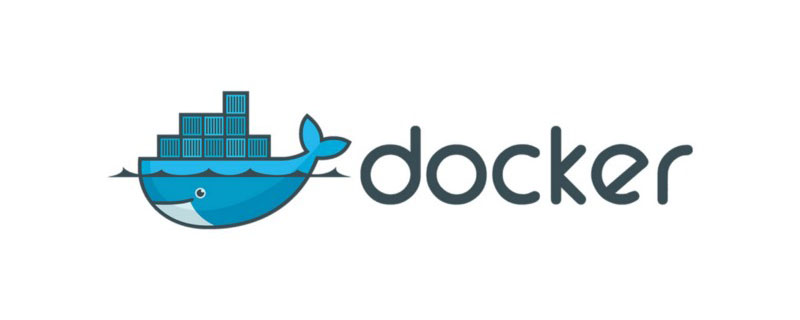
A reasonable and efficient deployment solution can not only achieve rapid upgrades, smooth switching, load balancing, application isolation and other deployment features, but also come with a set of mature and stable monitoring.
kubernetes Treat Node application as a black box of server-side application, which perfectly matches the above conditions. More and more teams are deploying node on k8s. [Recommended video tutorials: node js tutorial, Docker video tutorial]
But before that, you need to run the Node application on a Docker container. This is also The subject of this chapter.
Regarding front-end deployment on docker, the author has written several articles:
A simple Node application
index.js
A hello, world version of Node Web App
const http = require('http')
const app = async (req, res) => {
res.end('hello, world')
}
http.createServer(app).listen(3000, () => console.log(3000))package.json
Configurationnpm start to start the application
"scripts": {
"start": "node index.js"
},But this is just the simplest Node application. In the real environment, there are various data storage and scheduled task scheduling, etc., let’s leave them aside for now. Don't talk about it, that's enough.
For a slightly more complex Node application, you can check out Shanyue's project whoami: A simplest example of serverless and dockerize.
NODE_ENV=production
In the production environment, there is no need to install the dependencies in devDependecies. When the NODE_ENV environment variable is set to production, devDep will be skipped. .
# 通过设置环境变量,只安装生产环境依赖 $ NODE_ENV=production npm ci # 通过显式指定 flag,只安装生产环境依赖 $ npm ci --production
On the other hand, some third-party modules will make some unexpected configurations based on the NODE_ENV environment variable. Therefore, pay attention to the configuration of this environment variable in the production environment.
Simple deployment of a Node application
A typical server-oriented Node application runs like this:
npm installnpm run config, pull the configuration from the configuration service (consul/vault), such as the database and cached account password. At this time, the build server requires configuration service permissions-
npm run migrate, database migration script, performs database table column and row changes. At this time, the build server requires database access permission npm start, starts a Node service
Translate the running steps into Dockerfile:
# 选择一个体积小的镜像 (~5MB) FROM node:12-alpine # 环境变量设置为生产环境 ENV NODE_ENV production WORKDIR /code # 更好的根据 Image Layer 利用缓存 ADD package.json package-lock.json /code RUN npm ci ADD . /code # 配置服务及数据库迁移 RUN npm run config --if-present && npm run migrate --if-present EXPOSE 3000 CMD npm start
This is enough for most Node applications. If you want to improve, you can go to the next multi-stage build
node-gyp and Native Addon
There may be some Native Addons in Node, they are compiled through node-gyp, and it depends on python,make and g .
$ apk --no-cache add python make g++
In the image construction with compilation process, source files and build tools will cause a waste of space. Space can be efficiently utilized with the multi-stage build of the image. Go App and FE App are also built to follow this rule.
Building Node applications When mirroring, the first layer of mirroring is used to construct node_modules.
# 选择一个体积小的镜像 (~5MB) FROM node:12-alpine as builder # 环境变量设置为生产环境 ENV NODE_ENV production # 更好的根据 Image Layer 利用缓存 ADD package.json package-lock.json ./ RUN npm ci # 多阶段构建之第二阶段 # 多阶段构建之第二阶段 # 多阶段构建之第二阶段 FROM node:12-alpine WORKDIR /code ENV NODE_ENV production ADD . . COPY --from=builder node_modules node_modules # 配置服务及数据库迁移 RUN npm run config --if-present && npm run migrate --if-present EXPOSE 3000 CMD npm start
Related articles
- N-API and getting started with writing C addons for Node.js
- ##Using Docker for Node.js in Development and Production
Introduction to Programming! !
The above is the detailed content of An introduction to how to efficiently deploy Node.js applications using Docker. For more information, please follow other related articles on the PHP Chinese website!

Hot AI Tools

Undresser.AI Undress
AI-powered app for creating realistic nude photos

AI Clothes Remover
Online AI tool for removing clothes from photos.

Undress AI Tool
Undress images for free

Clothoff.io
AI clothes remover

Video Face Swap
Swap faces in any video effortlessly with our completely free AI face swap tool!

Hot Article

Hot Tools

Notepad++7.3.1
Easy-to-use and free code editor

SublimeText3 Chinese version
Chinese version, very easy to use

Zend Studio 13.0.1
Powerful PHP integrated development environment

Dreamweaver CS6
Visual web development tools

SublimeText3 Mac version
God-level code editing software (SublimeText3)

Hot Topics
 1386
1386
 52
52
 How to update the image of docker
Apr 15, 2025 pm 12:03 PM
How to update the image of docker
Apr 15, 2025 pm 12:03 PM
The steps to update a Docker image are as follows: Pull the latest image tag New image Delete the old image for a specific tag (optional) Restart the container (if needed)
 How to use docker desktop
Apr 15, 2025 am 11:45 AM
How to use docker desktop
Apr 15, 2025 am 11:45 AM
How to use Docker Desktop? Docker Desktop is a tool for running Docker containers on local machines. The steps to use include: 1. Install Docker Desktop; 2. Start Docker Desktop; 3. Create Docker image (using Dockerfile); 4. Build Docker image (using docker build); 5. Run Docker container (using docker run).
 How to create a mirror in docker
Apr 15, 2025 am 11:27 AM
How to create a mirror in docker
Apr 15, 2025 am 11:27 AM
Steps to create a Docker image: Write a Dockerfile that contains the build instructions. Build the image in the terminal, using the docker build command. Tag the image and assign names and tags using the docker tag command.
 How to exit the container by docker
Apr 15, 2025 pm 12:15 PM
How to exit the container by docker
Apr 15, 2025 pm 12:15 PM
Four ways to exit Docker container: Use Ctrl D in the container terminal Enter exit command in the container terminal Use docker stop <container_name> Command Use docker kill <container_name> command in the host terminal (force exit)
 How to check the name of the docker container
Apr 15, 2025 pm 12:21 PM
How to check the name of the docker container
Apr 15, 2025 pm 12:21 PM
You can query the Docker container name by following the steps: List all containers (docker ps). Filter the container list (using the grep command). Gets the container name (located in the "NAMES" column).
 What to do if the docker image fails
Apr 15, 2025 am 11:21 AM
What to do if the docker image fails
Apr 15, 2025 am 11:21 AM
Troubleshooting steps for failed Docker image build: Check Dockerfile syntax and dependency version. Check if the build context contains the required source code and dependencies. View the build log for error details. Use the --target option to build a hierarchical phase to identify failure points. Make sure to use the latest version of Docker engine. Build the image with --t [image-name]:debug mode to debug the problem. Check disk space and make sure it is sufficient. Disable SELinux to prevent interference with the build process. Ask community platforms for help, provide Dockerfiles and build log descriptions for more specific suggestions.
 How to copy files in docker to outside
Apr 15, 2025 pm 12:12 PM
How to copy files in docker to outside
Apr 15, 2025 pm 12:12 PM
Methods for copying files to external hosts in Docker: Use the docker cp command: Execute docker cp [Options] <Container Path> <Host Path>. Using data volumes: Create a directory on the host, and use the -v parameter to mount the directory into the container when creating the container to achieve bidirectional file synchronization.
 How to save docker image
Apr 15, 2025 am 11:54 AM
How to save docker image
Apr 15, 2025 am 11:54 AM
To save the image in Docker, you can use the docker commit command to create a new image, containing the current state of the specified container, syntax: docker commit [Options] Container ID Image name. To save the image to the repository, you can use the docker push command, syntax: docker push image name [: tag]. To import saved images, you can use the docker pull command, syntax: docker pull image name [: tag].



