How to sort excel database
For excel database, sorting is based on "field", and by default, sorting is based on the ASCII size of the first word of the data. How to sort excel data: 1. Select the area to be sorted, click [Data] menu → [Sort]; 2. Set [Main Keywords]; 3. Set secondary keywords, you can set multiple; 4. Click [OK] 】That’s it.

Excel database sorting is a relatively powerful function, which can instantly arrange messy data according to the size of the data.
Excel data sorting method:
Enter basic data in the worksheet, as shown below. The data is not sorted and is quite messy.
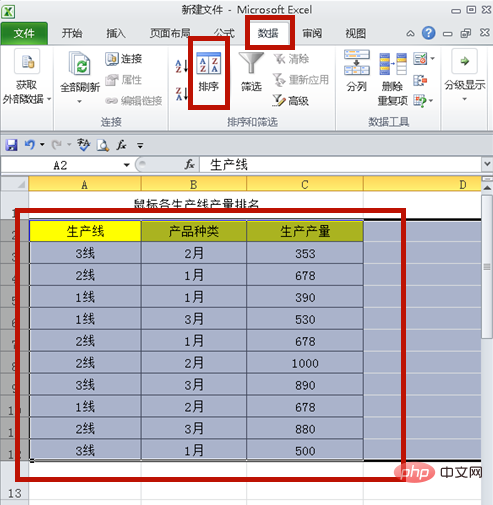
Select the area to be sorted and click [Data] menu → [Sort].
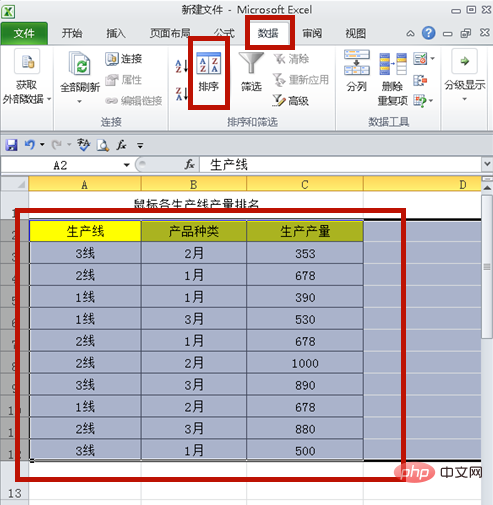
Click the button under [Main Keywords].
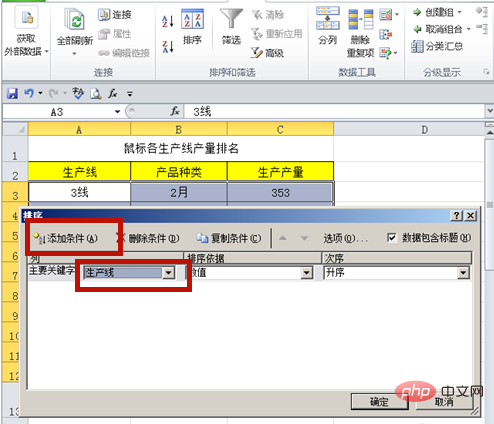
Select the main keyword, here, select [Production Line].
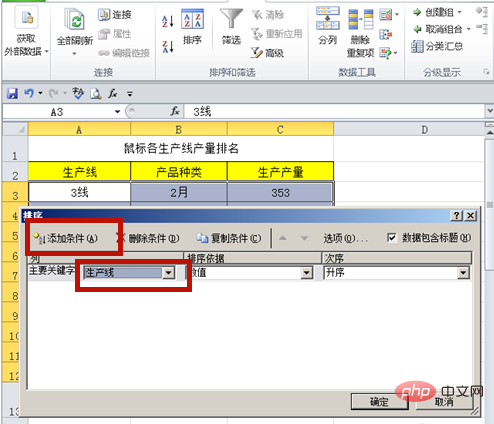
The main keywords are set successfully, click [Add Condition].
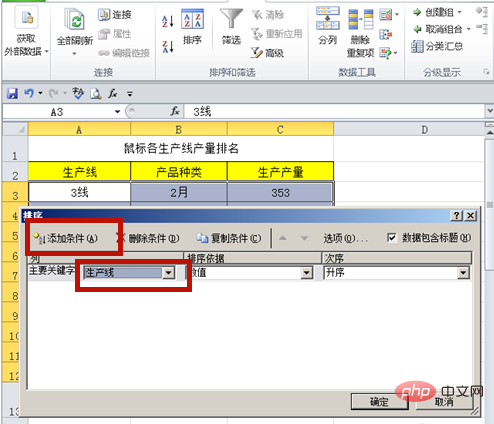
Set the secondary keyword, the method is the same as above, here it is [Product Type].
After clicking [OK], the data is sorted successfully.
Analysis of the above, the excel database is sorted according to the primary keywords and secondary keywords, and the secondary keywords include secondary keywords 1, 2, 3...These keywords are actually the title of the table!
Related learning recommendations: excel basic tutorial
The above is the detailed content of How to sort excel database. For more information, please follow other related articles on the PHP Chinese website!

Hot AI Tools

Undresser.AI Undress
AI-powered app for creating realistic nude photos

AI Clothes Remover
Online AI tool for removing clothes from photos.

Undress AI Tool
Undress images for free

Clothoff.io
AI clothes remover

Video Face Swap
Swap faces in any video effortlessly with our completely free AI face swap tool!

Hot Article

Hot Tools

Notepad++7.3.1
Easy-to-use and free code editor

SublimeText3 Chinese version
Chinese version, very easy to use

Zend Studio 13.0.1
Powerful PHP integrated development environment

Dreamweaver CS6
Visual web development tools

SublimeText3 Mac version
God-level code editing software (SublimeText3)

Hot Topics
 iOS 18 adds a new 'Recovered' album function to retrieve lost or damaged photos
Jul 18, 2024 am 05:48 AM
iOS 18 adds a new 'Recovered' album function to retrieve lost or damaged photos
Jul 18, 2024 am 05:48 AM
Apple's latest releases of iOS18, iPadOS18 and macOS Sequoia systems have added an important feature to the Photos application, designed to help users easily recover photos and videos lost or damaged due to various reasons. The new feature introduces an album called "Recovered" in the Tools section of the Photos app that will automatically appear when a user has pictures or videos on their device that are not part of their photo library. The emergence of the "Recovered" album provides a solution for photos and videos lost due to database corruption, the camera application not saving to the photo library correctly, or a third-party application managing the photo library. Users only need a few simple steps
 Complete collection of excel function formulas
May 07, 2024 pm 12:04 PM
Complete collection of excel function formulas
May 07, 2024 pm 12:04 PM
1. The SUM function is used to sum the numbers in a column or a group of cells, for example: =SUM(A1:J10). 2. The AVERAGE function is used to calculate the average of the numbers in a column or a group of cells, for example: =AVERAGE(A1:A10). 3. COUNT function, used to count the number of numbers or text in a column or a group of cells, for example: =COUNT(A1:A10) 4. IF function, used to make logical judgments based on specified conditions and return the corresponding result.
 How does Hibernate implement polymorphic mapping?
Apr 17, 2024 pm 12:09 PM
How does Hibernate implement polymorphic mapping?
Apr 17, 2024 pm 12:09 PM
Hibernate polymorphic mapping can map inherited classes to the database and provides the following mapping types: joined-subclass: Create a separate table for the subclass, including all columns of the parent class. table-per-class: Create a separate table for subclasses, containing only subclass-specific columns. union-subclass: similar to joined-subclass, but the parent class table unions all subclass columns.
 Detailed tutorial on establishing a database connection using MySQLi in PHP
Jun 04, 2024 pm 01:42 PM
Detailed tutorial on establishing a database connection using MySQLi in PHP
Jun 04, 2024 pm 01:42 PM
How to use MySQLi to establish a database connection in PHP: Include MySQLi extension (require_once) Create connection function (functionconnect_to_db) Call connection function ($conn=connect_to_db()) Execute query ($result=$conn->query()) Close connection ( $conn->close())
 How to handle database connection errors in PHP
Jun 05, 2024 pm 02:16 PM
How to handle database connection errors in PHP
Jun 05, 2024 pm 02:16 PM
To handle database connection errors in PHP, you can use the following steps: Use mysqli_connect_errno() to obtain the error code. Use mysqli_connect_error() to get the error message. By capturing and logging these error messages, database connection issues can be easily identified and resolved, ensuring the smooth running of your application.
 How to connect to remote database using Golang?
Jun 01, 2024 pm 08:31 PM
How to connect to remote database using Golang?
Jun 01, 2024 pm 08:31 PM
Through the Go standard library database/sql package, you can connect to remote databases such as MySQL, PostgreSQL or SQLite: create a connection string containing database connection information. Use the sql.Open() function to open a database connection. Perform database operations such as SQL queries and insert operations. Use defer to close the database connection to release resources.
 How to use database callback functions in Golang?
Jun 03, 2024 pm 02:20 PM
How to use database callback functions in Golang?
Jun 03, 2024 pm 02:20 PM
Using the database callback function in Golang can achieve: executing custom code after the specified database operation is completed. Add custom behavior through separate functions without writing additional code. Callback functions are available for insert, update, delete, and query operations. You must use the sql.Exec, sql.QueryRow, or sql.Query function to use the callback function.
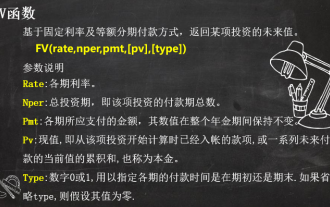 Solve complex financial calculations with 3 Excel financial functions
Jul 21, 2024 pm 06:39 PM
Solve complex financial calculations with 3 Excel financial functions
Jul 21, 2024 pm 06:39 PM
Original title: "These 3 Excel financial functions are undervalued again!" 》Author of this article: Xiaohua Editor of this article: Zhu Lan Recently, Xiaohua encountered an interesting question, which came from the soul of an old friend: How to choose between monthly annuity and private mutual insurance finance? The basic information of these two financial products is as follows: Monthly annuity: monthly payment of 1,000 yuan, annualized interest rate of 3%, 2-year term, and one-time withdrawal of principal and interest upon maturity. Mutual insurance finance: Pay a principal of 1,000 yuan every month, and the monthly principal will be calculated at 10% interest, with a 2-year term. There are 24 people participating in the same product. Every month, one person must receive all the principal and interest paid by others. The next month after receiving the payment, one person must pay an interest of 100 yuan/month. How to compare the pros and cons of these two financial products? we can









