What are the uses of @ in css
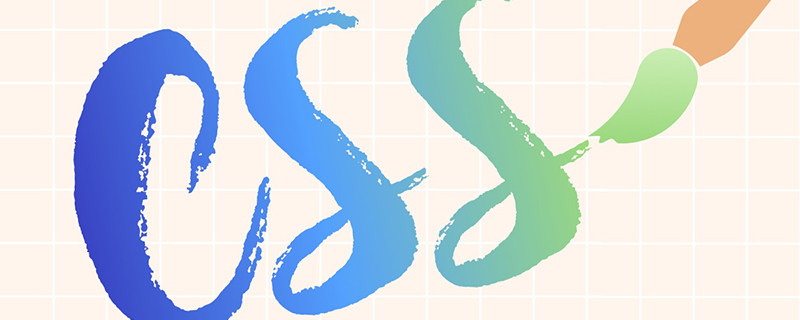
The @ command is often used in CSS code and has various functions. The syntax structure is basically the same. @ is followed by a keyword to specify their respective functions.
at-rule is a statement that provides instructions for CSS execution or how to behave. Each declaration begins with @, followed by an available keyword, which acts as an identifier to indicate what the CSS should do. This is a general syntax, although there are other syntax variations for each at-rule.
(Video tutorial recommendation: css video tutorial)
General rules
General rules follow the following syntax:
The code is as follows :
@[KEYWORD] (RULE);
@charset
This rule defines the character set used by the browser if the style sheet contains non-ASCII characters (e.g: UTF-8). Note that the character set placed in the HTTP header will override the @charset rule
The code is as follows:
@charset "UTF-8";
@import
This rule indicates the requested stylesheet, here One line, if the content is correct, will bring in an external CSS file.
The code is as follows:
@import 'global.css';
Although popular CSS preprocessors support @import, it should be noted that their working principles are different from native CSS: the preprocessor will crawl CSS files and process them into a CSS file. For native CSS, each @import is a separate HTTP request.
@namespace
This rule is very useful for applying CSS to XML HTML (XHTML), because the XHTML element can be used as a selector in CSS.
The code is as follows:
/* Namespace for XHTML */ @namespace url(http://www.w3.org/1999/xhtml); /* Namespace for SVG embedded in XHTML */ @namespace svg url(http://www.w3.org/2000/svg);
Nested rules
Nested rules contain additional subset declarations, some of which can only be used in specific situations.
The code is as follows:
@[KEYWORD] {
/* Nested Statements */
}@document
This rule specifies conditions for the style sheet: it can only be applied to specific pages. For example, we provide a URL and then customize the styles for this specific page. In other pages, these styles will be ignored.
(recommended related tutorials: CSS tutorial)
The code is as follows:
@document
/* Rules for a specific page */
url(http://css-tricks.com/),
/* Rules for pages with a URL that begin with... */
url-prefix(http://css-tricks.com/snippets/),
/* Rules for any page hosted on a domain */
domain(css-tricks.com),
/* Rules for all secure pages */
regexp("https:.*")
{
/* Start styling */
body { font-family: Comic Sans; }
}@font-face
This rule allows Loading custom fonts on web pages has varying degrees of support for custom fonts, but this rule accepts statements to create and serve these fonts.
The code is as follows:
@font-face {
font-family: 'MyWebFont';
src: url('myfont.woff2') format('woff2'),
url('myfont.woff') format('woff');
}@keyframes
Among many CSS properties, this rule is the basis of keyframe animation and allows us to mark the beginning and end of animation.
The code is as follows:
@keyframes pulse {
0% {
background-color: #001f3f;
}
100% {
background-color: #ff4136;
}
}@media
This rule contains conditional statements that can be used to specify styles for specific screens. These statements can include screen sizes, in screen-fit styles It will be very useful.
The code is as follows:
/* iPhone in Portrait and Landscape */
@media only screen
and (min-device-width: 320px)
and (max-device-width: 480px)
and (-webkit-min-device-pixel-ratio: 2) {
.module { width: 100%; }
}Or only use the style when printing the document
The code is as follows:
@media print {
}@page
This rule defines styles for individual pages that will be printed. In particular, it can set margins for page pseudo-elements: :first, :left and :right
The code is as follows:
@page :first {
margin: 1in;
}@supports
This rule can be tested The browser knows whether a feature/functionality is supported, and if the conditions are met, specific styles will be applied to these elements. A bit like Modernizr, but really CSS properties.
The code is as follows:
/* Check one supported condition */
@supports (display: flex) {
.module { display: flex; }
}
/* Check multiple conditions */
@supports (display: flex) and (-webkit-appearance: checkbox) {
.module { display: flex; }
}Summary
at-rule can make CSS do some crazy and interesting things. Although the examples in the article are basic, you can see how they can be used with styles for specific conditions to create user experiences and interactions that match specific scenarios.
The above is the detailed content of What are the uses of @ in css. For more information, please follow other related articles on the PHP Chinese website!

Hot AI Tools

Undresser.AI Undress
AI-powered app for creating realistic nude photos

AI Clothes Remover
Online AI tool for removing clothes from photos.

Undress AI Tool
Undress images for free

Clothoff.io
AI clothes remover

Video Face Swap
Swap faces in any video effortlessly with our completely free AI face swap tool!

Hot Article

Hot Tools

Notepad++7.3.1
Easy-to-use and free code editor

SublimeText3 Chinese version
Chinese version, very easy to use

Zend Studio 13.0.1
Powerful PHP integrated development environment

Dreamweaver CS6
Visual web development tools

SublimeText3 Mac version
God-level code editing software (SublimeText3)

Hot Topics
 1386
1386
 52
52
 How to use bootstrap in vue
Apr 07, 2025 pm 11:33 PM
How to use bootstrap in vue
Apr 07, 2025 pm 11:33 PM
Using Bootstrap in Vue.js is divided into five steps: Install Bootstrap. Import Bootstrap in main.js. Use the Bootstrap component directly in the template. Optional: Custom style. Optional: Use plug-ins.
 The Roles of HTML, CSS, and JavaScript: Core Responsibilities
Apr 08, 2025 pm 07:05 PM
The Roles of HTML, CSS, and JavaScript: Core Responsibilities
Apr 08, 2025 pm 07:05 PM
HTML defines the web structure, CSS is responsible for style and layout, and JavaScript gives dynamic interaction. The three perform their duties in web development and jointly build a colorful website.
 How to write split lines on bootstrap
Apr 07, 2025 pm 03:12 PM
How to write split lines on bootstrap
Apr 07, 2025 pm 03:12 PM
There are two ways to create a Bootstrap split line: using the tag, which creates a horizontal split line. Use the CSS border property to create custom style split lines.
 Understanding HTML, CSS, and JavaScript: A Beginner's Guide
Apr 12, 2025 am 12:02 AM
Understanding HTML, CSS, and JavaScript: A Beginner's Guide
Apr 12, 2025 am 12:02 AM
WebdevelopmentreliesonHTML,CSS,andJavaScript:1)HTMLstructurescontent,2)CSSstylesit,and3)JavaScriptaddsinteractivity,formingthebasisofmodernwebexperiences.
 How to set up the framework for bootstrap
Apr 07, 2025 pm 03:27 PM
How to set up the framework for bootstrap
Apr 07, 2025 pm 03:27 PM
To set up the Bootstrap framework, you need to follow these steps: 1. Reference the Bootstrap file via CDN; 2. Download and host the file on your own server; 3. Include the Bootstrap file in HTML; 4. Compile Sass/Less as needed; 5. Import a custom file (optional). Once setup is complete, you can use Bootstrap's grid systems, components, and styles to create responsive websites and applications.
 How to resize bootstrap
Apr 07, 2025 pm 03:18 PM
How to resize bootstrap
Apr 07, 2025 pm 03:18 PM
To adjust the size of elements in Bootstrap, you can use the dimension class, which includes: adjusting width: .col-, .w-, .mw-adjust height: .h-, .min-h-, .max-h-
 How to insert pictures on bootstrap
Apr 07, 2025 pm 03:30 PM
How to insert pictures on bootstrap
Apr 07, 2025 pm 03:30 PM
There are several ways to insert images in Bootstrap: insert images directly, using the HTML img tag. With the Bootstrap image component, you can provide responsive images and more styles. Set the image size, use the img-fluid class to make the image adaptable. Set the border, using the img-bordered class. Set the rounded corners and use the img-rounded class. Set the shadow, use the shadow class. Resize and position the image, using CSS style. Using the background image, use the background-image CSS property.
 How to use bootstrap button
Apr 07, 2025 pm 03:09 PM
How to use bootstrap button
Apr 07, 2025 pm 03:09 PM
How to use the Bootstrap button? Introduce Bootstrap CSS to create button elements and add Bootstrap button class to add button text




