
How to use the cad translation command: 1. Click [View tab - 2D Navigation Panel - Translation Command]; 2. Click View in the menu bar and click Pan; 3. On the screen Right-click on the mouse to find the pan view in the shortcut menu.

Introduction:
Name of the command: Pan view
English name: pan
Command shortcut key: P
Command overview: This command allows us to translate the view (the graphics we draw) along the screen image
How to use the cad translation command :
1. The location of the panning command in the ribbon:
View tab—two-dimensional navigation panel—panning command (the specific location is shown in the figure below)
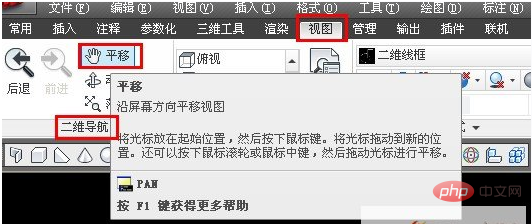
2. Click View - Pan in the menu bar (the effect is shown below):
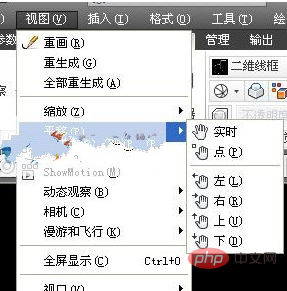
3. Navigation bar
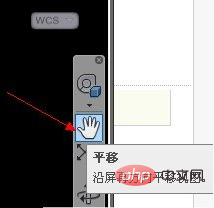
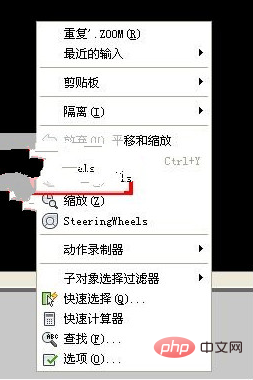
The above is the detailed content of How to use cad translation command. For more information, please follow other related articles on the PHP Chinese website!




