How to automatically add numbers in the table drop-down: first enter a long number in the table; then select a column of blank cells, right-click the mouse, and click "Format Cells" to enter; then in the cell Select the value in the cell and change the number of decimal places to zero; finally, select the fill sequence in the fill style.

Recommended: "Excel Tutorial 》
Methods for automatically adding numbers when pulling down a table:
1. Open the table on the computer desktop.
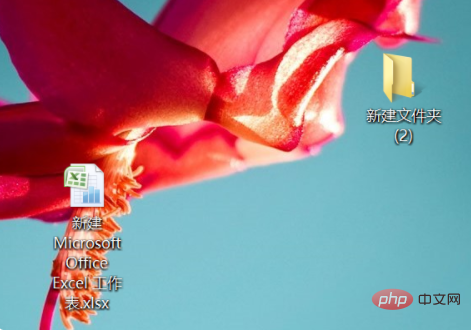
#2. After opening the form, enter a long number in the form.
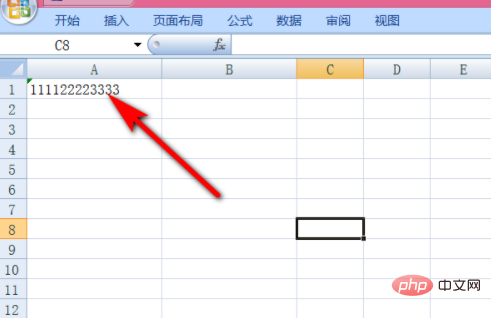
3. Then pull down the long number and find that it is automatically incremented. This is because the cell has been set to text format, so the number cannot be incremented when you pull down.
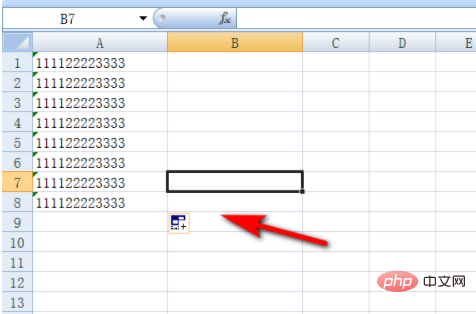
#4. You can select a column of blank cells, right-click the mouse and click Format Cells to enter.
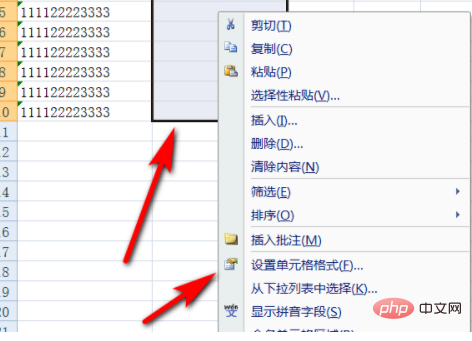
#5. Select the value in Cell Format and change the number of decimal places to zero.
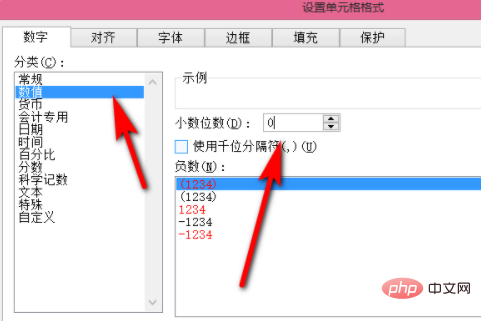
#6. Enter the number that needs to be incremented in the cell, then click Fill, and select Fill sequence in Fill style.
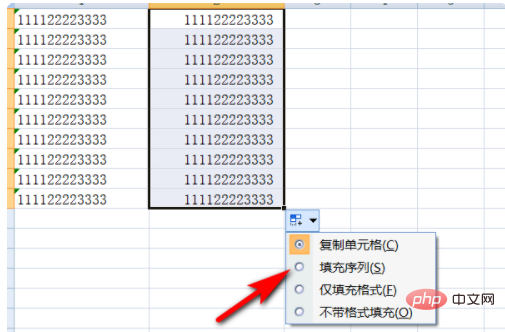
#7. In this way, long numbers can be pulled down and incremented.
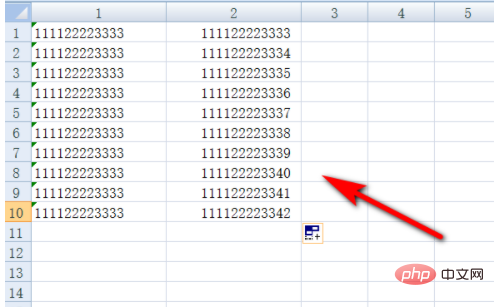
The above is the detailed content of How to automatically add numbers in table drop-down. For more information, please follow other related articles on the PHP Chinese website!




