Recommend 10 great light themes in VSCode
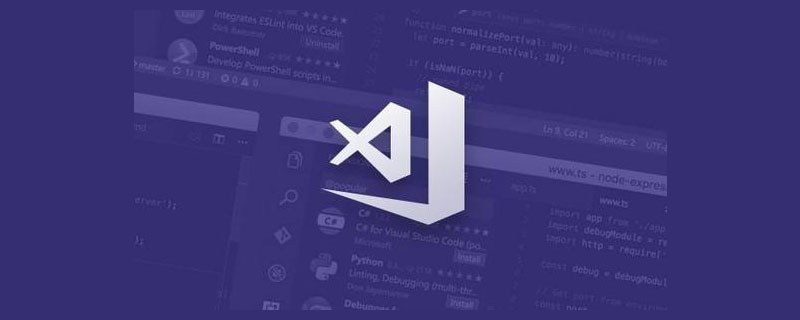
When choosing a theme for VSCode, the number available is almost unlimited. I previously wrote an article introducing beautiful themes for VS Code. However, one attentive reader mentioned that these themes are all dark.
When typing code during the day, it is generally recommended to use a light theme. Since most programmers will spend most of their time coding during the day, a nice light theme is a must.
In this article, I will share 10 great light themes for those who don’t want to code in a dark theme, and you can start using one of these themes right now.
1. Atom One Light
Atom One Light theme is the most installed light theme with more than 300K installations. It is a popular light theme. This theme is based on Atom’s One Light theme and is one of the highest rated Light themes on the market.

2. Github Light
Github’s Light theme looks very clean. As the name suggests, it is created based on the look and feel of GitHub, so it should look familiar.
This theme comes in two forms: one with a pure white background and one with a gray background. With nearly 65K installs, this is a fairly widely used Light theme.

I personally like the gray background, which looks like this:

3. Brackets Light Pro
Brackets Light Pro is an eye-catching theme with its beautiful colors. Just like the Github Light theme, it has nearly 65K downloads, making it one of the more frequently installed themes.
Overall, the theme has a very clean look and is really easy on the eyes.

4. Hop Light
According to its description, Hop Light theme is a theme with friendly colors. The real beauty of this theme is the contrast – bright, but not too bright. The stark contrast of this theme makes everything easy to read.

5. Snazzy Light
According to the author’s understanding, the main goal of this theme is to perform well under bright ambient light conditions Clear and vibrant colors. This should make the subject suitable for work, for example, even when working in strong sunlight.
If you like working in light themes, then Snazzy Light is definitely for you.

6. Primer Light
Although this theme only has a little over 9K installs, Primer Light is a great looking theme. This theme is a port from Sublime Text, so this theme may look familiar to you if you have used Sublime Text before.

7. Monokai Light
The Monokai Light theme stands out for its bright colors, which are characteristic of the Monokai color scheme. This is equivalent to a lighter version of the various dark Monokai themes available on the Visual Studio Marketplace.
8. Bluloco Light
Bluloco Light is a strange and complex theme with a variety of colors in the palette Various colors. This theme features a more comprehensive use of syntax ranges and color consistency, with aesthetics, contrast, and readability in mind.
This theme was originally forked from the beautiful One Light theme. With 90K installs, it is one of the more popular Light themes.
9. Blue Light
Blue Light is a mostly blue theme – as you can see by As distinguished by name. The goal of this theme is to keep it as simple as possible. For example, in order to eliminate and avoid distractions, only a few colors are used, whether it is UI or syntax coloring. Other than that, the red color is only used for errors.
10. Solarized Light
Solarized Light theme also has a dark version. The Light version of this theme has a very distinctive background color that you either love or hate.
If you don't like bold storage tokens (types and modifiers), then you can choose the Solarized Light (no bold) theme. This theme removes all bold styles.
Related recommendations: vscode basic tutorial
The above is the detailed content of Recommend 10 great light themes in VSCode. For more information, please follow other related articles on the PHP Chinese website!

Hot AI Tools

Undresser.AI Undress
AI-powered app for creating realistic nude photos

AI Clothes Remover
Online AI tool for removing clothes from photos.

Undress AI Tool
Undress images for free

Clothoff.io
AI clothes remover

AI Hentai Generator
Generate AI Hentai for free.

Hot Article

Hot Tools

Notepad++7.3.1
Easy-to-use and free code editor

SublimeText3 Chinese version
Chinese version, very easy to use

Zend Studio 13.0.1
Powerful PHP integrated development environment

Dreamweaver CS6
Visual web development tools

SublimeText3 Mac version
God-level code editing software (SublimeText3)

Hot Topics
 How to view word documents in vscode How to view word documents in vscode
May 09, 2024 am 09:37 AM
How to view word documents in vscode How to view word documents in vscode
May 09, 2024 am 09:37 AM
First, open the vscode software on the computer, click the [Extension] icon on the left, as shown in ① in the figure. Then, enter [officeviewer] in the search box of the extension interface, as shown in ② in the figure. Then, from the search Select [officeviewer] to install in the results, as shown in ③ in the figure. Finally, open the file, such as docx, pdf, etc., as shown below
 How to draw a flow chart with vscode_How to draw a flow chart with visual_studio code
Apr 23, 2024 pm 02:13 PM
How to draw a flow chart with vscode_How to draw a flow chart with visual_studio code
Apr 23, 2024 pm 02:13 PM
First, open visual studio code on the computer, click the four square buttons on the left, then enter draw.io in the search box to query the plug-in, click Install. After installation, create a new test.drawio file, then select the test.drawio file, enter the editing mode on the left There are various graphics on the side. You can draw the flow chart by selecting at will. After drawing, click File → Embed → svg and then select Embed. Copy the svg code. Paste the copied svg code into the html code. Open the html web page and you can see it. Click on the picture on the web page to jump to the flow chart. On this page, you can zoom in and out of the flow chart. Here, we choose to click on the pencil pattern in the lower right corner to jump to the web page.
 How to write Maude in Vscode_How to write Maude in Vscode
Apr 23, 2024 am 10:25 AM
How to write Maude in Vscode_How to write Maude in Vscode
Apr 23, 2024 am 10:25 AM
First, you can search for the Maude plug-in in the vscode plug-in manager. Then, create a new file with the extension maude to use maude's code snippets and syntax highlighting. Terminal -> New Terminal can open the vscode built-in terminal in the current folder to run the maude or full-maude program. In maude's official tutorial, there are also examples of http clients, which can be called and run as shown in the figure. If you want to associate files with the fm extension, open settings, search for fileassociations in user settings, and open settings.json. Just add an entry to the file association, that is, the entry from *.fm to maude. But full
 Caltech Chinese use AI to subvert mathematical proofs! Speed up 5 times shocked Tao Zhexuan, 80% of mathematical steps are fully automated
Apr 23, 2024 pm 03:01 PM
Caltech Chinese use AI to subvert mathematical proofs! Speed up 5 times shocked Tao Zhexuan, 80% of mathematical steps are fully automated
Apr 23, 2024 pm 03:01 PM
LeanCopilot, this formal mathematics tool that has been praised by many mathematicians such as Terence Tao, has evolved again? Just now, Caltech professor Anima Anandkumar announced that the team released an expanded version of the LeanCopilot paper and updated the code base. Image paper address: https://arxiv.org/pdf/2404.12534.pdf The latest experiments show that this Copilot tool can automate more than 80% of the mathematical proof steps! This record is 2.3 times better than the previous baseline aesop. And, as before, it's open source under the MIT license. In the picture, he is Song Peiyang, a Chinese boy. He is
 How to enable background updates in vscode How to enable background updates in vscode
May 09, 2024 am 09:52 AM
How to enable background updates in vscode How to enable background updates in vscode
May 09, 2024 am 09:52 AM
1. First, after opening the interface, click the file menu in the upper left corner. 2. Then, click the settings button in the preferences column. 3. Then, in the settings page that jumps, find the update section. 4. Finally, click the mouse to check and enable it. Download and install the new VSCode version button in the background on Windows and restart the program.
 How to add files to vscode workspace How to add files to vscode workspace
May 09, 2024 am 09:43 AM
How to add files to vscode workspace How to add files to vscode workspace
May 09, 2024 am 09:43 AM
1. First, open the vscode software, click the explorer icon, and find the workspace window 2. Then, click the file menu in the upper left corner and find the add folder to workspace option 3. Finally, find the folder location in the local disk , click the add button
 How to disable wsl configuration file in vscode How to disable wsl configuration file in vscode
May 09, 2024 am 10:30 AM
How to disable wsl configuration file in vscode How to disable wsl configuration file in vscode
May 09, 2024 am 10:30 AM
1. First, open the settings option in the settings menu. 2. Then, find the terminal column in the commonly used page. 3. Finally, uncheck the usewslprofiles button on the right side of the column.
 How to set animation smooth insertion in VScode VScode tutorial to set animation smooth insertion
May 09, 2024 am 09:49 AM
How to set animation smooth insertion in VScode VScode tutorial to set animation smooth insertion
May 09, 2024 am 09:49 AM
1. First, after opening the interface, click the workspace interface 2. Then, in the open editing panel, click the File menu 3. Then, click the Settings button under the Preferences column 4. Finally, click the mouse to check the CursorSmoothCaretAnimation button and save Just set it










