
How to remove index.php in joomla: first log in to the Joomla management background; then create the ".htaccess" file; then enable Apache's rewrite module; and finally remove "index.php" directly.

Recommendation: "PHP Video Tutorial"
Remove index.php## from the Url of Joomla
# Recently I was studying the Joomla system (a well-known CMS system). After installation, I found that there is always an index.php in the URL of the page. It feels very eye-catching. I am determined to get rid of it quickly. Stop talking nonsense. , the following takes version 2.5 as an example to provide the removal steps. 1. Log in to the management background, and check "Yes" in all "SEO Settings" in "Site"->"Global Configuration"->"Site":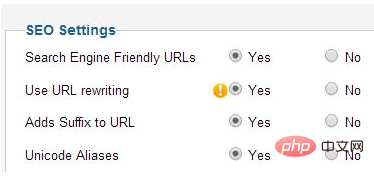
The above is the detailed content of How to remove index.php in joomla. For more information, please follow other related articles on the PHP Chinese website!