Compare sublime and vscode
The following is a tutorial column of sublime to compare sublime and vscode. I hope it will be helpful to friends in need!
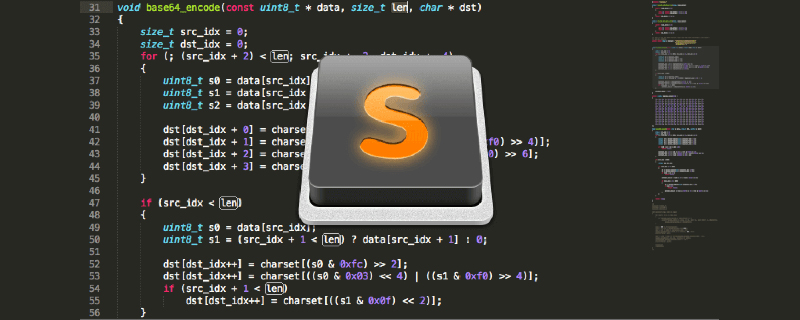
The reason is that I installed eslint to automatically check and complete the code. I installed n plug-ins and still got an error. In addition, the original cracked version of sublime recently opened a pop-up. box prompt. So, with the help of my friends, I tried vscode and my experience was perfect.
1. Comparison between sublime and vscode
Advantages of sublime
- Mainstream front-end development editor
- Small size, fast operation, fast startup
- Powerful text function
- Supports compilation, and the output can be seen on the console
- A large number of plug-ins can be installed to meet customized needs (ctrl shift p, ip, search for plug-in installation)
- Lightweight, use small projects
Disadvantages of sublime:
- Paid closed source, slow bug fixing time
- When installing a plug-in, there is only a list of plug-ins and a simple description is displayed. Plug-in configuration is inconvenient. Many plug-ins sublime2 and sublime3 are incompatible.
vscode advantages:
- Free, the most important thing is no money.
- There are many plug-ins. Recently, vscode has been developing rapidly. It is convenient and simple to install plug-ins. There is a detailed introduction to plug-ins.
- Low memory usage, startup speed, and opening speed are relatively fast
- Full platform, with built-in strong support for JavaScript, TypeScript and Node.js, C, C#, Python, PHP and other languages
vscode Disadvantages:
- Not stable enough
- Startup speed and opening speed are not as fast as sublime, so it is more suitable for large projects.
2. vscode installation
Official website download, install directly
https://code.visualstudio.com/
3. vscode commonly used Plug-in installation
View--Extensions (or shortcut key ctrl shift .
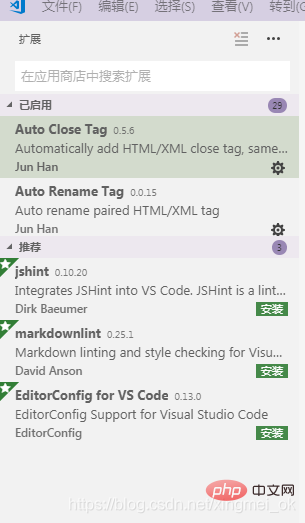
- HTML Snippets, prompts basic h5 code snippets, tags, etc.
- HTML CSS Support, let the html tag be written with class, and intelligently prompt the styles supported by the current project.
- view in browsers, ctrl f1 in the default browser, run the current html
- vscode-icon, add the corresponding icon to the vscode folder directory. (If it does not take effect, reselect the setting in [File-Preferences-File Icon Theme])
- path intellisense, the file path is automatically completed.
- npm intellisense, require reference package completion
- bracket pair colorizer, let the brackets have independent colors
- auto rename tag, modify the tag to close
- vetur, vue plug-in, syntax highlighting, intelligent perception, emmet
- tortoiseSvn, svn plug-in
- auto close tag, automatically add html and xml closing tags
- beautify, formatting code
- change-case, modify more explicit formats of text, camel case naming, underscore split naming, etc.
- chinese(Simplified)Language Pack for Visual Studio, students who are not used to English in vscode can download and install this, Chinese Simplified Language Pack
- color info, hover the cursor over the color to preview the detailed information of the color model in the color block,
- css peek, trace to the place where the css class and id are defined in the style sheet. In the right-click menu of the html file, when clicking the selector, select "go to definition" and it will jump to the css style code segment
- debugger for chrome, front-end debugging
- eslint, check syntax errors in js programming
- html boilerplate, html template plug-in, create html files with one click
- htmlHint, html code format detection
- image preview, the mouse is on the image path to display the image preview
- intelliSense for CSS class names in HTML, put the names in the css files in the project and intelligently prompt them in html
- JavaScript (ES6) code snippets, es6 code snippet tips
The above is the detailed content of Compare sublime and vscode. For more information, please follow other related articles on the PHP Chinese website!

Hot AI Tools

Undresser.AI Undress
AI-powered app for creating realistic nude photos

AI Clothes Remover
Online AI tool for removing clothes from photos.

Undress AI Tool
Undress images for free

Clothoff.io
AI clothes remover

AI Hentai Generator
Generate AI Hentai for free.

Hot Article

Hot Tools

Notepad++7.3.1
Easy-to-use and free code editor

SublimeText3 Chinese version
Chinese version, very easy to use

Zend Studio 13.0.1
Powerful PHP integrated development environment

Dreamweaver CS6
Visual web development tools

SublimeText3 Mac version
God-level code editing software (SublimeText3)

Hot Topics
 How to view word documents in vscode How to view word documents in vscode
May 09, 2024 am 09:37 AM
How to view word documents in vscode How to view word documents in vscode
May 09, 2024 am 09:37 AM
First, open the vscode software on the computer, click the [Extension] icon on the left, as shown in ① in the figure. Then, enter [officeviewer] in the search box of the extension interface, as shown in ② in the figure. Then, from the search Select [officeviewer] to install in the results, as shown in ③ in the figure. Finally, open the file, such as docx, pdf, etc., as shown below
 How to enable background updates in vscode How to enable background updates in vscode
May 09, 2024 am 09:52 AM
How to enable background updates in vscode How to enable background updates in vscode
May 09, 2024 am 09:52 AM
1. First, after opening the interface, click the file menu in the upper left corner. 2. Then, click the settings button in the preferences column. 3. Then, in the settings page that jumps, find the update section. 4. Finally, click the mouse to check and enable it. Download and install the new VSCode version button in the background on Windows and restart the program.
 How to add files to vscode workspace How to add files to vscode workspace
May 09, 2024 am 09:43 AM
How to add files to vscode workspace How to add files to vscode workspace
May 09, 2024 am 09:43 AM
1. First, open the vscode software, click the explorer icon, and find the workspace window 2. Then, click the file menu in the upper left corner and find the add folder to workspace option 3. Finally, find the folder location in the local disk , click the add button
 How to disable wsl configuration file in vscode How to disable wsl configuration file in vscode
May 09, 2024 am 10:30 AM
How to disable wsl configuration file in vscode How to disable wsl configuration file in vscode
May 09, 2024 am 10:30 AM
1. First, open the settings option in the settings menu. 2. Then, find the terminal column in the commonly used page. 3. Finally, uncheck the usewslprofiles button on the right side of the column.
 How to set animation smooth insertion in VScode VScode tutorial to set animation smooth insertion
May 09, 2024 am 09:49 AM
How to set animation smooth insertion in VScode VScode tutorial to set animation smooth insertion
May 09, 2024 am 09:49 AM
1. First, after opening the interface, click the workspace interface 2. Then, in the open editing panel, click the File menu 3. Then, click the Settings button under the Preferences column 4. Finally, click the mouse to check the CursorSmoothCaretAnimation button and save Just set it
 How to create py file in python
May 05, 2024 pm 07:57 PM
How to create py file in python
May 05, 2024 pm 07:57 PM
Steps to create a .py file in Python: Open a text editor (such as Notepad, TextMate, or Sublime Text). Create a new file and enter the Python code, paying attention to indentation and syntax. When saving the file, use a .py extension (for example, my_script.py).
 How to open workspace trust permissions in Vscode Vscode method to open workspace trust permissions
May 09, 2024 am 10:34 AM
How to open workspace trust permissions in Vscode Vscode method to open workspace trust permissions
May 09, 2024 am 10:34 AM
1. First, after opening the editing window, click the configuration icon in the lower left corner 2. Then, click the Manage Workspace Trust button in the submenu that opens 3. Then, find the page in the editing window 4. Finally, according to your office Just check the relevant instructions if required
 How to open animation in Vscode Introduction to the method of opening animation in Vscode
May 09, 2024 am 10:28 AM
How to open animation in Vscode Introduction to the method of opening animation in Vscode
May 09, 2024 am 10:28 AM
1. First, click to open the settings option in the More menu. 2. Then, find the terminal column under the Features section. 3. Finally, on the right side of the column, click the enableanimation button with the mouse and save the settings.






